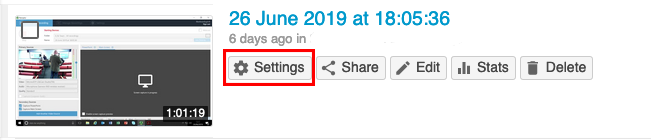Are you using the right guide?
To move a Panopto session after it is created, first access your Panopto area of Blackboard or sign into the Panopto admin website.
If you recorded into “My Folder” you will find it in the left hand menu (under “Home”) after signing into the Panopto admin website.
You must be an instructor of both the original course and new course to move a session. Both courses need to be provisioned.
Hover your mouse over the session you wish to move. Some additional buttons will appear. Click on “Settings”.
A settings page will appear. Click on “Edit” next to the Folder.
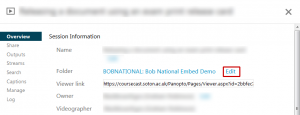
A drop down list will appear showing all the Blackboard courses that you are an instructor of. Select a course, or search for it by typing the module code, and click “Save”.
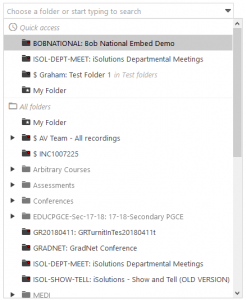
Remember: Moving a session will mean it is no longer in the previous course. If this is not what you want then use the copy instructions.