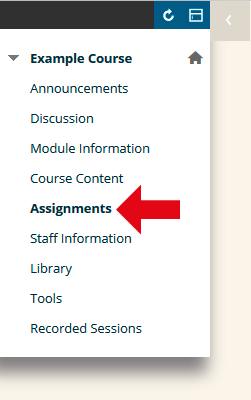This guide explains how to find out more information about your Turnitin submission link, such as special rules, whether late submissions are allowed, and whether you are allowed to re-submit work.
Locate Turnitin Assignment Link
1. Login to Blackboard and browse to the course to which you wish to submit an assignment. Once you are in your course, locate the content area where the submission link is, and click on it (for example, Assignments).
Click View / Complete
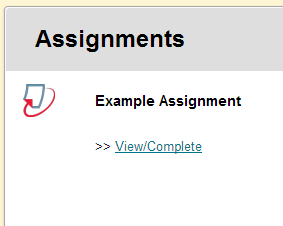
2. Locate the TurnitinUK Assignment link, which will look similar to the screenshot above, although will have a different name. Click on the link which says View / Complete. You can also use the View / Complete link to go back into your assignment after you have submitted. Clicking this link after you have submitted will allow you to check your submission and access related materials such as originality reports and feedback / grades. The availability of originality reports and feedback / grades depends on whether your tutor is using these features.
Hover over ‘i’
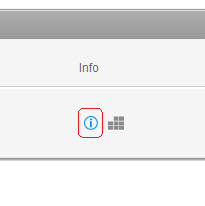
3. Hover your mouse over the blue ‘i’ icon.
Information
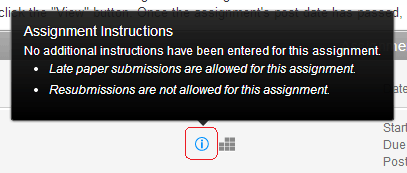
4. You should see a black pop up which explains any further information which is available for your assignment. In the example above, the pop up explains that late submissions will not be allowed, and that re-submissions are also not allowed. If you have any queries about these instructions, you should contact your tutor immediately.