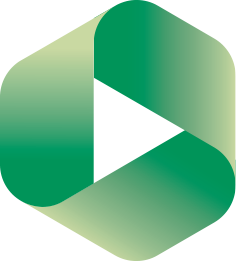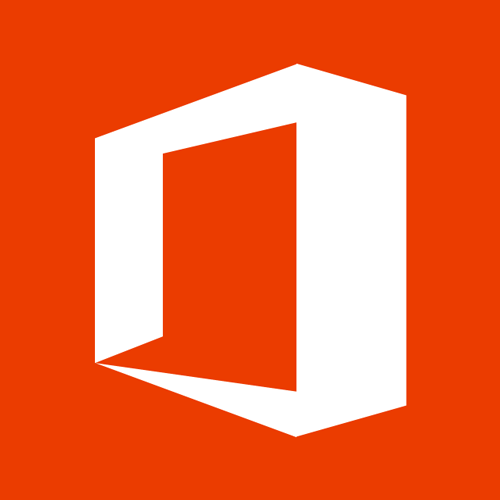We have compiled this guide that may help staff who are new to Blackboard or would like a quick reminder of what to consider when ensuring the educational experience continues over the next months.
Do you have access to your modules?
To use Blackboard to support your module you will first need to be able to access it.
Access to Blackboard modules is controlled using information in the central “Banner” database maintained by Student Services.
Faculties list in Banner who is teaching a module. Blackboard then uses that data to place instructors onto their modules in Blackboard.
If you believe you should have access to a course but cannot see it in your My Courses list, it is likely that your faculty has not listed you as having a role on that module in the Banner student record system.
Set your course up for use with Panopto
All lectures which can be captured using Panopto, the University’s lecture capture system, must be recorded, retained and made available for students.
We have extensive and detailed information about using Panopto available on our website.
Add content to your course
Populate your course with your learning materials and other content. You can use folders to organise content.
Use the Review Status feature to allow students to show they have reviewed materials, and use Adaptive Release to selectively make content available when students meet certain criteria that you set.
There are many more features available and they are all listed within our overview of adding content to Blackboard.
Use Blackboard to facilitate assessment.
You can set up assignment hand-in using Blackboard or e-assignment.
To decide which method is best for you, first use our Which eSubmission service should I use? flowchart.
Find our more about Blackboard eSubmission features.
You can also use Blackboard to run formative online tests. Our web pages take you through the options.
Make your Blackboard course available to students
When courses are created on Blackboard they are set to be unavailable to students. This is so that you may prepare the course and then make it available when it is ready. You can easily tell if a course is unavailable to students, because the word “unavailable” appears beside it in your My Courses list. Remember to make your course available to students before you tell them to use it.
There are a variety of simple ways to make your course available and with the most recent upgrade we have added another. While your course is unavailable a message will display within your course, it offers a button to click upon which will show you how to make your course available to students:
To find out how to make your Blackboard course available check this web page:
Use Blackboard’s Communication tools
You can use Blackboard to facilitate module related communications with your students.
Announcements are great for sharing news and updates. You can use the Send Email tool to quickly email other instructors or students. The Instructor Quick Tools allow you to send the same email or announcement to multiple courses at once.
The discussion board is a tool for facilitating asynchronous communication among your students and yourself.
Blogs and journals are useful for reflection.
Find out more in our Blackboard Communications Tools guide.
Remember that you can use Office 365 through a web browser or download Office to use on your home computer
Office 365 is a fantastic service. You can use most of the Office applications through a web browser. You can also download Office applications to run on your computer.
Remember that there is also our software download service and the Southampton Virtual Environment to access further tools and utilities.
Get inspiration for developing your Blackboard course
 The University of Southampton Excellence in VLE Awards give students the opportunity to nominate exemplary Blackboard modules and highlight what it is that makes these courses stand out.
The University of Southampton Excellence in VLE Awards give students the opportunity to nominate exemplary Blackboard modules and highlight what it is that makes these courses stand out.
Find out more about the awards and explore examples of good practice from previous award winners.
Let students know where to find help
Students can contact ServiceLine for help with Blackboard, but it’s worth letting your students know that there is a lot of online help available to them too. Our web pages answer all common student questions, in particular how to print and download information from Blackboard.
Blackboard “How To” Guides For Students
Remember that there are lots of helpful resources for staff too: Blackboard Support for Staff
Check the iSolutions Remote Working Pages
 The iSolutions web site has separate guides for staff and students with help and advice for working whilst away from campus.
The iSolutions web site has separate guides for staff and students with help and advice for working whilst away from campus.