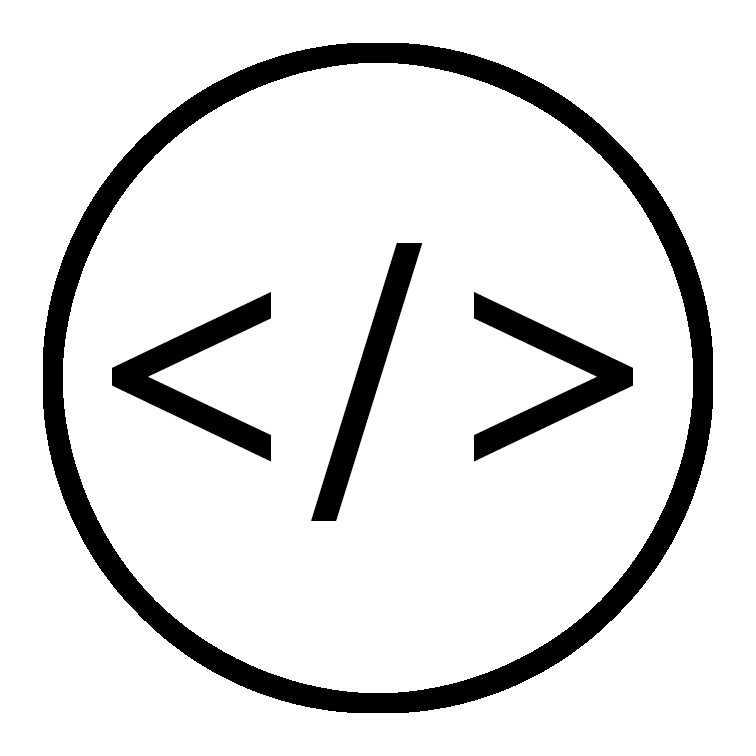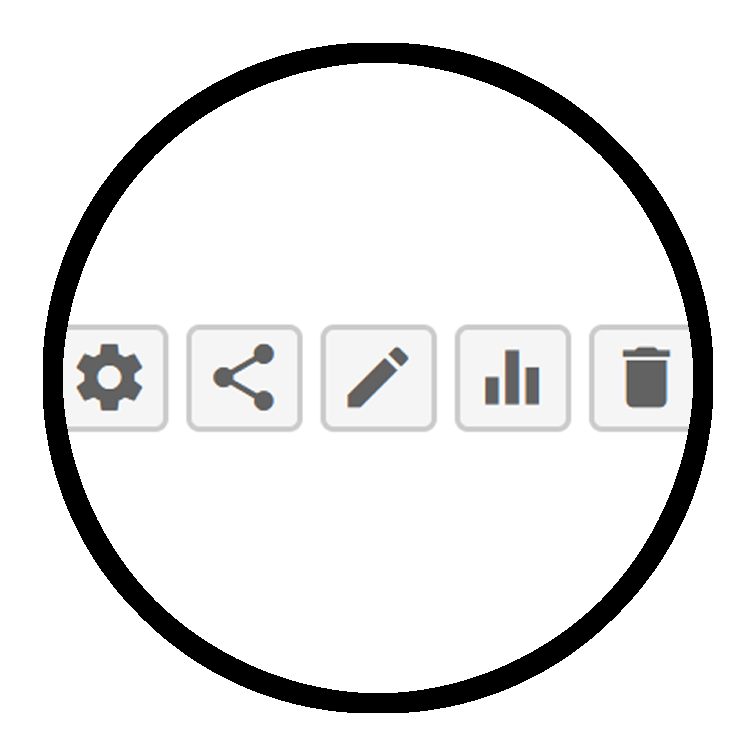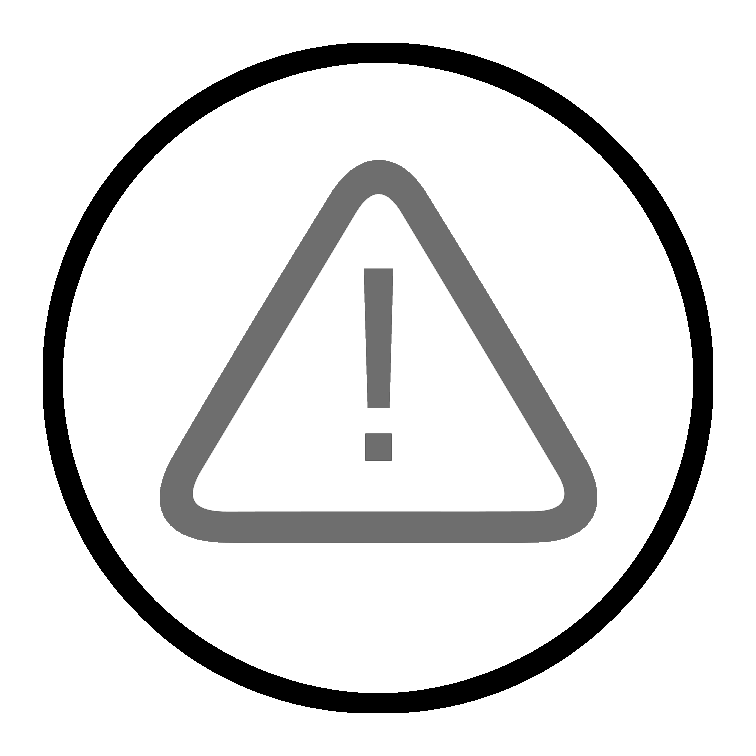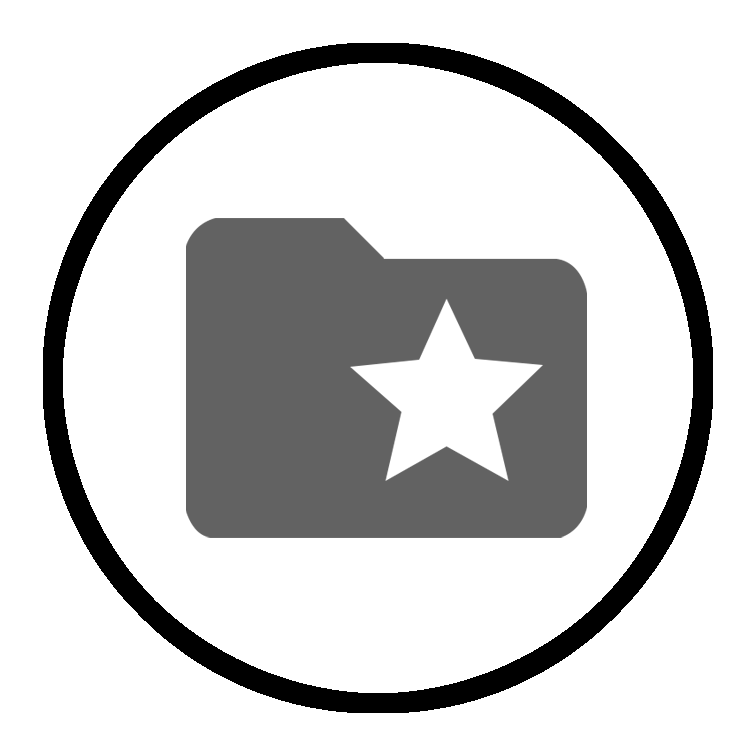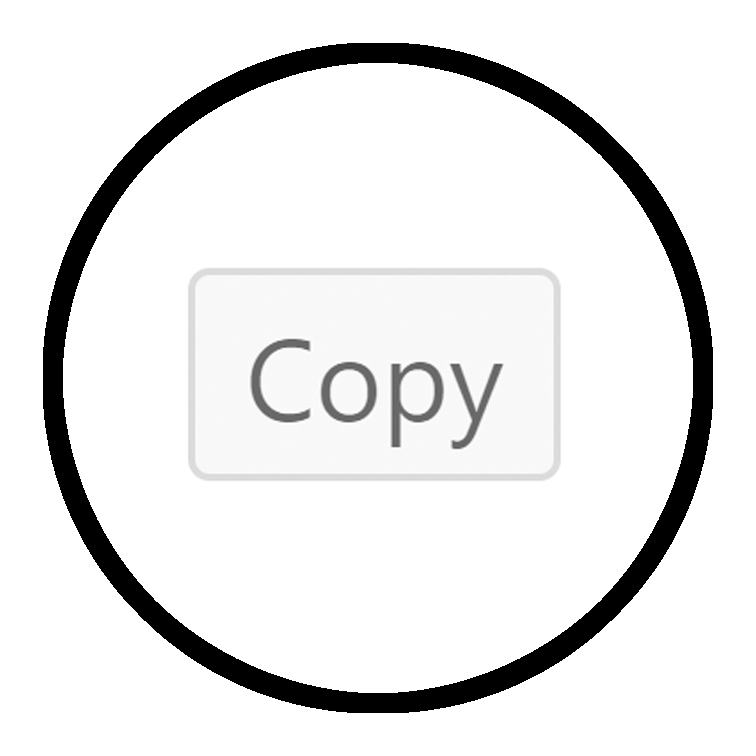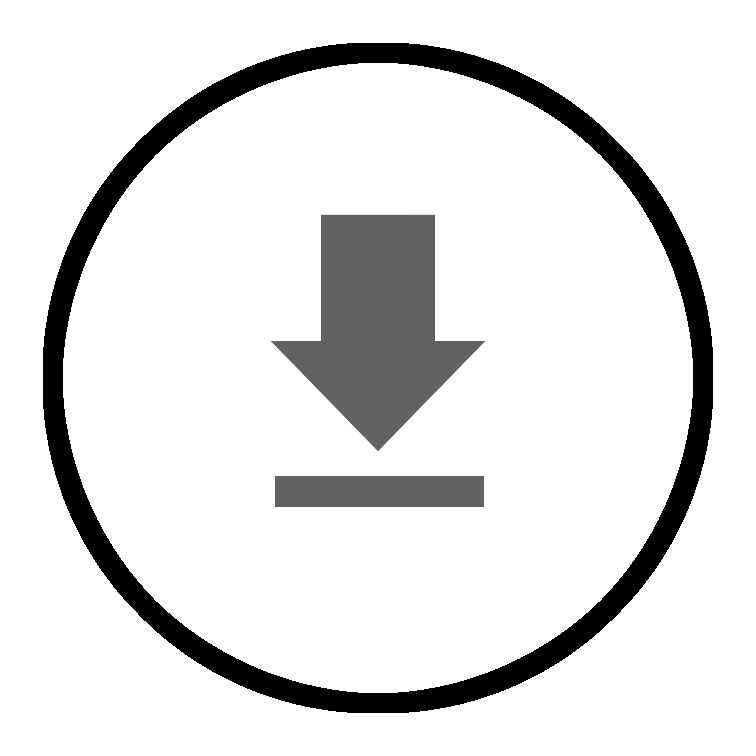How do I provision Panopto in Blackboard?
To use Panopto you first need an area to record video into. You do this by linking a Blackboard course to Panopto in a process called provisioning.
How do I embed video into Blackboard?
We have four ways of showing Panopto content within Blackboard. Choose which one you like best from this page then follow the links to our guides.
Rolling over Panopto content
Panopto content is secured to a particular Blackboard course by default and isn’t copied during a rollover. This page explains where to put Panopto content that is reusable across multiple years.
Advanced: Using one folder for two courses
If you have two module codes for one course you can set both Blackboard courses to show the same, secured, Panopto folder.
No permission to see a video in Blackboard
This guide is for Staff and Students to help identify and fix issues with no viewer rights to see Panopto content in Blackboard.
How do I access the Panopto section of Blackboard?
A number of our help pages tell you to go into the Panopto area of Blackboard. If you aren’t sure where that is, this guide will help.
How do I get a video from My Folder to Blackboard?
If your course wasn’t provisioned or an AV technician helped you start your recording, your video may be in your My Folder. This guide will enable you to move it to the right place in Blackboard.
How do I copy a video into another course
This guide shows you how to copy a video that is in a Panopto folder into another Panopto folder from the administration website.
How can students download Panopto content?
Follow these instructions if you wish to to download recorded sessions to your computer so that you may watch them without requiring access to the Internet.
Recorded Sessions asks me to 'Click to sign in'
These instructions will help you view your Panopto recordings when only presented with a black page that asks you to sign in.