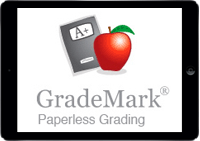 Feedback Studio has been available in the standard web-based version of Turnitin for several years. Turnitin have now also developed an app designed for the iPad to complement the web-based tool. The iPad app allows users to download submissions to their iPad and then mark them using the standard Feedback Studio tools within a ‘touch’ interface. Once downloaded, or ‘synced’, submissions can be marked offline, allowing users to use the powerful grading features even in locations where no internet connection is available (for instance on the train).
Feedback Studio has been available in the standard web-based version of Turnitin for several years. Turnitin have now also developed an app designed for the iPad to complement the web-based tool. The iPad app allows users to download submissions to their iPad and then mark them using the standard Feedback Studio tools within a ‘touch’ interface. Once downloaded, or ‘synced’, submissions can be marked offline, allowing users to use the powerful grading features even in locations where no internet connection is available (for instance on the train).
![]() Configuring the app – This guide explains the process of configuring your app for use with the TurnitinUK service. You should do this before you use the app for the first time to ensure that you are able to connect to the UoS Blackboard / Turnitin service.
Configuring the app – This guide explains the process of configuring your app for use with the TurnitinUK service. You should do this before you use the app for the first time to ensure that you are able to connect to the UoS Blackboard / Turnitin service.
![]() Accessing Turnitin through the app – This guide explains how to generate a link which will enable you to access / add a ‘class’ (Blackboard course) to the Turnitin Feedback Studio app on your iPad. Linking requires you to first access Turnitin through the web interface.
Accessing Turnitin through the app – This guide explains how to generate a link which will enable you to access / add a ‘class’ (Blackboard course) to the Turnitin Feedback Studio app on your iPad. Linking requires you to first access Turnitin through the web interface.
![]() Turning on the originality overlay – This guide explains how to toggle the originality overlay on / off. The originality / similarity overlay simply shows the originality / similarity score and colour coded matches within the iPad app.
Turning on the originality overlay – This guide explains how to toggle the originality overlay on / off. The originality / similarity overlay simply shows the originality / similarity score and colour coded matches within the iPad app.
![]() Adding QuickMarks (without highlighting) using the iPad app – This guide explains how to add QuickMarks (without highlighting) using the Feedback Studio app. QuickMarks are comments designed for repeated use.
Adding QuickMarks (without highlighting) using the iPad app – This guide explains how to add QuickMarks (without highlighting) using the Feedback Studio app. QuickMarks are comments designed for repeated use.
![]() Adding QuickMarks directly to highlighted text using the iPad app – This guide explains how to add QuickMarks to highlighted text using the Feedback Studio app. QuickMarks are comments which are designed for repeated use.
Adding QuickMarks directly to highlighted text using the iPad app – This guide explains how to add QuickMarks to highlighted text using the Feedback Studio app. QuickMarks are comments which are designed for repeated use.
![]() Adding text comments (without highlighting) using the iPad app – This guide explains how to add text comments (without highlighting) using the Feedback Studio app. Text comments are entered manually and can be useful to provide very specific feedback.
Adding text comments (without highlighting) using the iPad app – This guide explains how to add text comments (without highlighting) using the Feedback Studio app. Text comments are entered manually and can be useful to provide very specific feedback.
![]() Adding text comments to highlighted text using the iPad app – This guide explains how to add text comments to highlighted text using the Feedback Studio app. Text comments are entered manually and can be useful to provide very specific feedback.
Adding text comments to highlighted text using the iPad app – This guide explains how to add text comments to highlighted text using the Feedback Studio app. Text comments are entered manually and can be useful to provide very specific feedback.
![]() Adding inline comments using the iPad app – This guide will explain how to add inline comments to a Turnitin submission using the Feedback Studio iPad app. Inline comments are similar to the comments you might make in the margins of paper submissions.
Adding inline comments using the iPad app – This guide will explain how to add inline comments to a Turnitin submission using the Feedback Studio iPad app. Inline comments are similar to the comments you might make in the margins of paper submissions.
![]() Crossing out text using the iPad app – This guide will explain how to cross out text in a submission using the ‘strikethrough’ feature. This can be useful if you wish to draw attention to text which you feel does not add anything substantial to the submission.
Crossing out text using the iPad app – This guide will explain how to cross out text in a submission using the ‘strikethrough’ feature. This can be useful if you wish to draw attention to text which you feel does not add anything substantial to the submission.
