Are you using the right guide?
-
- First, load the Panopto admin website at https://southampton.cloud.panopto.eu. Log in with Blackboard.
Open Panopto Administration Website - Next, browse to the folder that contains the video(s) you wish to copy
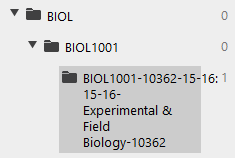
- Tick the boxes next to the sessions you wish to copy
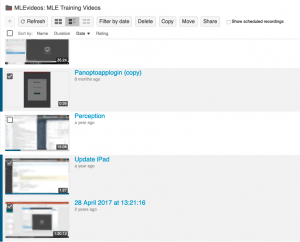
- First, load the Panopto admin website at https://southampton.cloud.panopto.eu. Log in with Blackboard.
- Click on Copy

- Either search for your course or browse for it in the list. Remember that your Blackboard course is the one that contains the year (BIOL1001-10362-18-19, not BIOL1001)
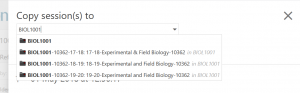
- Finally, click on the large copy button that appears
Your videos will need to be processed by Panopto (in a similar way to when you uploaded them from the Panopto recorder). They should be visible to students in less than an hour (often within 5 minutes).

