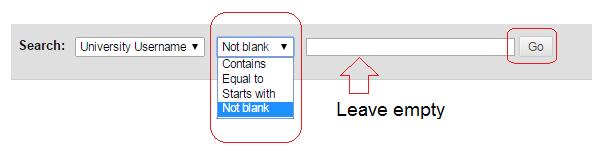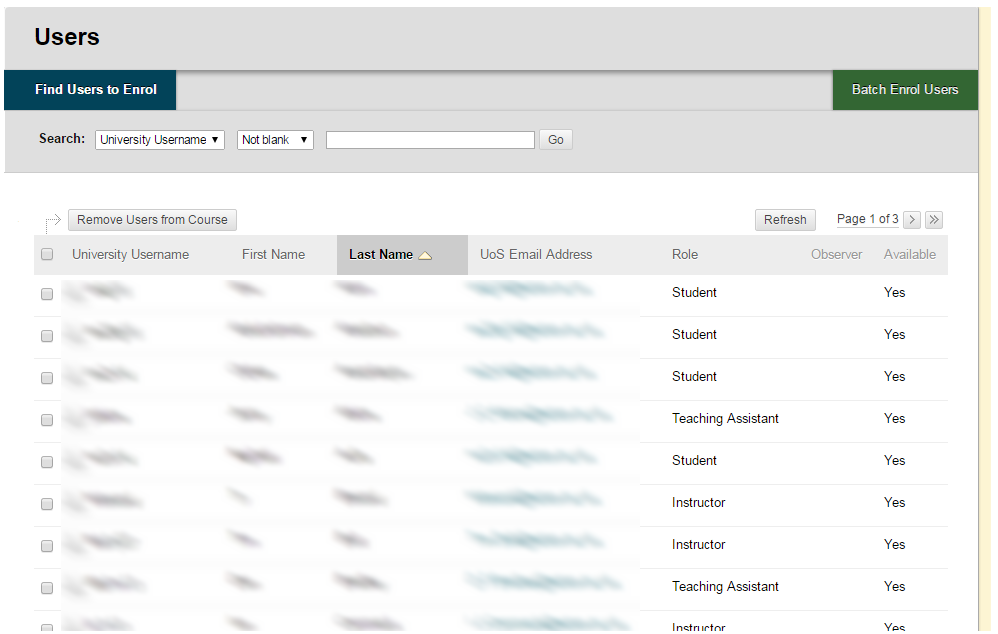Follow this simple guide to see who is on your Blackboard course.
Access the Control Panel
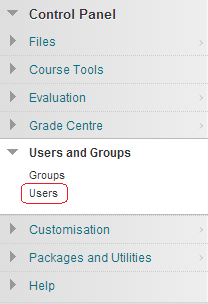
1. From your course Control Panel, expand Users and Groups and click on Users.
Select criteria
2. Ensure that the following criteria are set:
Username
Not blank
3. Ensure no text is entered into the text box. If text appears, select it and delete it.
4. Click on the Go button.
Results
5. The list of users who have access to the course is displayed.
Ordering options
6. Clicking on the column headings will order the list by that heading in descending or ascending order.
Display options
7. By default the list is shown in pages of 25 records.
8. You can change from page to page by clicking on the relevant buttons.
9. Show All will show all the users
10. Edit Paging will change the number of users that are shown on a single page.
Other options
11. There is a handy way to export a list of students who are on the course. Follow the guide to exporting the Grade Centre and choose to export User Information only.