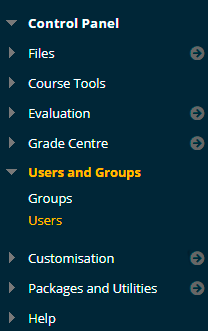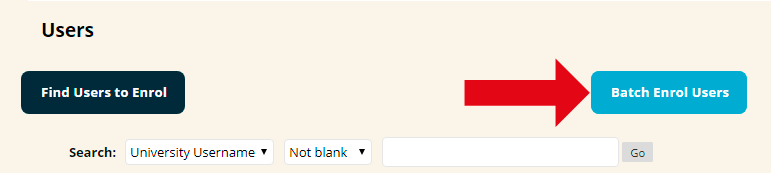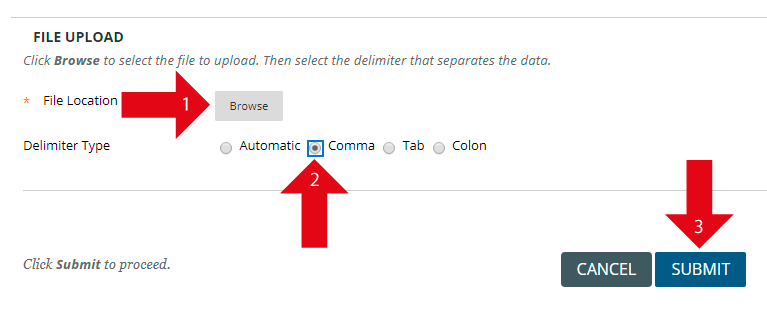There may be occasions where you wish to add a large number of students onto an “arbitrary” Blackboard course. Blackboard now has a batch enrol feature, but the files it requires are not intuitive to create. We have set up a very simple tool that will create the required file for you. All you need to provide is a list of usernames of the students you wish to add to your course.
You can extract lists of usernames according to the criteria of your choice using such tools as WebSIS and Discoverer. We have a specific guide on using WebSIS you may find useful.
1. Use the reporting tool of your choice to extract a list of usernames.
2. If there are more than 500 students break the list up into groups of no more than 500 each.
3. Copy the usernames and paste them into the box below. Each username should be on its own line and should not include @soton.ac.uk e.g.
abc123
def456
xyz789
4. Click on the Create Batch Enrol CSV File button and save the file on your desktop or other handy location..
5. Open your Blackboard course and in the Control Panel expand the Users and Groups section and select Users.
5. You will be presented with the Users page. Click on the Batch Enrol Users button.
6. Click on Browse for CSV file
7. Select the file you saved from step 3
8. Choose Comma from the list
9. Click on Submit
10. Once the file has been processed you will be informed of any errors. The kind of error you may receive is where the username is incorrect, does not exist, or is already enrolled on the course.