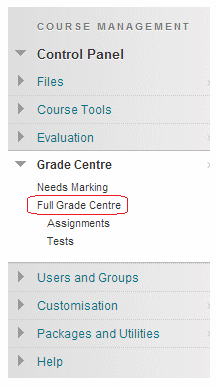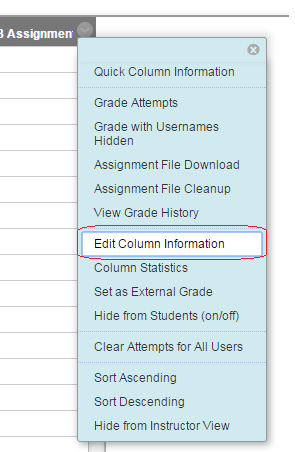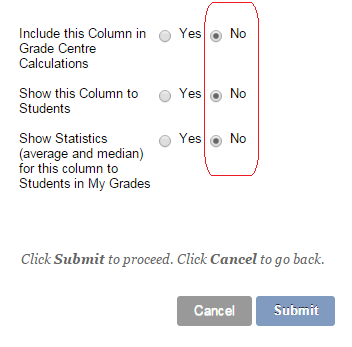| When using e-submission tools be aware of any Known Issues via our E-Submission – Known Issues and Practical Considerations page |
If you wish for students not to see scores for assignments you can set the Grade Centre not to show those scores. Then when you are ready for students to view their scores you can reveal their scores to them.
Enter the Grade Centre
1. From the Control Panel click on Grade Centre and then Full Grade Centre.
Identify the Column and Edit its Information
2. Find the column for your assignment and hover your mouse over the name of the column and click on the action button.
Change settings regarding students view of column information
3. Click on Edit Column Information.
4. Scroll to the bottom and set the following options according to your preferences:
Include this Column in Grade Centre Calculations
When set to No the values in this column will not affect calculated columns, such as the running total. If you do not wish students to view these scores ensure this is set to No.
Show this Column to Students
If this option is set to Yes then students can view the scores. Set this option to No and students will be unable to view these scores.
Show Statistics (average and median) for this column to Students in My Grades
If wish for students to be able to compare their score with the class average and median, set this option to Yes.
5. If you wish for students to be unable to view any scores, set all of these options to No and click on Submit.
Hiding and revealing
6. Once you have entered all scores and wish for students to view their scores repeat the above steps and set the options in step 4 above according to your preference and click on Submit.