Linking
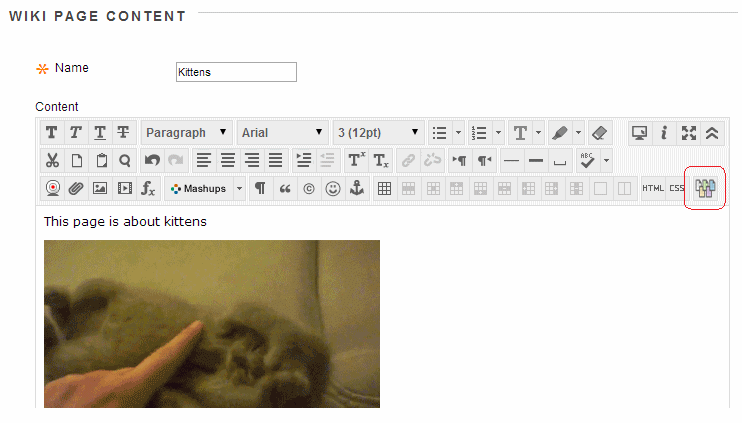
1. To link to a new wiki page the page already has to have been created. If you have not already created the new page click on Create Wiki Page and set the page up as normal.
2. On the new page it is good practice to add a link to take the reader back to the previous page. So in this example we have created a new page about Kittens and we will add a link to go back to the main Cats page.
3. Click on the Link to Wiki Page button.
Wiki
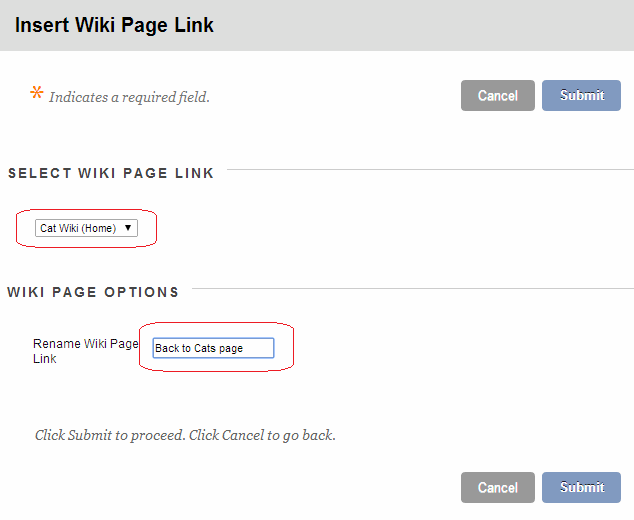
4. Set the Select Wiki Page Link dropdown menu to the page you wish to link to.
5. Type in the text that will form the link e.g. “back to home page”.
6. Click on Submit.
Link created
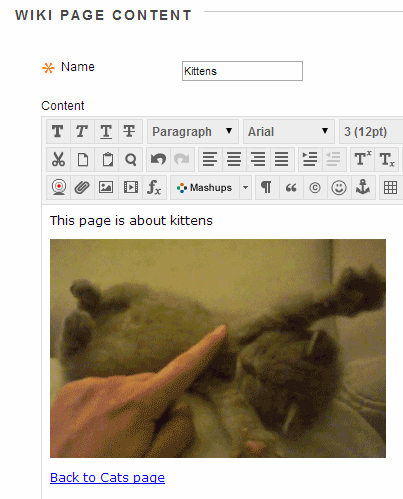
7. Your link will now be added. Click on Submit to finish editing the page.
Another link
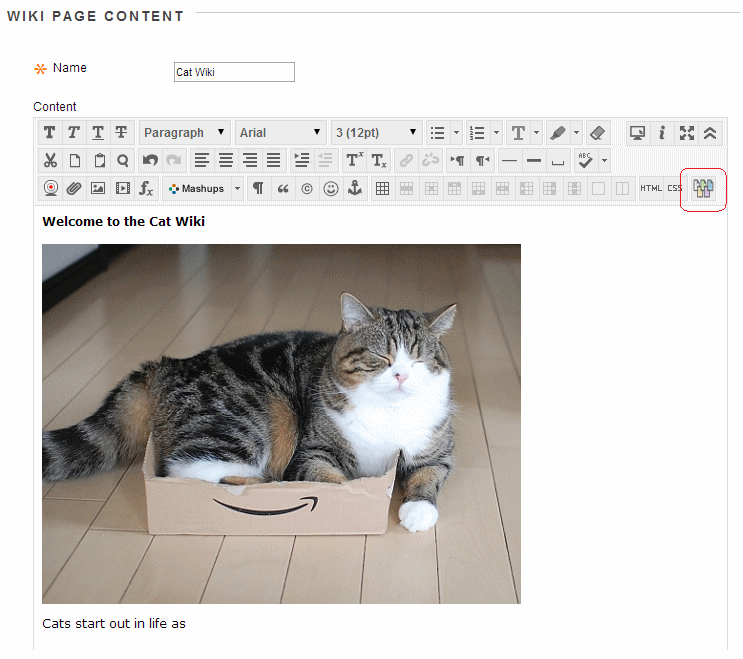
8. So now you can go through the same process to add the link to this new page you just created in your original page. So go back to the original page and edit it and add a new link to your new page. In this screenshot we want to add a link to the kittens page. The text is ready and we need to click on the create wiki link button which is encircled in red.
More link
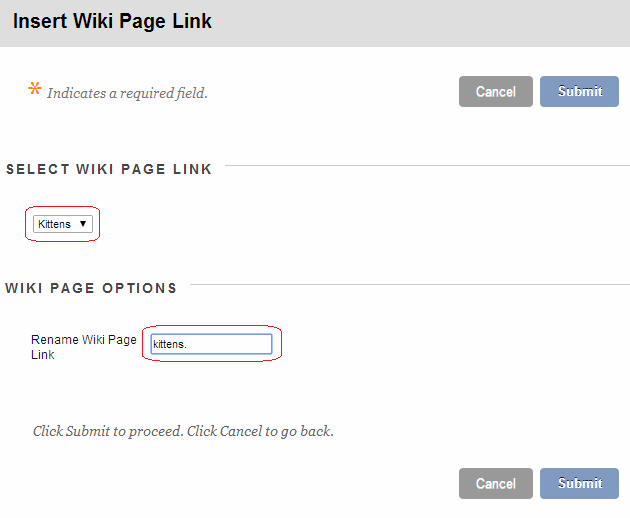
9. We select the kittens page from the dropdown menu.
10. In the Rename Wiki Page Link we finish the sentence we were typing so that “kittens.” becomes the link.
11. Click on submit.
Submit
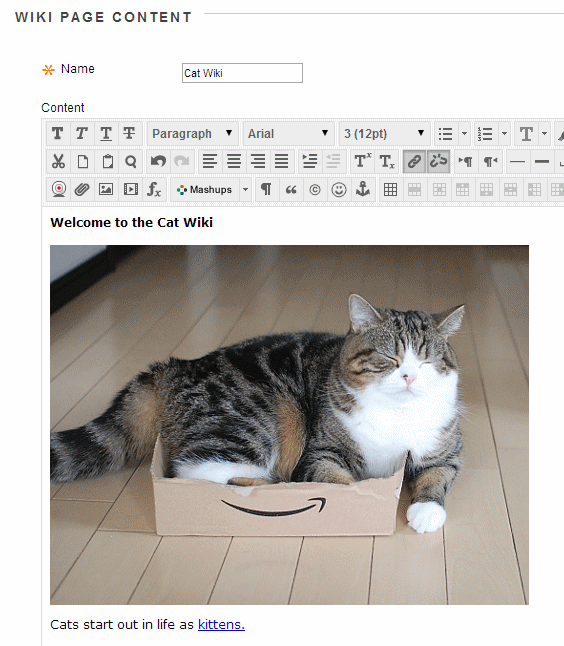
12. Now the link has been added. We can now carry on adding content if necessary and click on the Submit button to finish.
