Group Wikis can be enabled when creating a Blackboard group. See the guide under what’s related for more information on setting up groups. If you have already made a group and want to enable a wiki for that group follow the guide below.
Be aware the group wikis are not private to the group unless chosen specifically.
Find the group
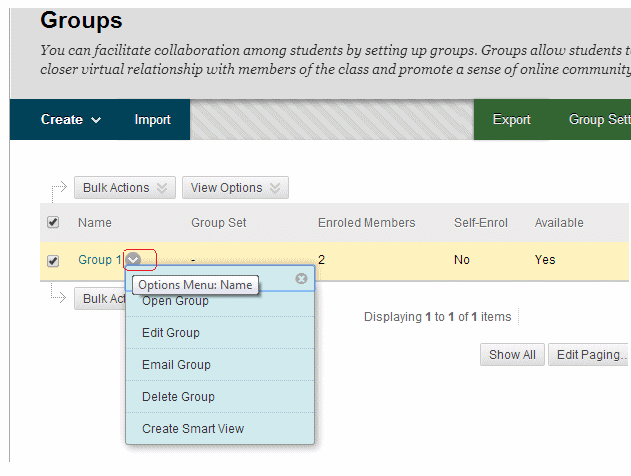
1. Find the group for whom you wish to enable wikis in the Groups area (found via Control Panel -> User and Groups -> Groups), click on the Modify button beside the group and click on Edit.
Tools
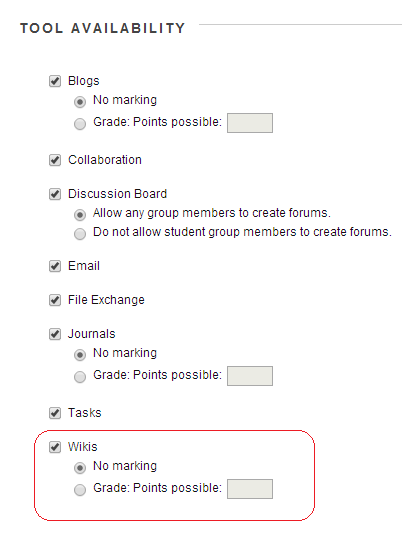
2. Under the Tool Availability section tick Wikis.
3. If you wish you can choose to have a Grade Centre column added for this wiki.
4. Click on Submit.
How to access
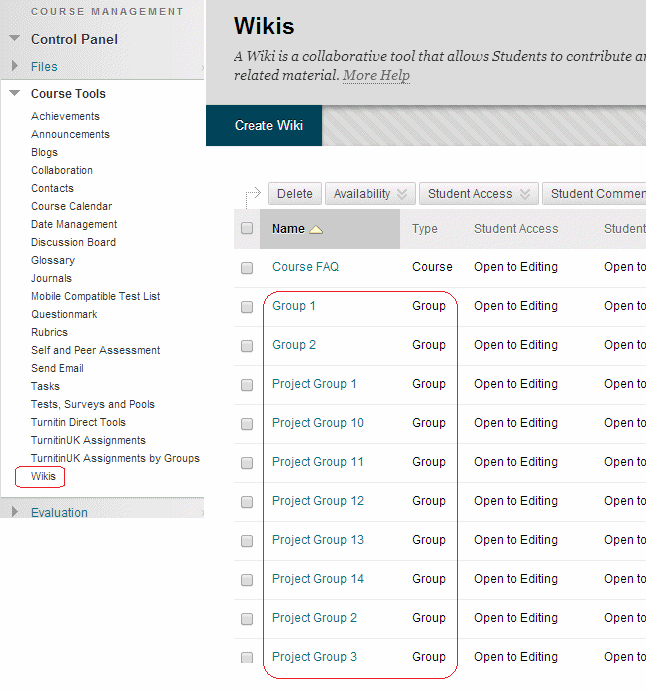
Group Wikis can be found in the following ways.
1) From the general wikis area accessed via Control Panel -> Course Tools -> Wikis. (This applies to Instructors only.)
How to access (2)
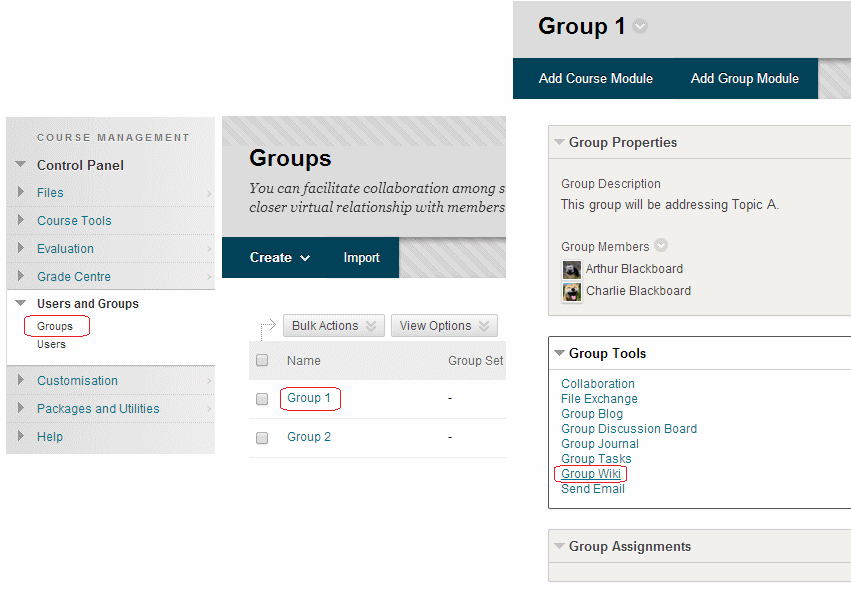
2) From the Control Panel – Users and Groups – Groups menu. (This applies to Instructors only.)
How to access (3)
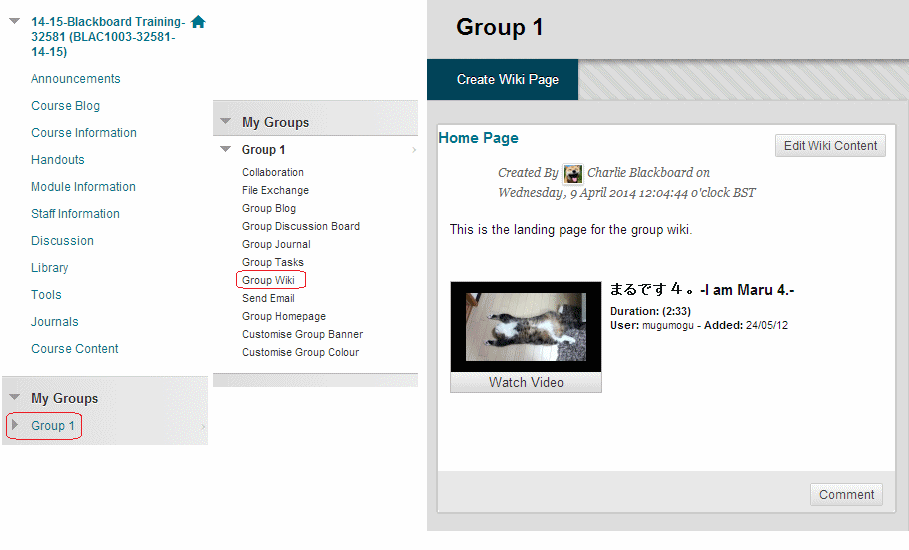
3) Students and instructors who have been made members of the group can access the wiki also in this way.
Change wiki options?
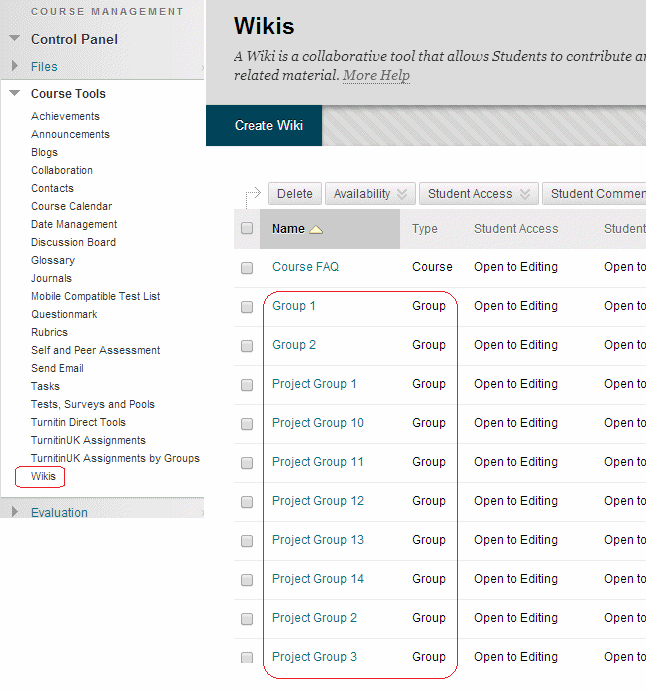
Note that if you wish to change the behaviour of the wiki a number of options are available. To get to these options follow these instructions:
1) From Control Panel expand Course Tools and click on Wikis.
Edit Properties
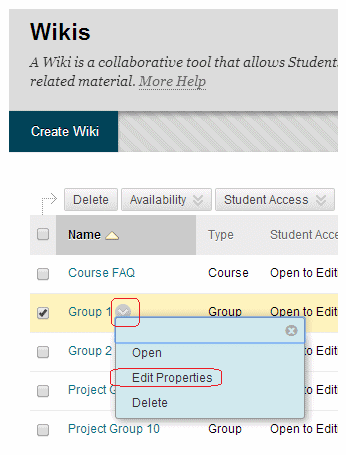
2. Identify the Group Wiki you wish to change and click on the Modify button beside it and choose Edit Properties.
Options
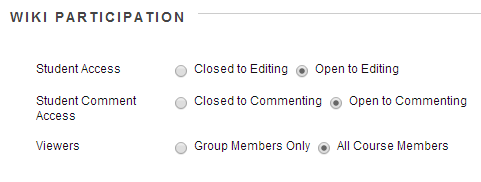
3. Scroll down to section 3 where the following options are available:
Student Access: whether students are able to edit the wiki or not.
Student Comment access: whether students are able to add comments or not.
Viewers: whether non group members can view the wiki or solely group members.
