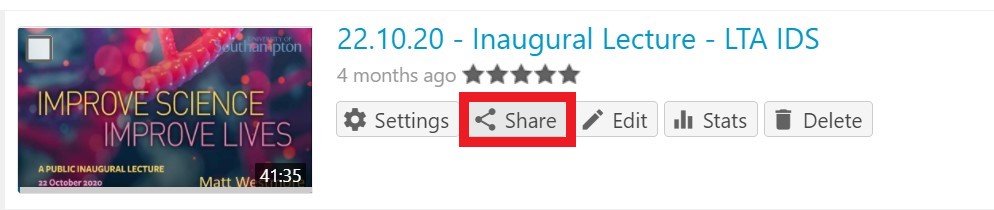Example scenario
It may be the case where you wish to allow your students to submit an assignment with a video file in conjunction with some written work or just submit a video file, the video could be a group presentation, a individual presentation, a performance piece, demonstrating something the list goes on. As part of this assessment you would want your students to submit to your preferred assessment system such as Blackboard assignments, Turnitin, eAssignments or even ECS Handin, allowing you can continue to do marking as normal. However, the problem is that these systems do not work in accepting large video files or allow multiple file types to be submitted at the same time. The problem is how do you continue to mark as normal, but allow videos to be submitted.
Solution
To make this work create your assessment as normal in your preferred system. You can then let students know that they can use video in the assessment, but must submit a document like normal except this time the document needs to have a weblink to the video.
We recommend that you get your students to either make their video in Panopto directly, or upload a video they have into Panopto. Students can submit to a Panopto assessment folder that you may wish to set up on your course. If you wish to create an assessment folder on Panopto then use this guide: Panopto assessment
If you do not want to make a Panopto assessment folder, then students can make or upload content to their own personal Panopto ‘My Folder’ area. From this space they can change the sharing options to share with you or a marker.
Important: Sharing a video assignment from a students ‘My Folder’ rather than a ‘Panopto assessment’ folder, gives the student, rather than you, control over the video. Whilst it is easier that a student uses their My Folder as there is no setup work required, it will allow a student to edit or delete a video after the assignment deadline.
If students wish to create their own video in Panopto then the following guide pages will help them: Panopto Web recorder and Panopto create
If students wish to upload a pre-existing video file to Panopto then this guide will help: Panopto upload
Once the video is in Panopto the students can then change the sharing options of the video so it can be shared with you (Note: in a Panopto assessment folder you can skip this): Panopto sharing
They will then need to obtain the link to the video in Panopto. This can be done by either playing the video and copying the link from the browser and pasting it into the document, or by going to the video in Panopto and clicking on the ‘Share’ button.
On the share page at the top simple select and copy the ‘Link’ text.
Once the student has the link pasted into the document, they can submit the document to the assessment system as normal.
When it comes to marking you will now have a document with a link to a Panopto video that you can watch, and you can continue to mark/make comments about the video in the assessment system as normal.
Why use Panopto?
We recommend using Panopto rather than other systems for several reasons; Panopto is easier to use, Panopto has unlimited storage capacity for students to upload/create videos, students can do basic editing in the Panopto online editor, it is easier to share videos, we have more control and ability to help students with recordings or changing sharing permissions and the videos can be shared with external examiners if needed.
Still need help?
Get in touch with us via ServiceLine if you wish to look into this more or have any other questions.