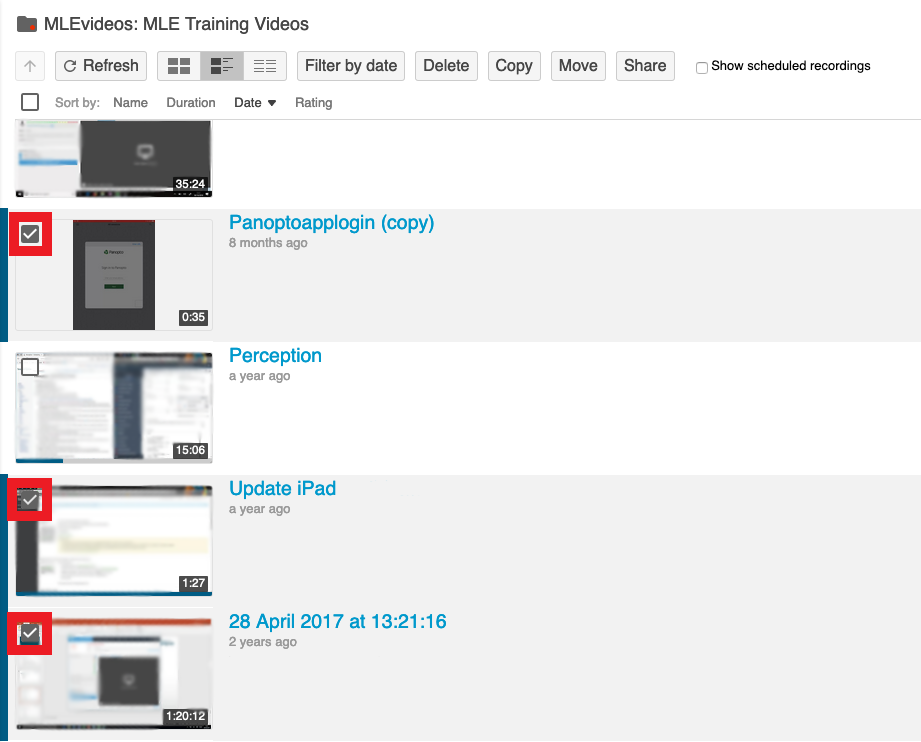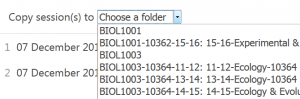If you want to rollover content, or save videos from being deleted by the retention policy, please follow this advice: Rolling over Panopto content.
-
- First, load the Panopto admin website at https://southampton.cloud.panopto.eu. Log in with Blackboard.
- Next, find the folder that contains the video(s) you wish to move
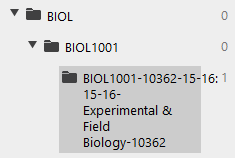
- Tick the boxes next to the sessions you want to move
- Click on Move

- From the drop down list, choose the folder you wish to move the videos into
- Finally click on the large green Move button that appears
Your videos do not need to be re-processed and will be available immediately to students. The links to the videos will remain the same, however only the students assigned to the new folder / course will be able to see the video.