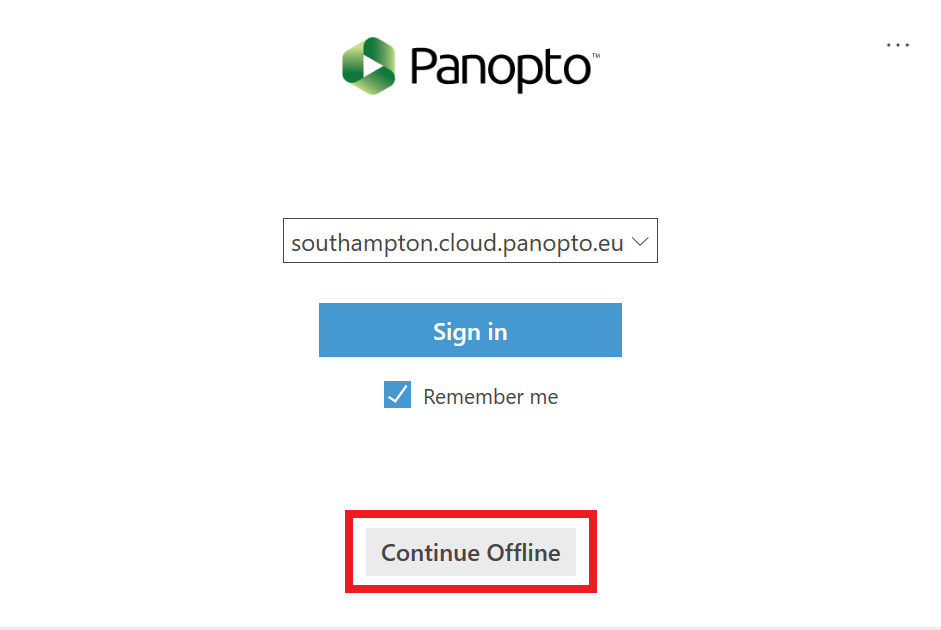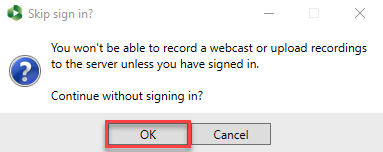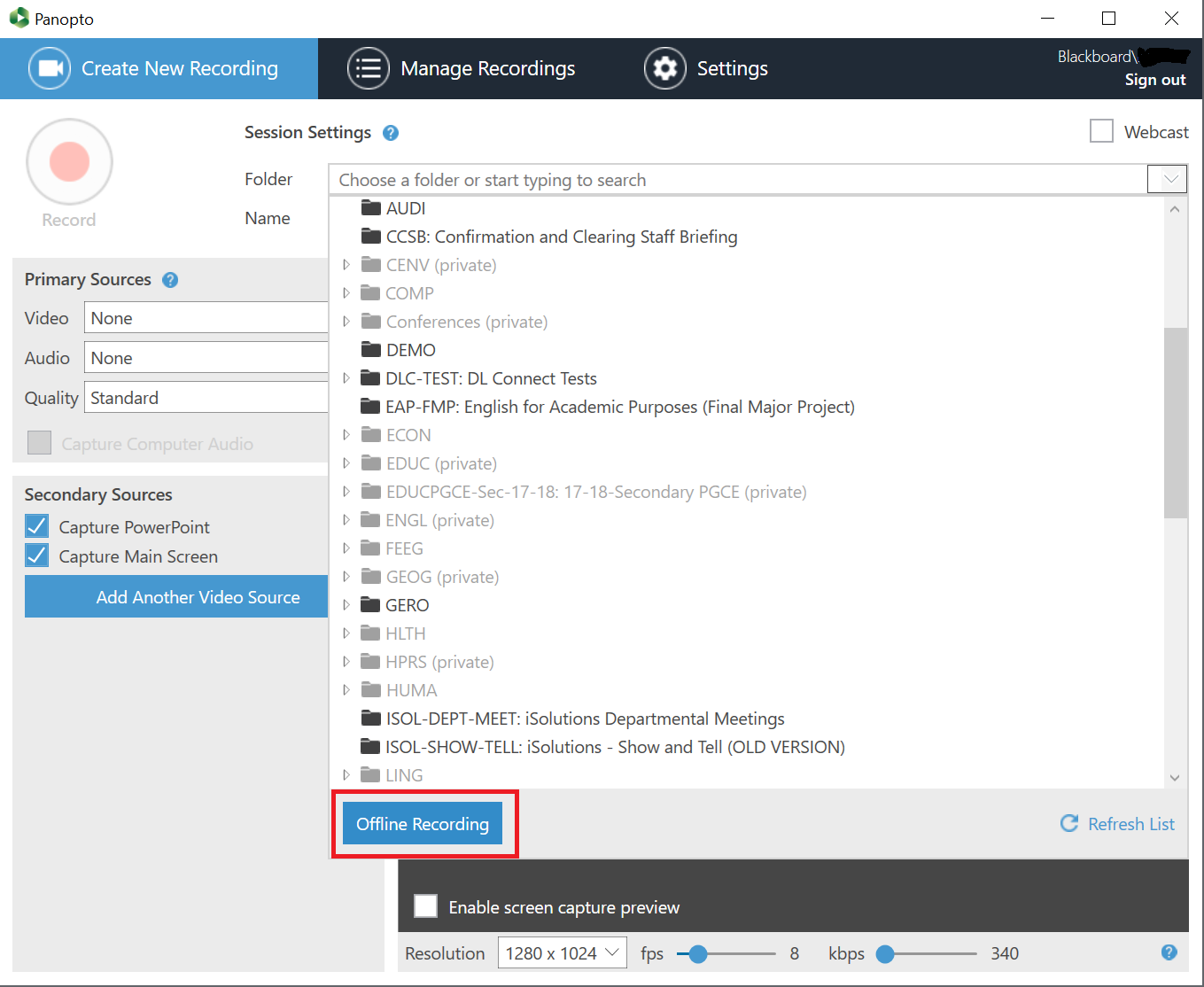This guide will explain how to record Panopto content when the Panopto service is unavailable
Load Panopto as normal (Click on start, type Panopto, click on the Panopto application). There will be a delay as Panopto tries and fails to connect to the Panopto service. (If a Blackboard login page appears then the service is not down and you can follow the normal instructions).
First click on “Continue offline”
(If you see an error message or outage page rather than this button, press “More sign-in options”)
Then “OK”
Alternatively if your Panopto recorder has already been signed into, please change the recording ‘Folder’ to be set to be in offline mode.
To do this click on the folder list, then near the bottom left click on the blue button for ‘Offline Recording’.
You can then record normally, but without being able to select a Blackboard course folder.
After your session raise a ticket to ServiceLine saying “Please move my offline recording made in the building and room number of your lecture created on Day at Hour o’clock to my Blackboard course course e.g. BIOL1001. Thank you.”.
If you are not in a lecture theatre, you will need to open the Panopto Recorder once the Panopto service is restored to upload your content.