The following steps will help you record into the correct place within Panopto:
Unless you do not have an internet connection (for example using a Laptop on a field trip) it is important that you never record into the Offline folder.
Follow these steps to ensure your recording is uploaded into the correct area of Panopto / Blackboard.
- Click on the folder icon on the right-hand side of the Panopto recorder to select a Blackboard course to record into
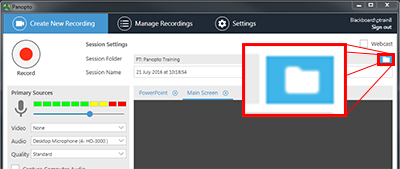
- Find the name of the Blackboard course you wish to record into and hover your mouse over the title
- Click on the “Add New Session” button that will appear in the selected Panopto folder

If your course is missing then you have likely not provisioned your Blackboard course.
Next step: Recording and Pausing
