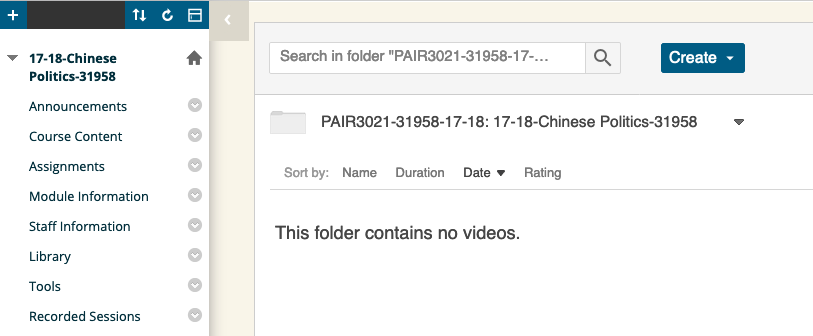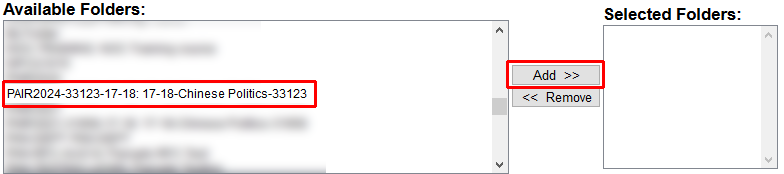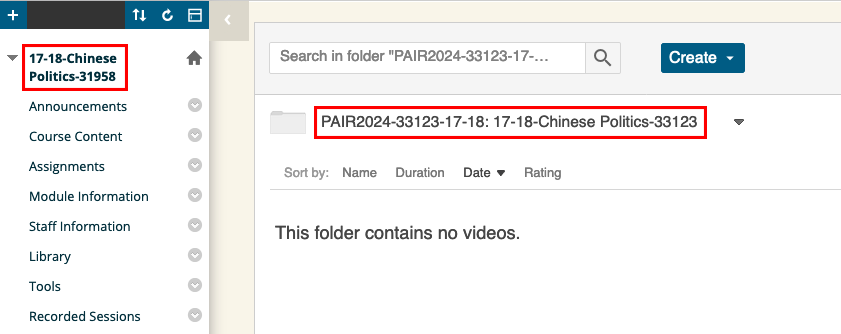Note: This is an advanced guide. Most Panopto users should contact ServiceLine and request this be done on their behalf
This guide explains how to set up Panopto so that you can record one video that is used on courses that are the same with different module numbers. For example PAIR2024 and PAIR3021 are the same course, but for second and third-year students.
First, ensure that both modules are provisioned for use with Panopto.
Pick a course that you wish to record content into. For this example, we have chosen PAIR2024. The second folder (PAIR3021) exists in Panopto, but cannot be used as students cannot see it.
Enter the recorded sessions area of the Blackboard course you chose not to use
Click on reconfigure
Remove the course that is pre-configured
Add the course that you will be recording into
Click on submit
You can confirm the settings work when your Blackboard Course ID and Panopto folder name do not match