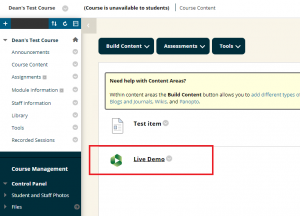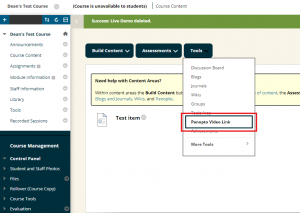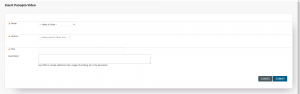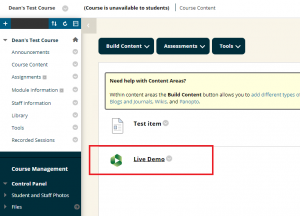Create a link to a video with the Panopto insert video tool
- Go to the location within Blackboard where you would like to link to your Panopto video.
- Click on the “Tools” menu and select “Panopto Video Link”.
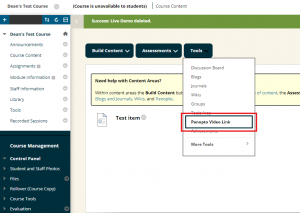 Click image to enlarge
Click image to enlarge
- On the page that appears, use the drop-down menu to select the folder where your session is stored (usually this will be the course name).
- Use the next drop-down menu to select the video.
- The name field will complete automatically, you are able to change this now.
- You can add a description in the description box, but you can leave it blank.
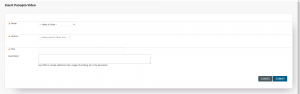 Click image to enlarge
Click image to enlarge
- When you are happy click submit and then press OK on the confirmation screen. Your link will now be available.