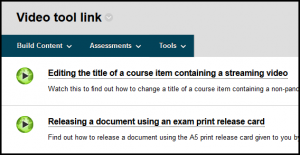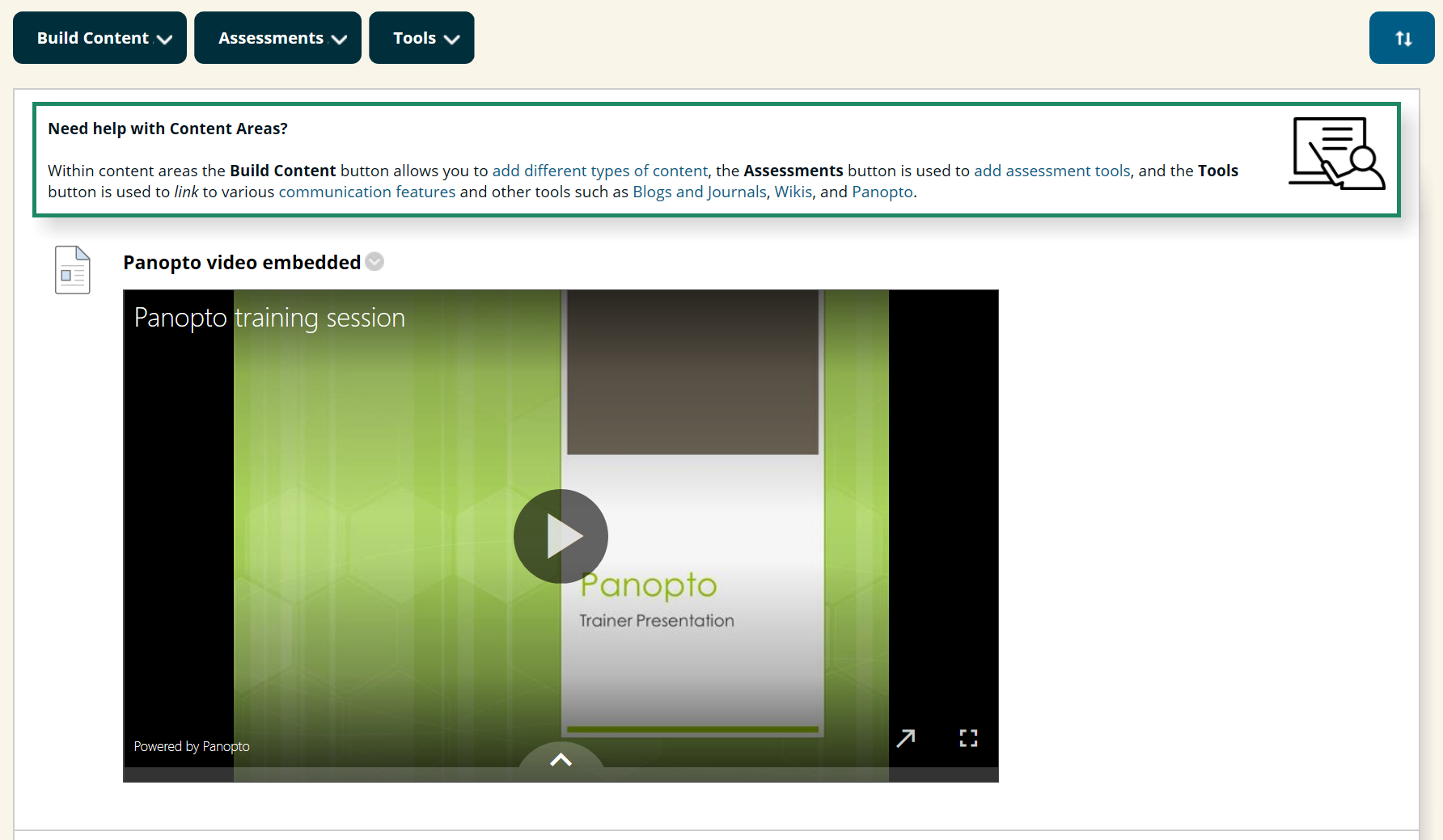Choose one the following options for how you would like your videos to appear.
Automatic
- A few clicks and no more work needs to be done for the rest of the term.
- Suitable for videos that do not roll over from one year to the next.
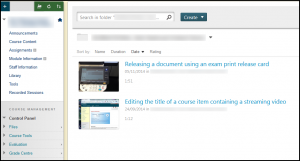
Manual
Embedded as a Panopto Video Embed
- Quicker to add the video and no copying and pasting.
- Students can continue reading your text while watching the video.
- Suitable for videos that rolled over each year (Important: requires adding videos to the correct folder).
Embedded as a content item
- You can add additional text to the video.
- Students can continue reading your text while watching the video.
- Suitable for videos that roll over each year (requires adding to the correct folder).
Linked with the Panopto insert video tool
- Nothing to copy and paste.
- Simple choices from a drop down list.
- Not suitable for content that rollover from year to year without removing features from the automatic “Recorded Sessions” area.