The following steps will help you trim the start and end of a recording. You will need to first follow the instructions to load the Panopto editor.
- On the new Panopto editor you will notice that the ‘Scissors’ option is now permanently selected
- Find the tabs at the beginning or end of the Panopto editing timeline (in the picture below these are highlighted in red)

- Left click hold and drag the tab to the appropriate time, then release the left button
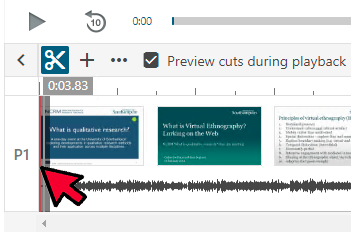
- The light areas will be kept and the darker areas will be edited out
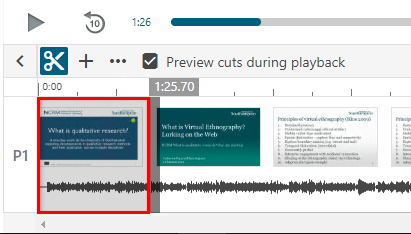
You may find it helpful to play the video and pause it at the point you wish to edit. A red line will appear on the timeline as you do so. The tabs will snap to the red line, helping you accurately edit.
There may be multiple tabs on the timeline. You should use the largest ones as shown in the images above.
Once saved your video will re-process and will normally be visible within 5 minutes. If the Panopto servers are processing a lot of content then processing can take up to 30 minutes.
If you wish to undo all edits on a video then you can use the ‘Revert’ button.
