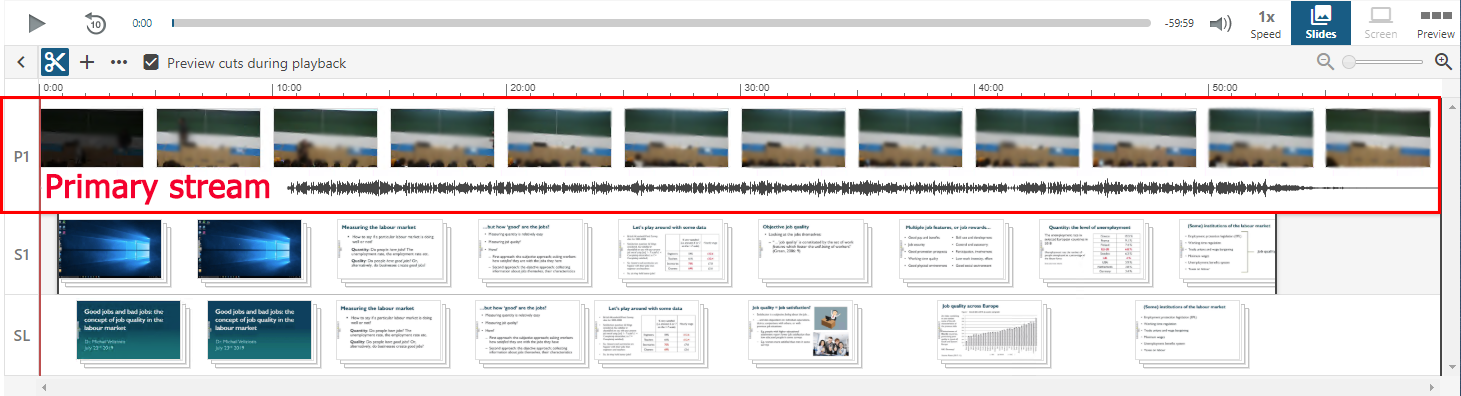The following steps will help you trim the start and end of a recording. You will need to first follow the instructions to load the Panopto editor.
Important note: It is very important that all these actions are done on the top line of the editing timeline.
- Select an area on the top line of the timeline by holding the left mouse button, dragging, then releasing the left mouse button. (There is no need to be accurate at this stage)
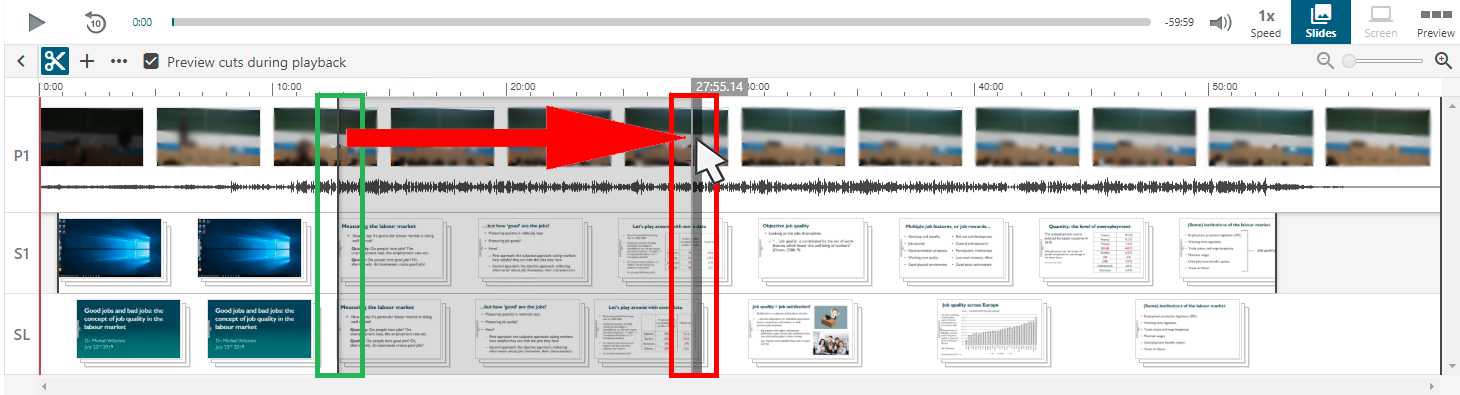
- Find the tabs that were created in the above step
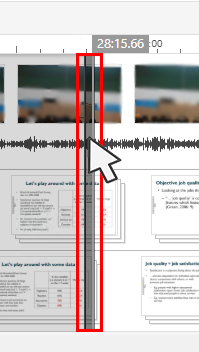
- Left click and drag the tab to the make the start time more accurate
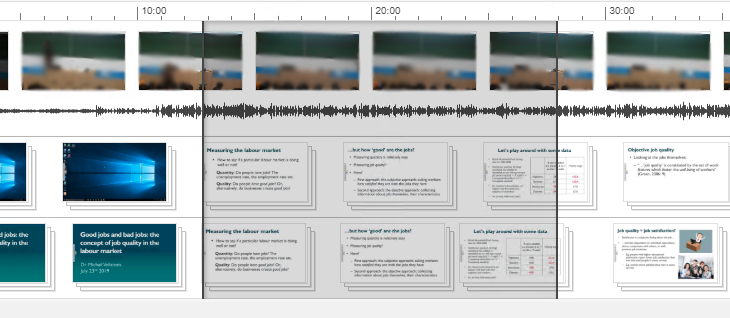
- The light areas will be kept and the darker areas will be edited out
You may find it helpful to play the video and pause it at the point you wish to edit. A red line will appear on the timeline as you do so. The tabs will snap to the red line, helping you accurately edit.
Once saved your video will re-process and will normally be visible within 5 minutes. If the Panopto servers are processing a lot of content then processing can take up to 30 minutes.