The following steps will help you disable a recording from your students:
Panopto will automatically put your session into Blackboard within a few minutes of your lecture ending, but something may have happened during the session that you need to edit out before it is suitable for your students to view.
You will not have time to return to your office before the video will be available. You should perform these steps in the lecture theatre.
To make the video unavailable to students:
- Click on “Manage My Recordings” in the Panopto Recorder (from the Manage Recordings tab)

- The Panopto Administration website will load
- Your video is likely to be at the top of the list of videos. Hover your mouse over it and select “Settings”
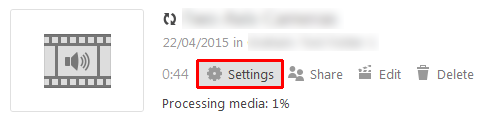
- Under the “Availability” heading, then “Session becomes available”, select the “starting” option. This is pre-set for 24 hours’ time. The time can be changed if you wish.
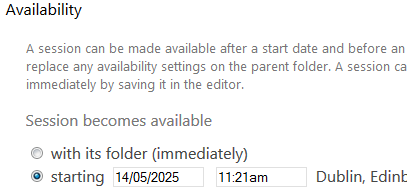
In some browsers this date may appear to be in American format MM/DD/YYYY - You can now log out of the computer and have 24 (or more) hours to edit the video or request help from ServiceLine.
