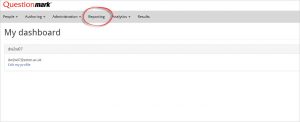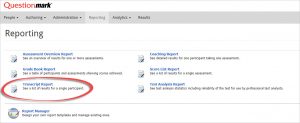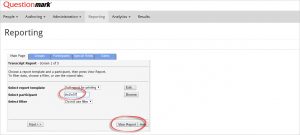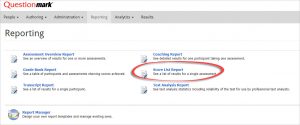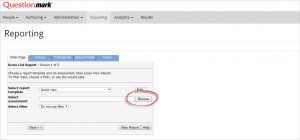Transcript report
Use this to see the results of an individual
- Go to http://elearn.southampton.ac.uk/ondemand/sso/ and press the “log into OnDemand” button. (if this results in an error refresh the web page)
- From the menu along the top of the screen choose “reporting”
- Then select “Transcript Report”
- In the “Select Participant” field type the name of the student you are looking for and press the “View Report” button
- You will see their score and will be able to click on the “Coaching Report” button to see their answers to each question
- If “in progress” is shown, then this indicates that the student has not yet pressed the “Submit” button on their exam session
Score List Report
Use this for an overview of how the whole cohort has scored in an exam
- Go to http://elearn.southampton.ac.uk/ondemand/sso/ and press the “log into OnDemand” button. (if this results in an error refresh the web page)
- From the menu along the top of the screen choose “Reporting”
- Then select “Score List Report”
- Don’t type anything and press the “browse” button
- Find your exam in the list and click on it to see the results
- If “in progress” is shown then this indicates that the student has not yet pressed the “Submit” button on their exam session