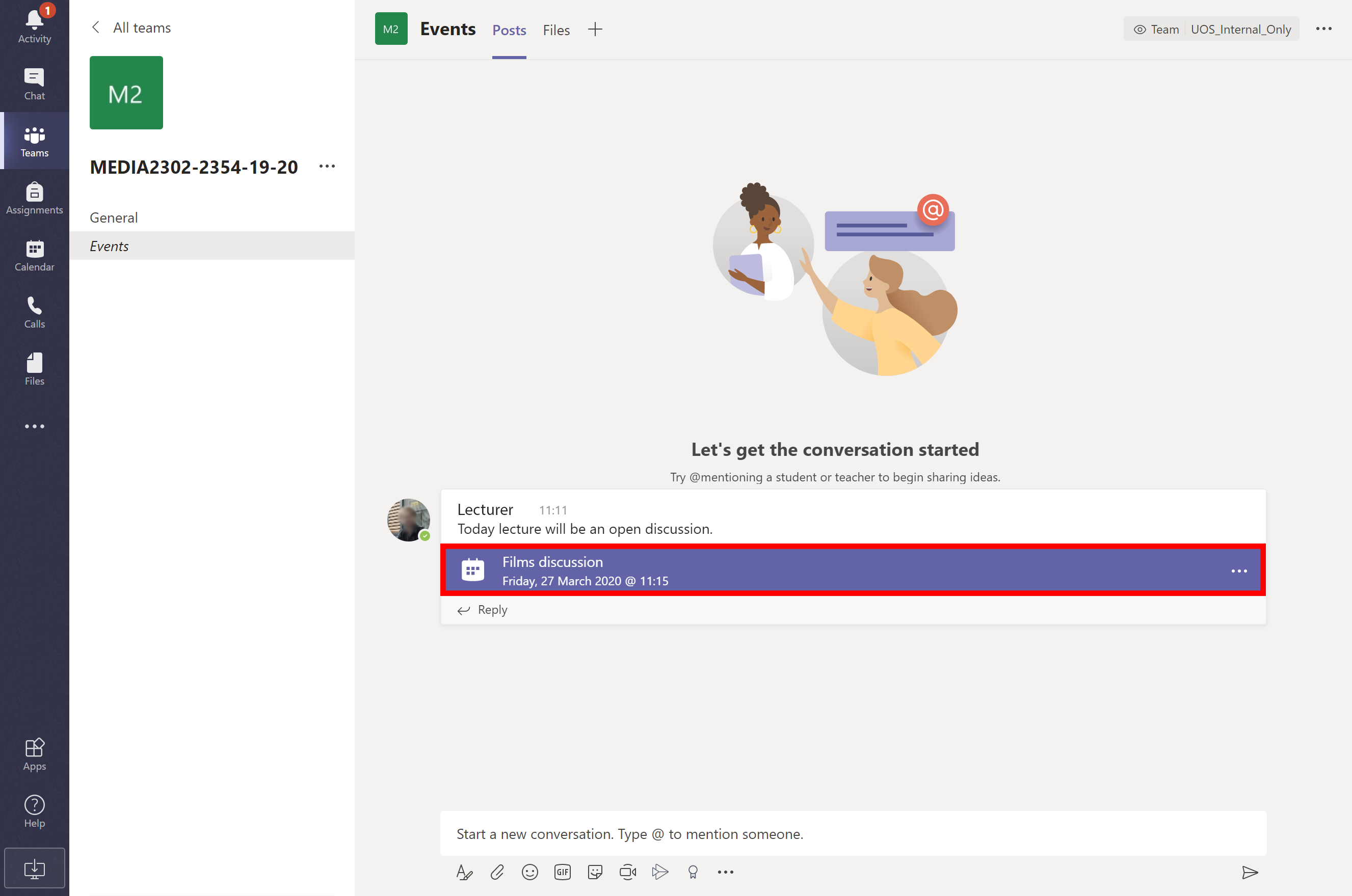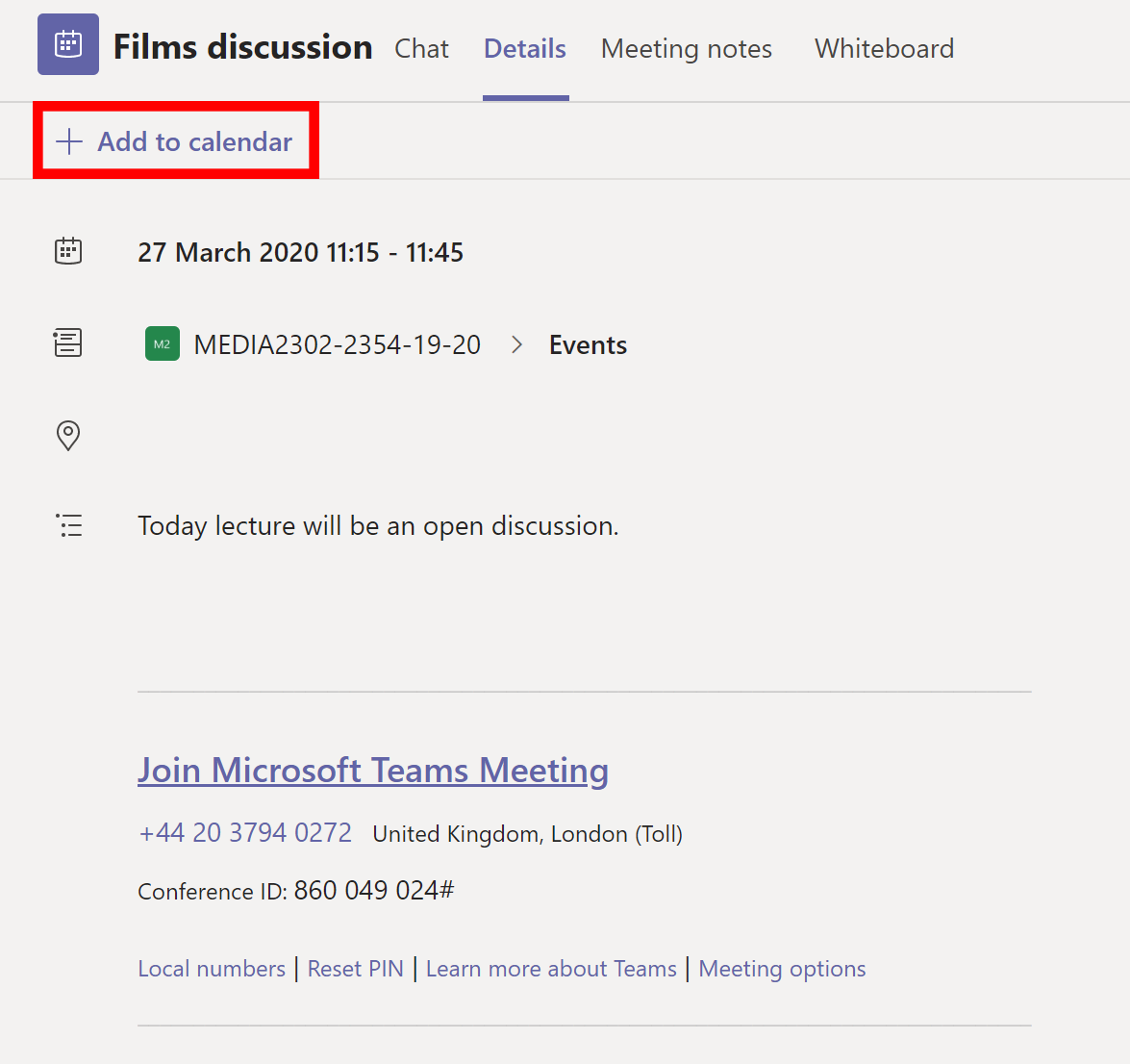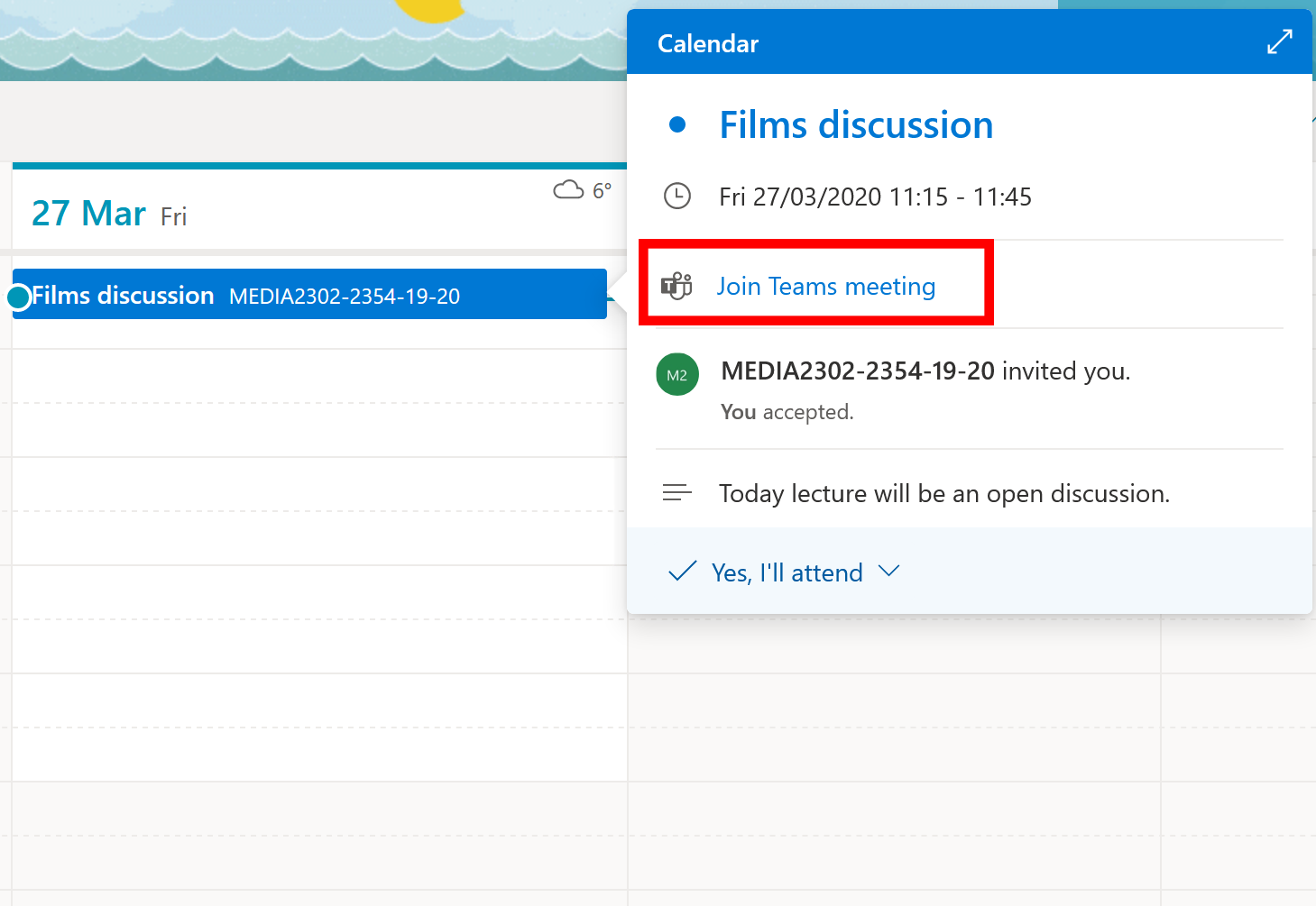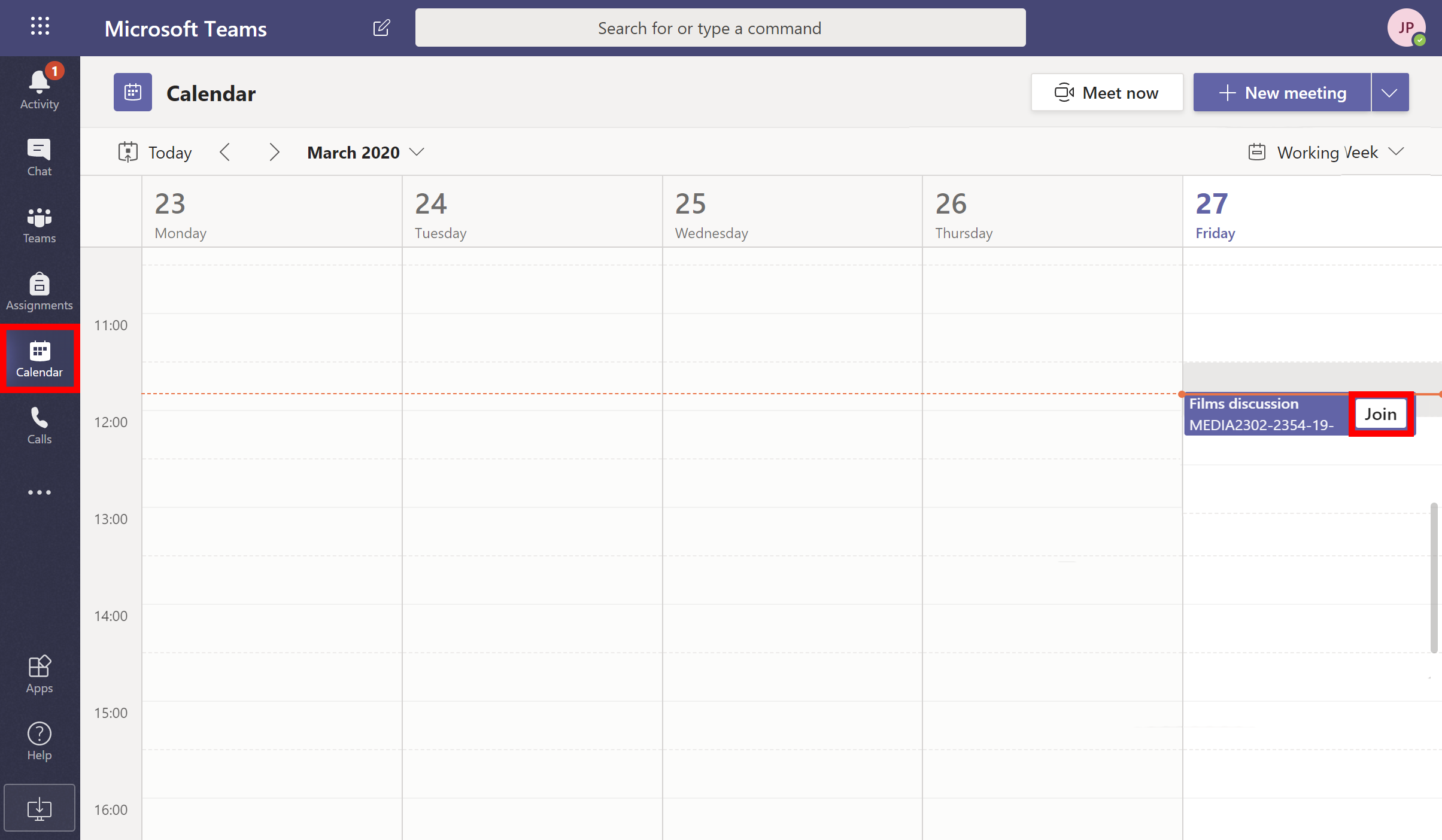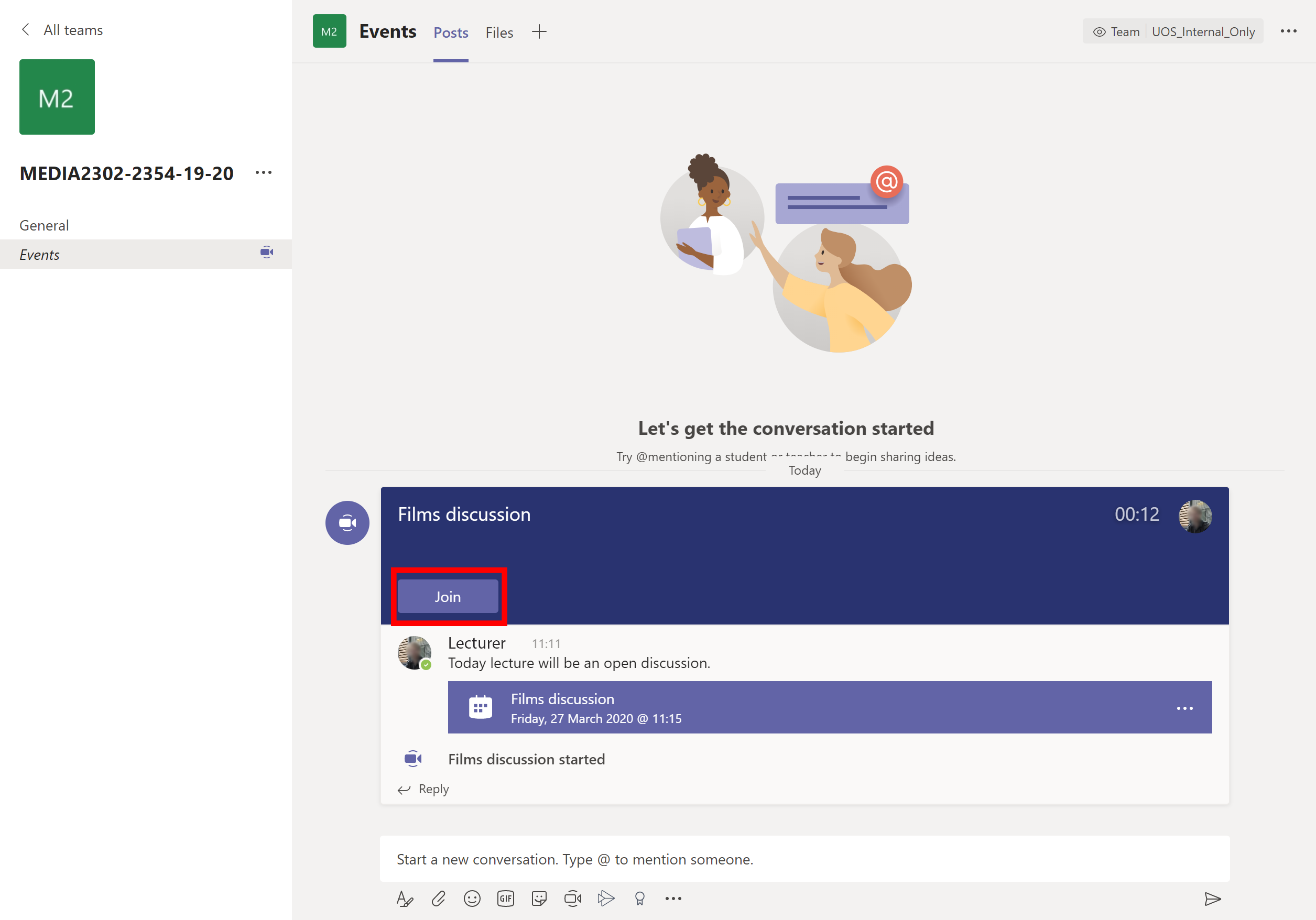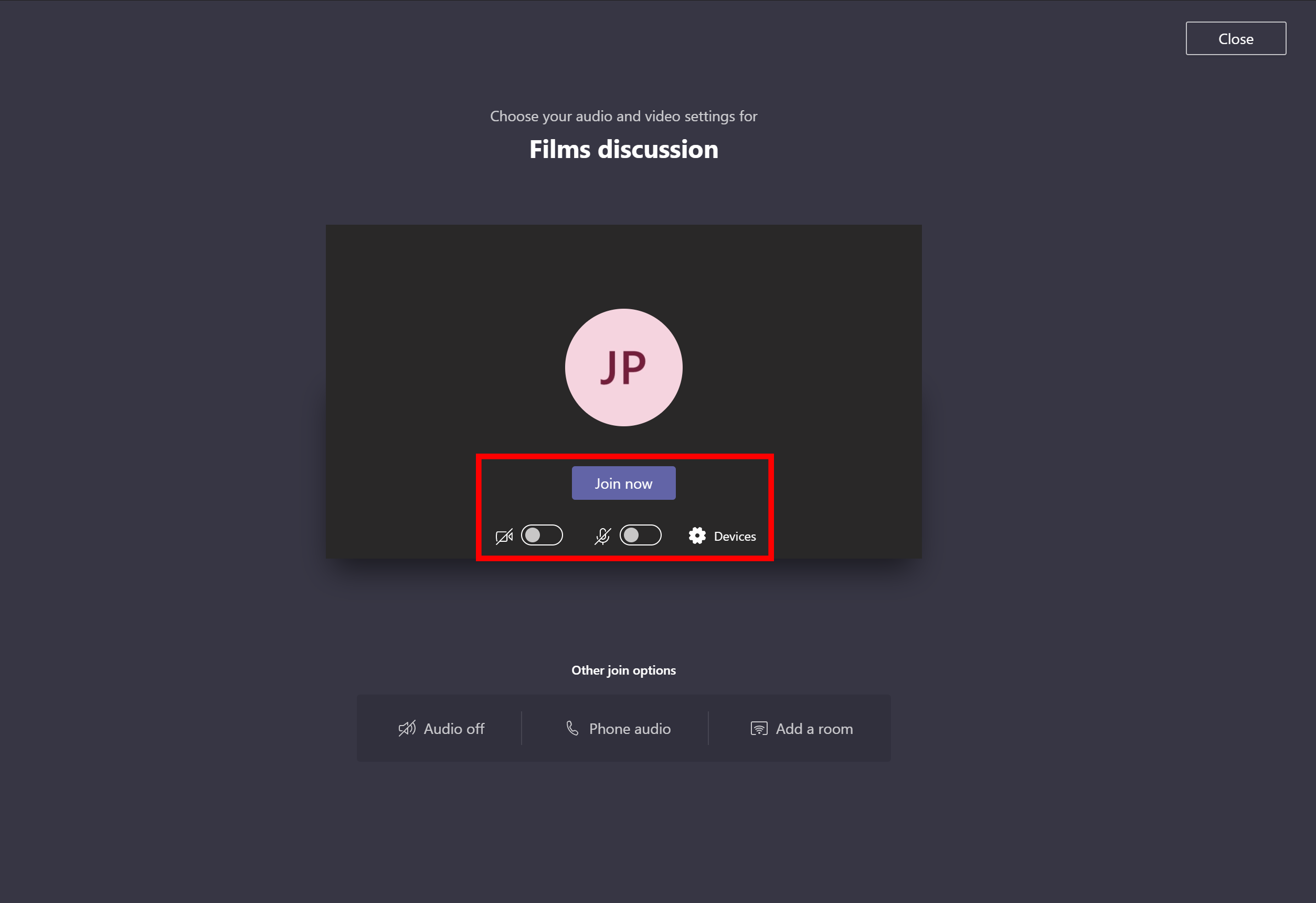There are many ways to join a meeting in Teams.
The normal procedure should be that your lecturer will make an announcement in your courses Teams area for an upcoming meeting.
To make sure you do not miss the meeting and to help join more easily, click on the announcement in Teams.
It will take you to the overview of the upcoming meeting. Underneath the area with the meetings name and details click on the button ‘+ Add to calendar’. This will now be added to your University user account calendar.
Then on the time of the meeting, going to your University Outlook calendar it will show a a popup alert that will give you an option to ‘Join Teams meeting’. Click on this to get to the meeting in Teams.
Or if you are looking in you Teams calendar view, the meeting will show with a ‘Join’ button. Clicking on this will take you to the meeting.
Or alternatively when you go to your Teams area you will see as an announcement that the meeting is underway, click on the ‘Join’ button to join into the meeting.
When you click on any of the join options you will then be taken to settings page, from here select the audio and video options that you have been asked to set to by your lecturer. Once ready click the ‘Join now’ button and you will be taken into the meeting.
Please note: Some meetings may require you not to have you microphone or webcam activated from the start. For better performance it may be best to join without your webcam being active as well as your microphone.