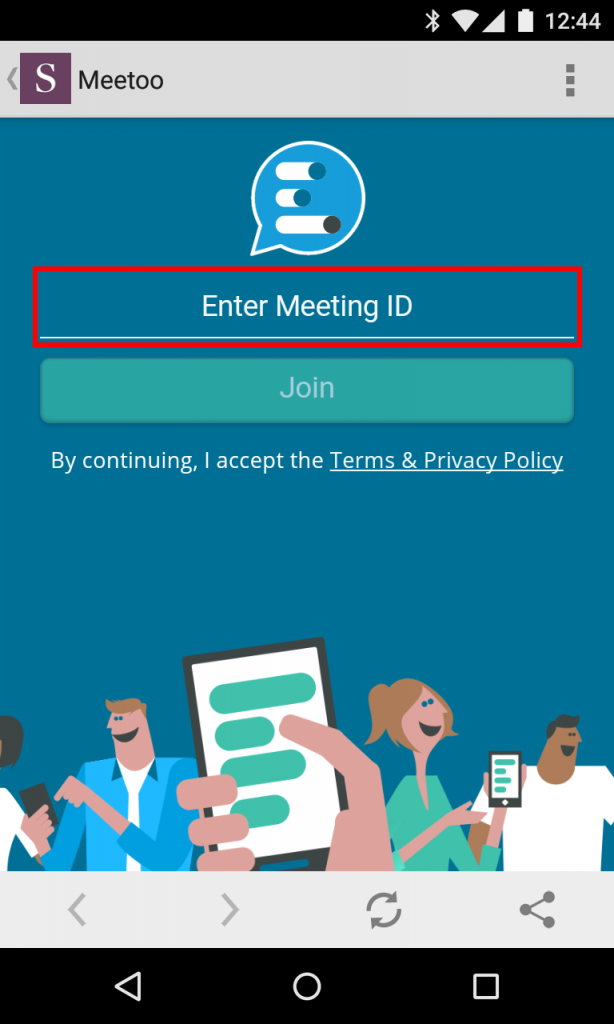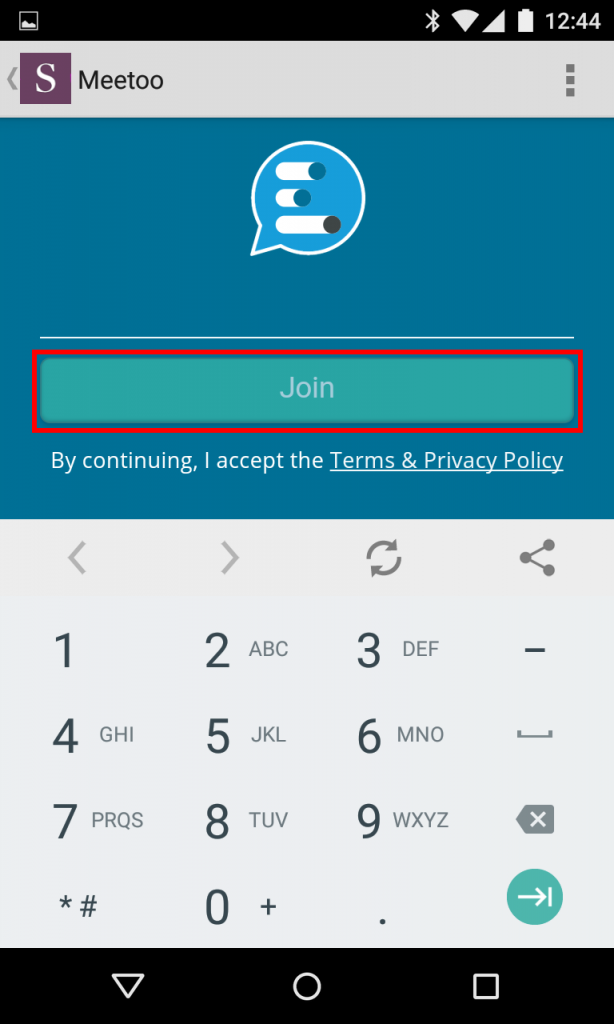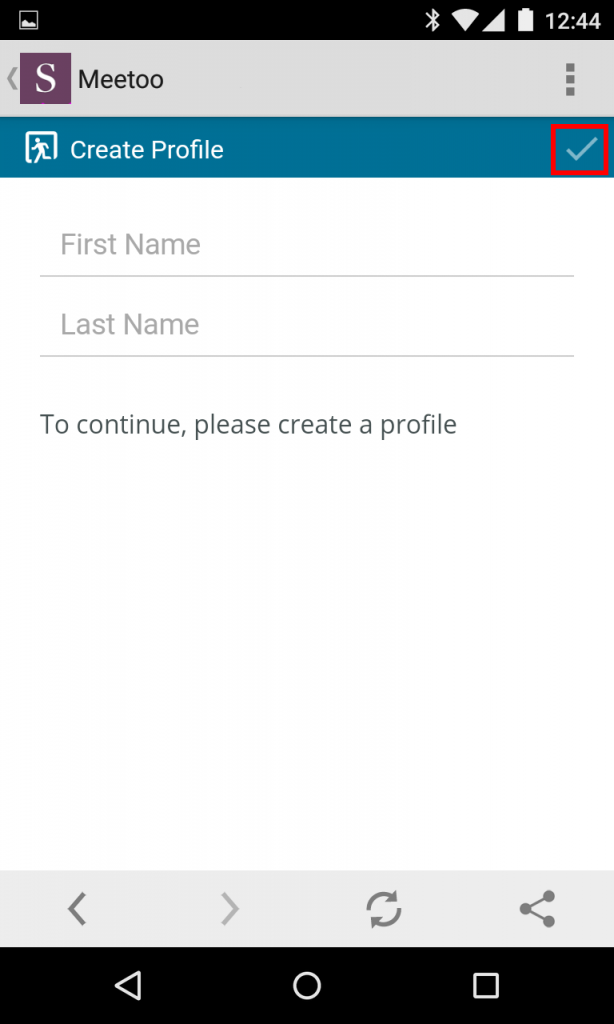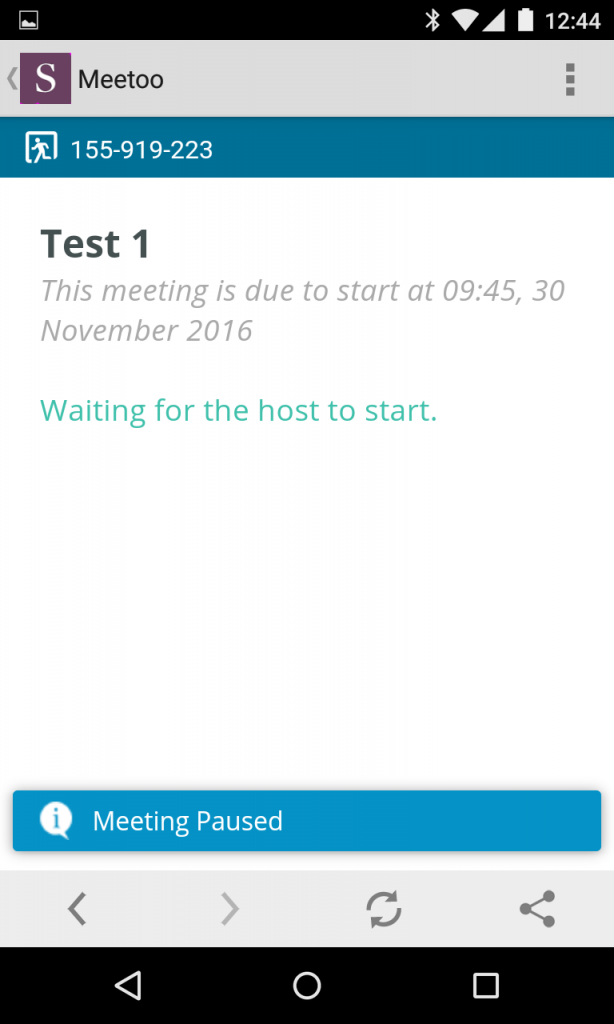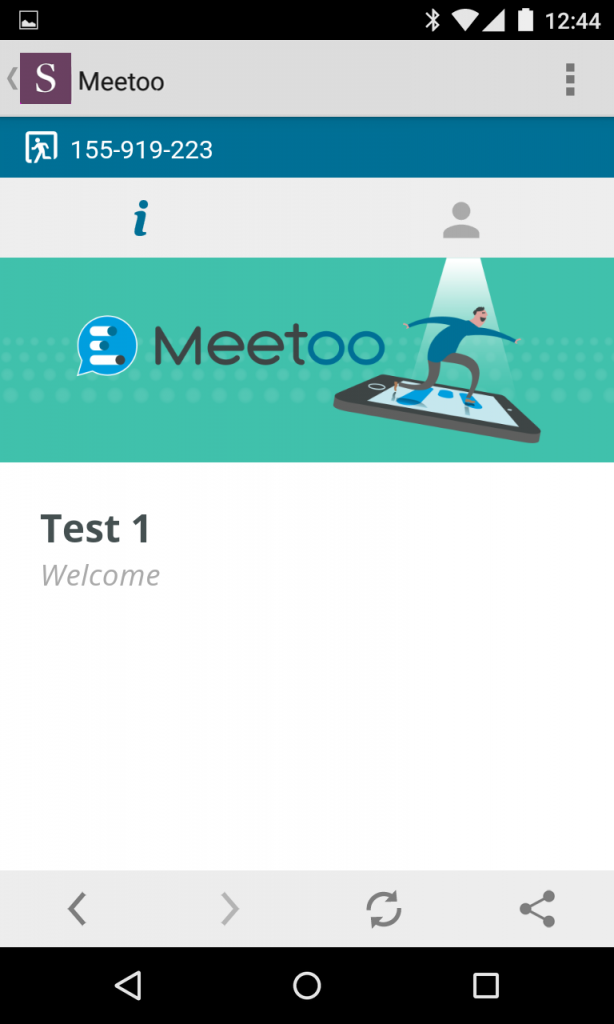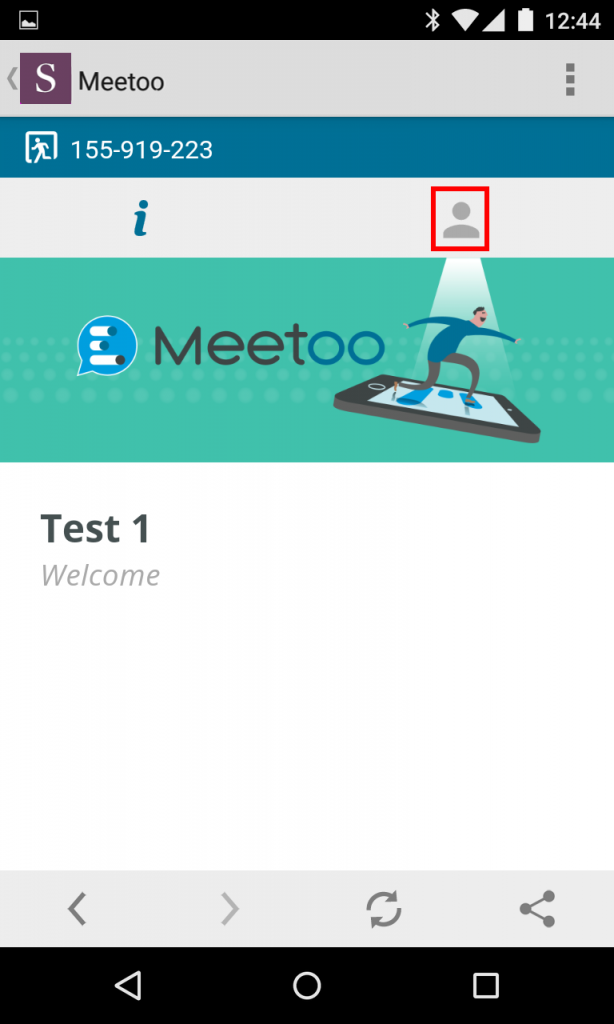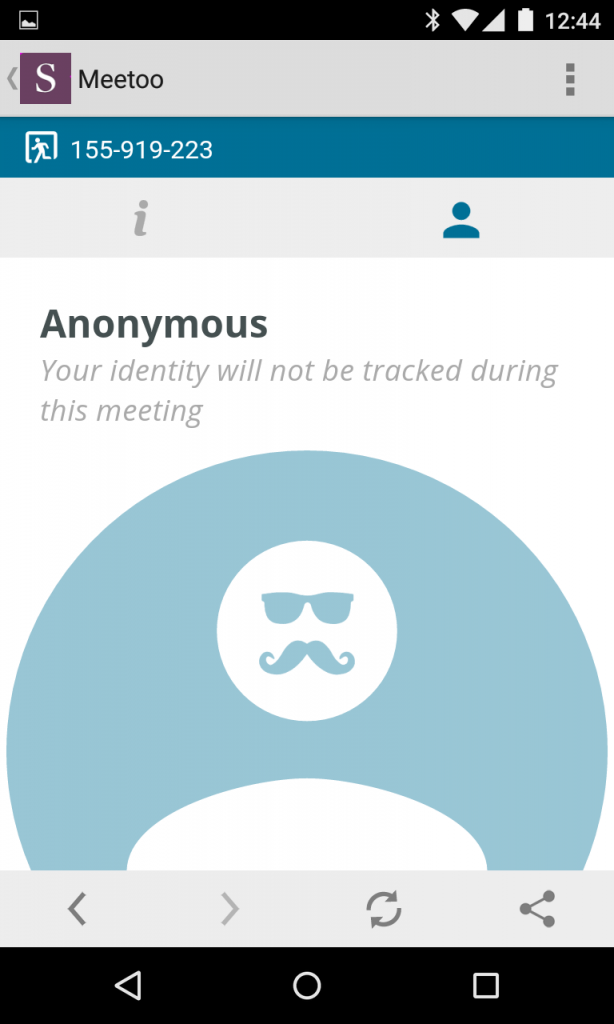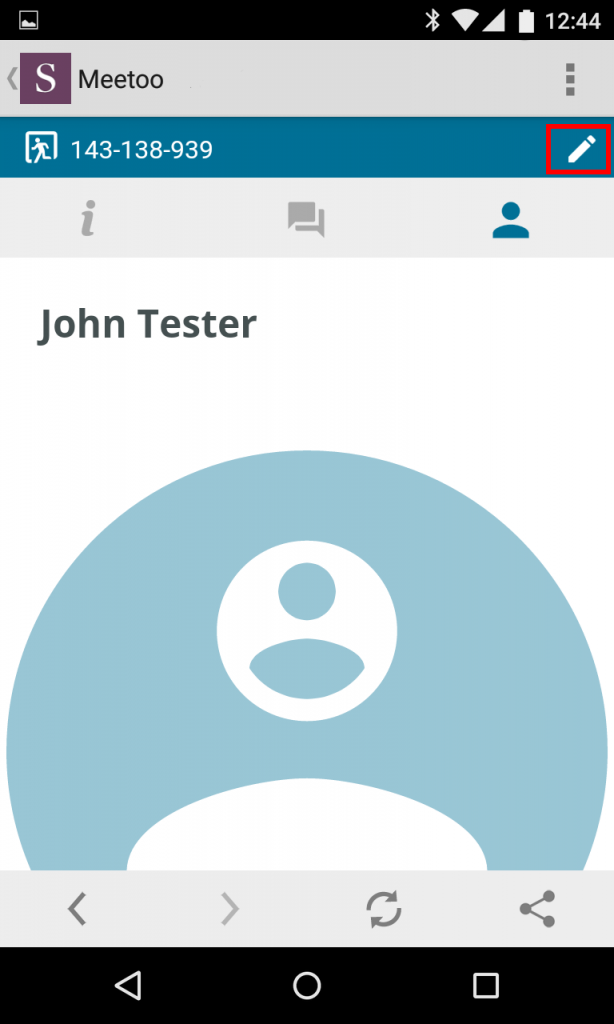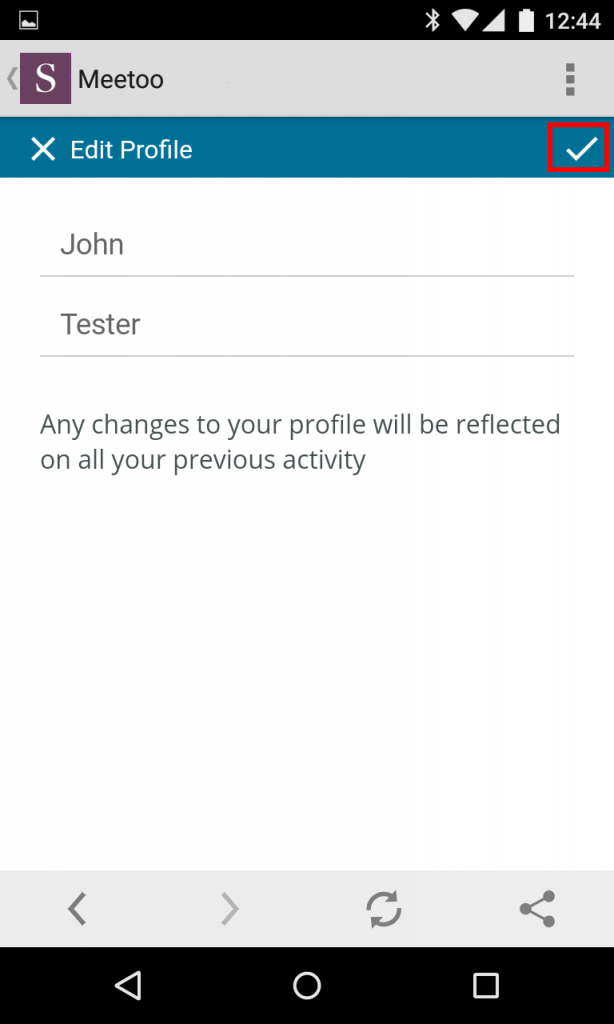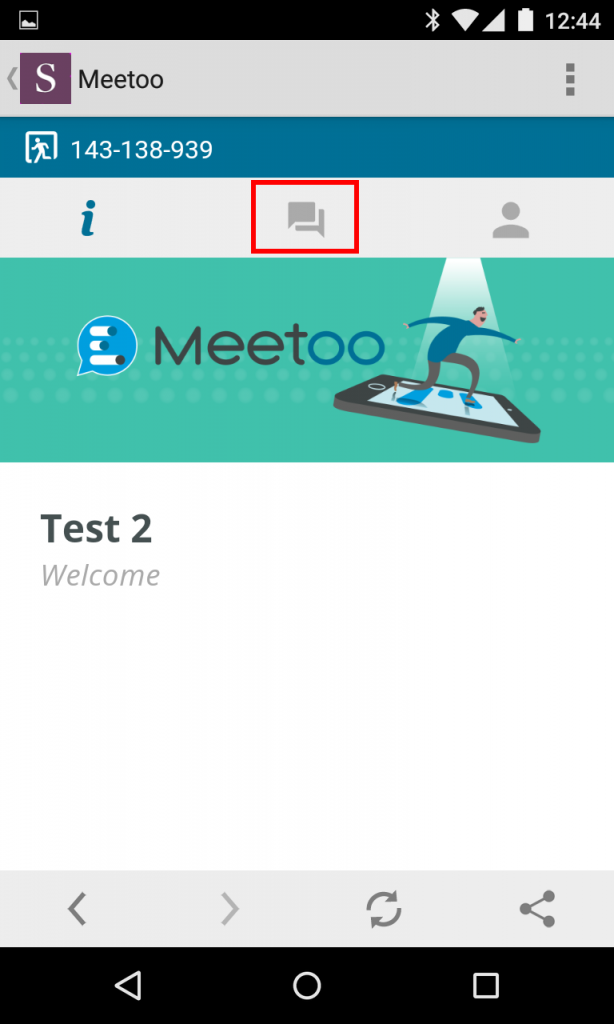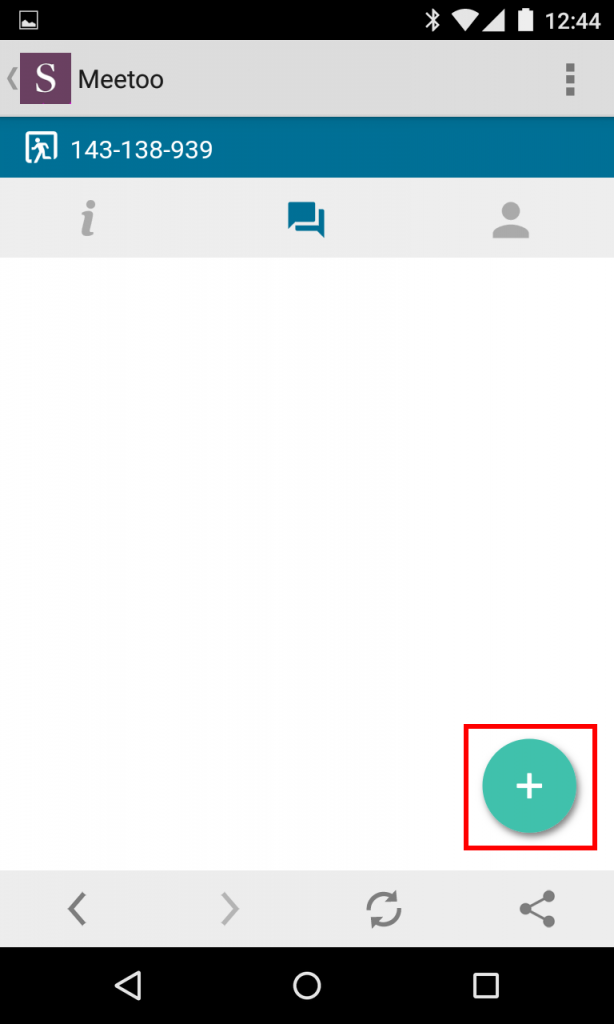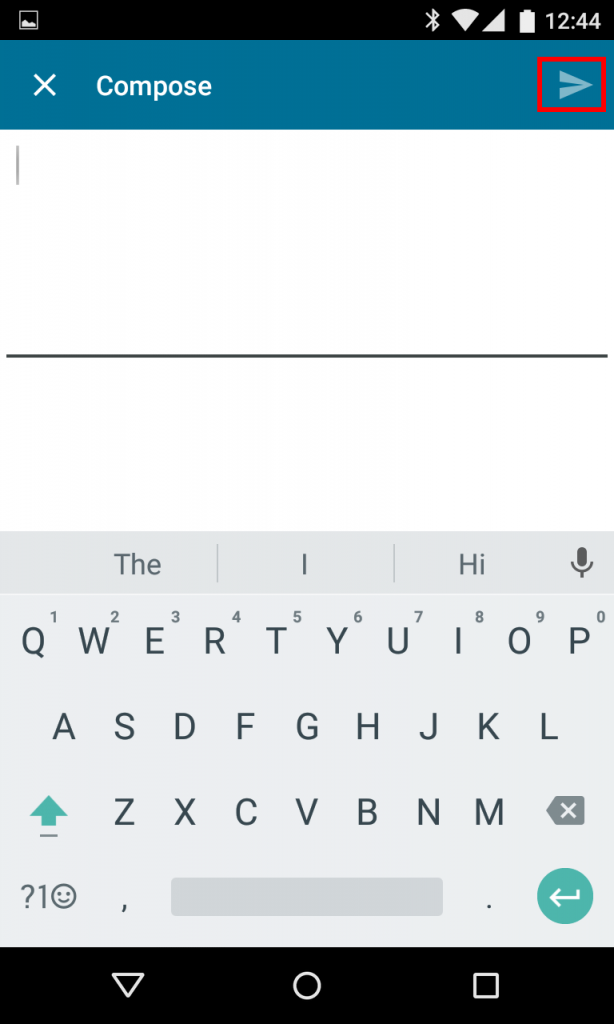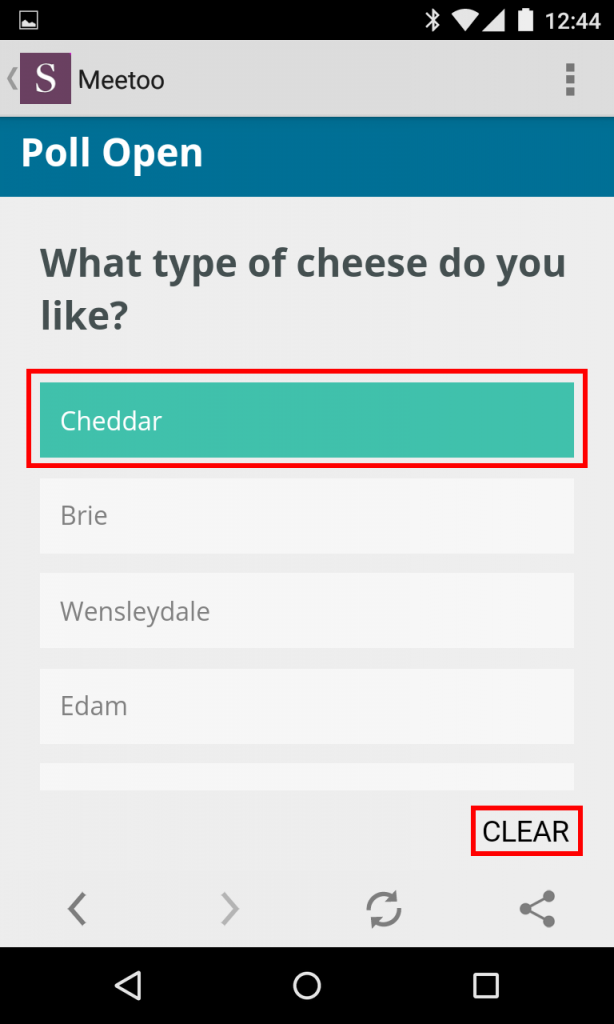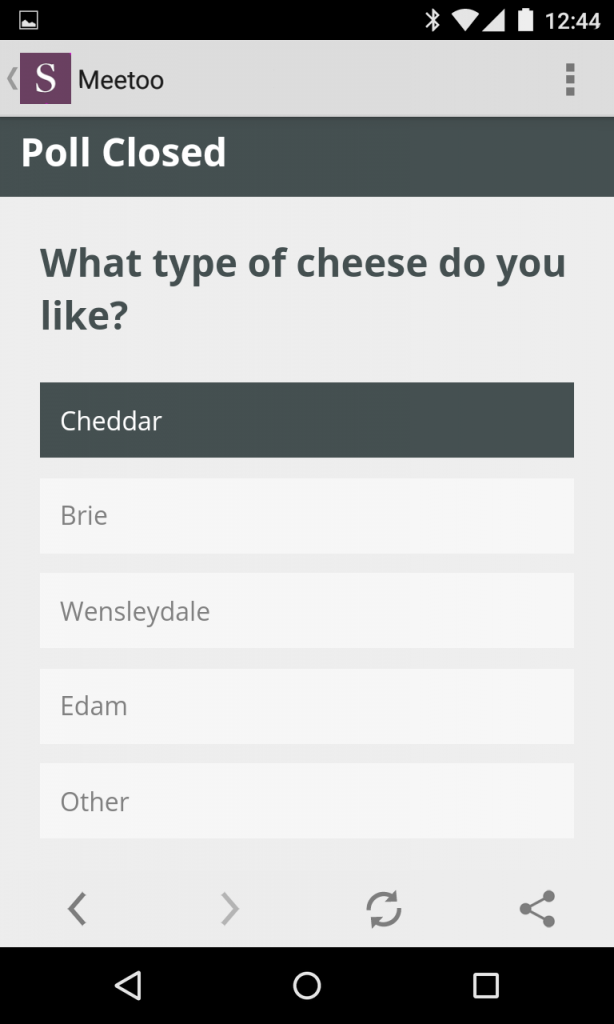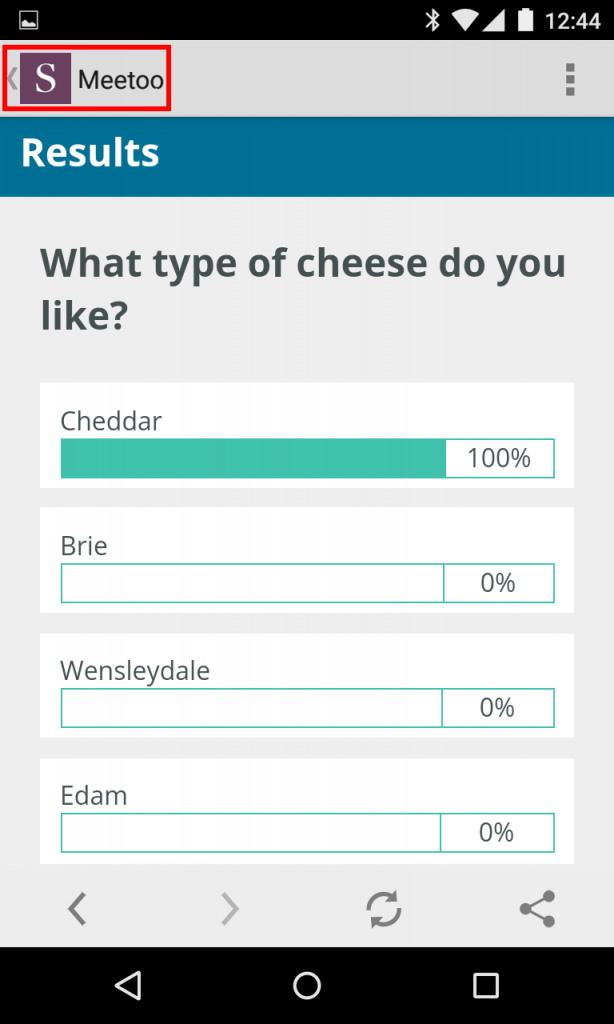On this page you can find out more about:
Logging in
When you first load up Vevox from the app you will be asked to enter the details for room or ID that you wish to join. This is a 9-digit number that will be provided to you from your lecturer/meeting organiser, referred to as the “host” in Vevox.
Once you have tapped on “Enter Meeting ID” your device will display a numerical keyboard. Type in the code provided to you and the “Join” button will then become highlighted, allowing you to join. Tap on the “Join” button to progress to the meeting lobby room or enter your name page.
Logging in
If the room has not been set to give you anonymity, you will see a “Create Profile” page. The only data that this requires from you is your first name and last name. Once entered the tick will highlight and you can tap on it to proceed.
Depending on the time you join a lobby you might see holding page telling you that it has not started yet. As soon as the meeting host has initiated the polling you will be automatically taken to the next screen, therefore you can keep this page active.
When the meeting has started you will see the introduction page, it could display a meeting name and a welcome message if the host decides to add the content. This page will be shown whilst there are no questions/polling being sent out.
If you wish to check or amend your account details tap on the profile icon.
If the meeting has been set up with anonymous login, then you will see the following image confirming your anonymity.
If you have been requested to give your name for the meeting, then it will display the details of what you have entered.
Should you wish to change the details, then you can tap on the pencil icon located in the near the top right.
From here you can then make any changes, once happy tap on the tick button to return you to the previous page.
Please note: Changing your name will automatically be reflected in any answers or chat messages that you have previously made.
Chat Room
Depending on the options selected by the meeting’s host, you may see that an internal chat room has been enabled. To go to the chat room, tap on the chat icon in the middle of the toolbar.
Please note: Chat room messages can only be seen by other attendees and the host. The host can also download a report with all of the chat activity and if anonymous login is turned off, the history will correspond to who created the message.
In the chat room, you will see all messages displayed sent from other participants of the meeting and the host.
If you wish to say something to the room, then tap on the green add icon in the bottom right.
You can then start typing out your message, this can also include active weblinks so long as they are prefixed with www. or http:// Notice that when you start typing the send icon in the top right will become highlighted and once happy to send tap the button for the message to be sent for everyone in the room to see.
After the message has been sent you will be taken back to the chat room where you will see your contribution as well as others.
Yourself and others can also “like” messages that you find relevant and they will rise to the top. To do this just tap the thumbs up / like button next to the message.
When a question is asked it will automatically take over the chat and display the polling question.
Taking a Poll
When a question or poll is asked it will take over other functionality and be the only thing you can see. In this example of a multiple choice poll, tapping once on a response will highlight green to show it has been selected.
If you wish to remove the choice, you can tap on the “Clear” button in the bottom right.
There is no countdown timer and so the host should tell you when they are about to close the poll. Once closed you will be unable to make any changes to your response and the colour will disappear from the page leaving your selection highlighted in grey.
Leaving a Meeting
Depending on your host they may also choose to push out the results from the poll, this will display on your page in full screen.
Once the host has ended the session you can leave Meetoo by tapping on the MySouthampton icon in the top left of your screen and you will be returned to the MySouthampton app homepage.