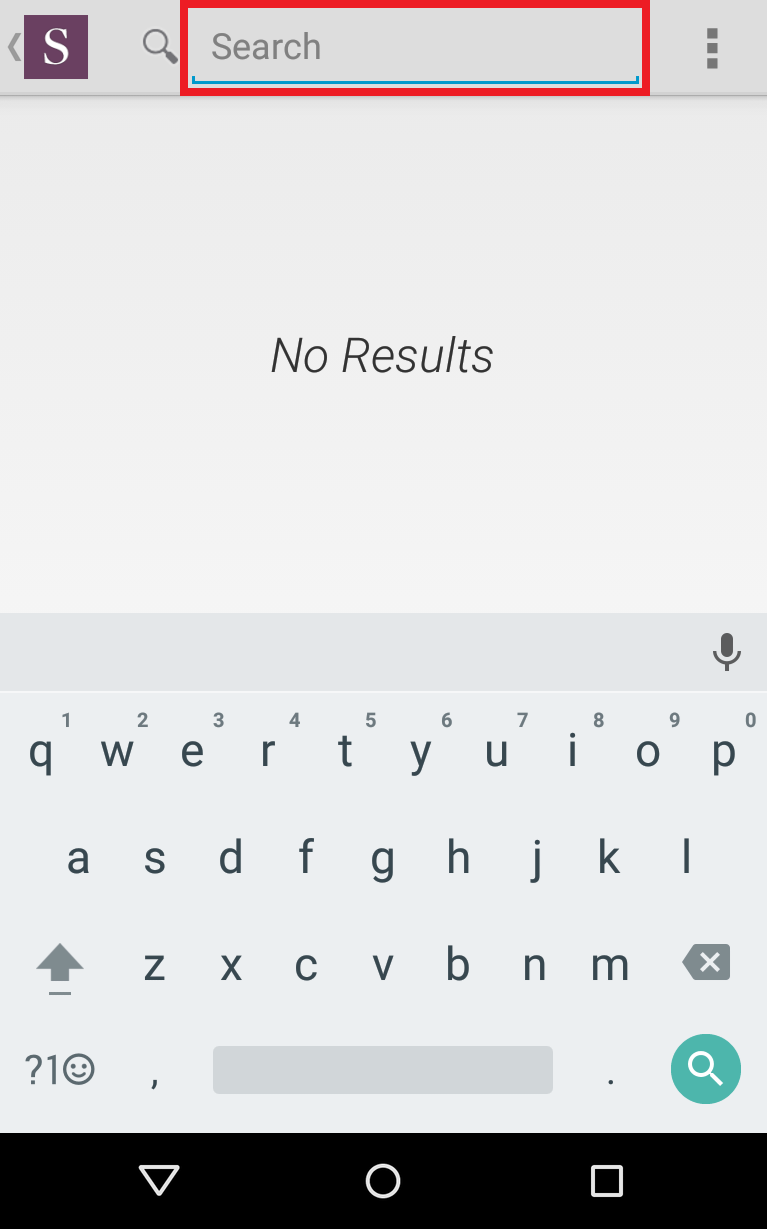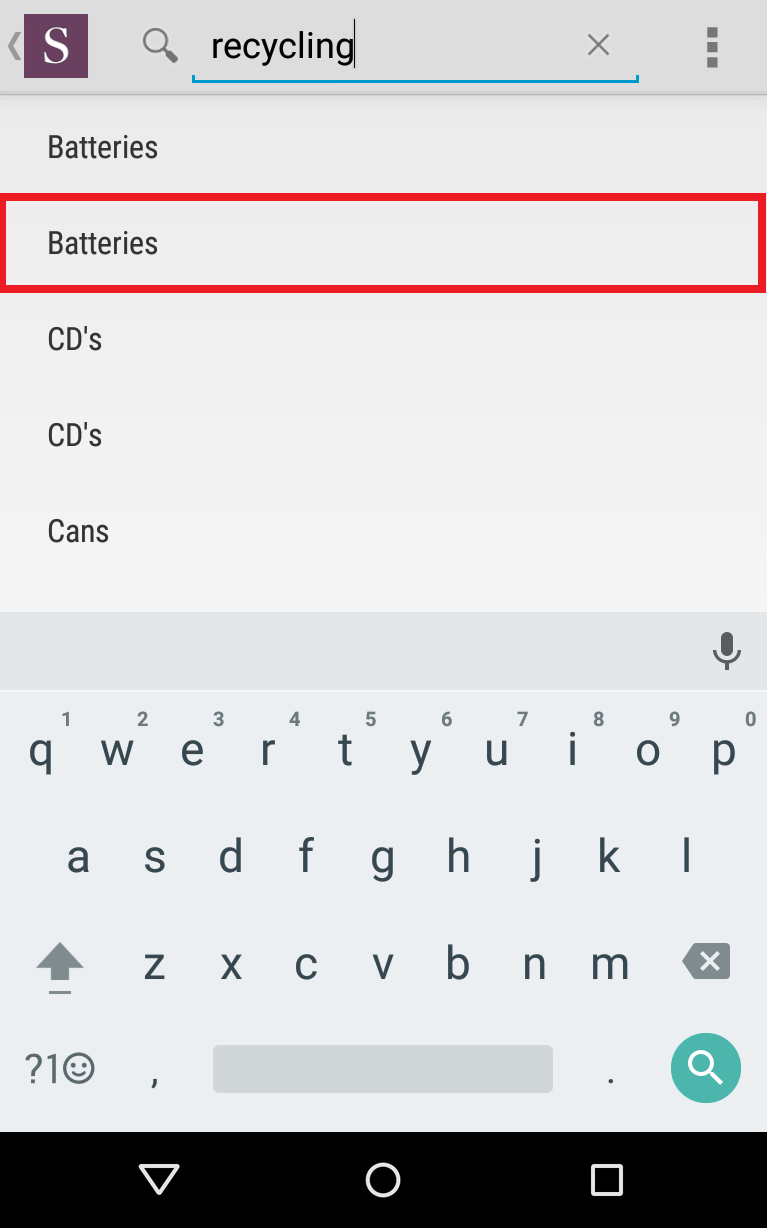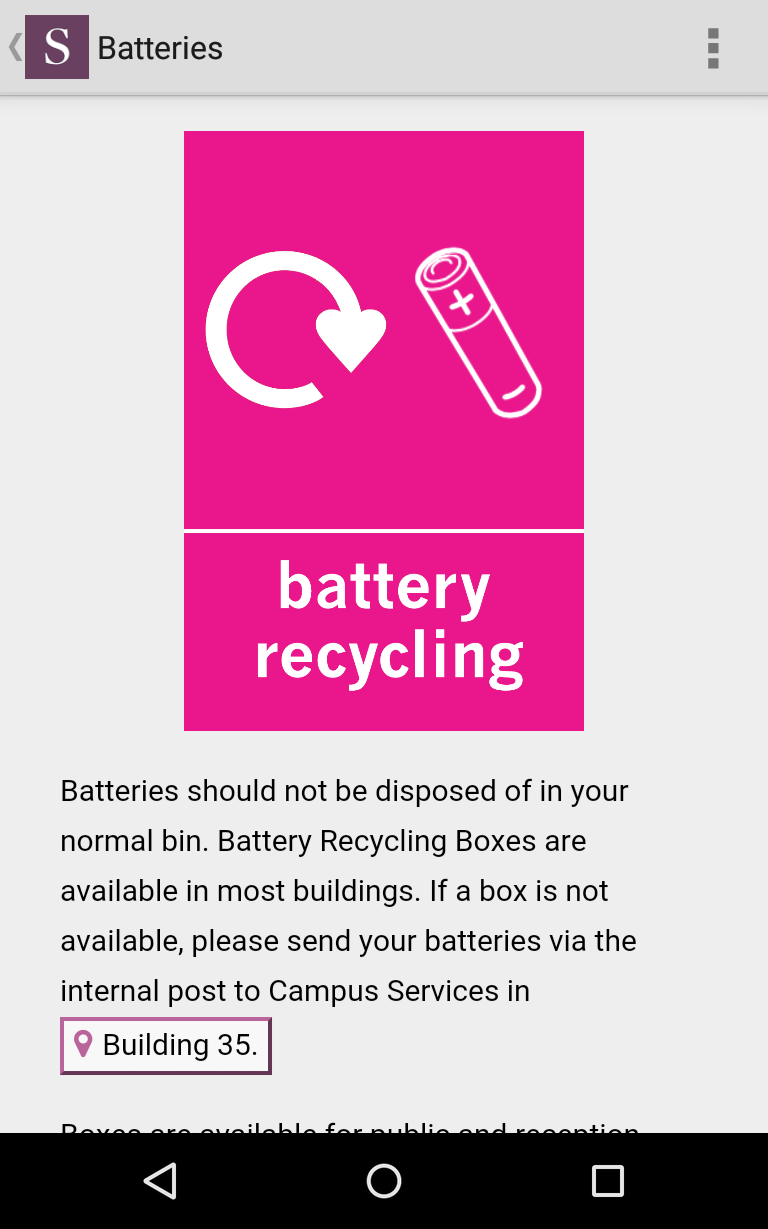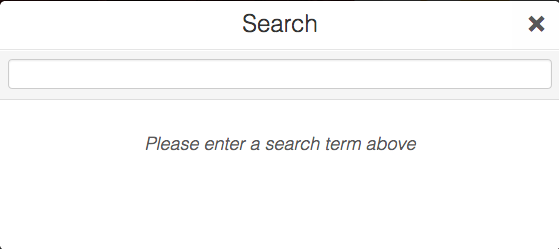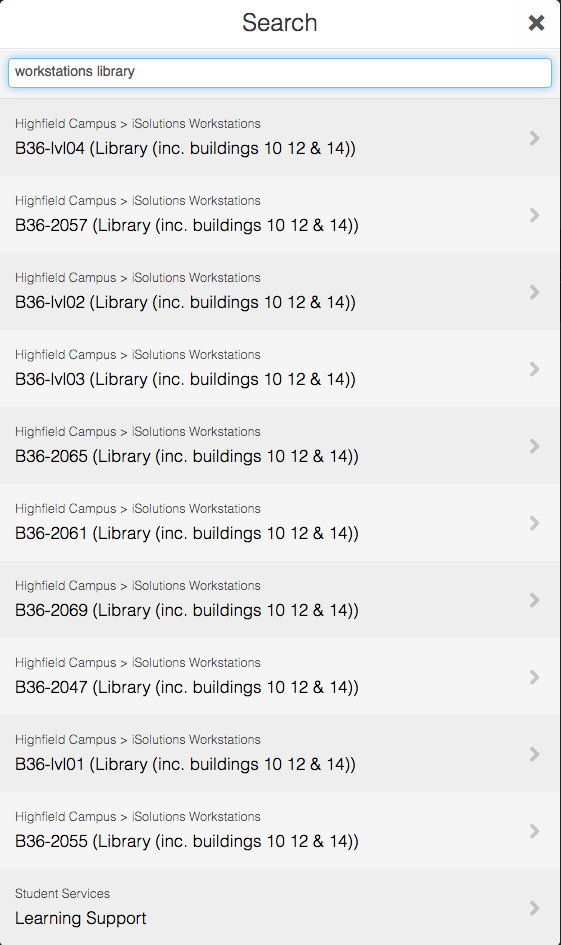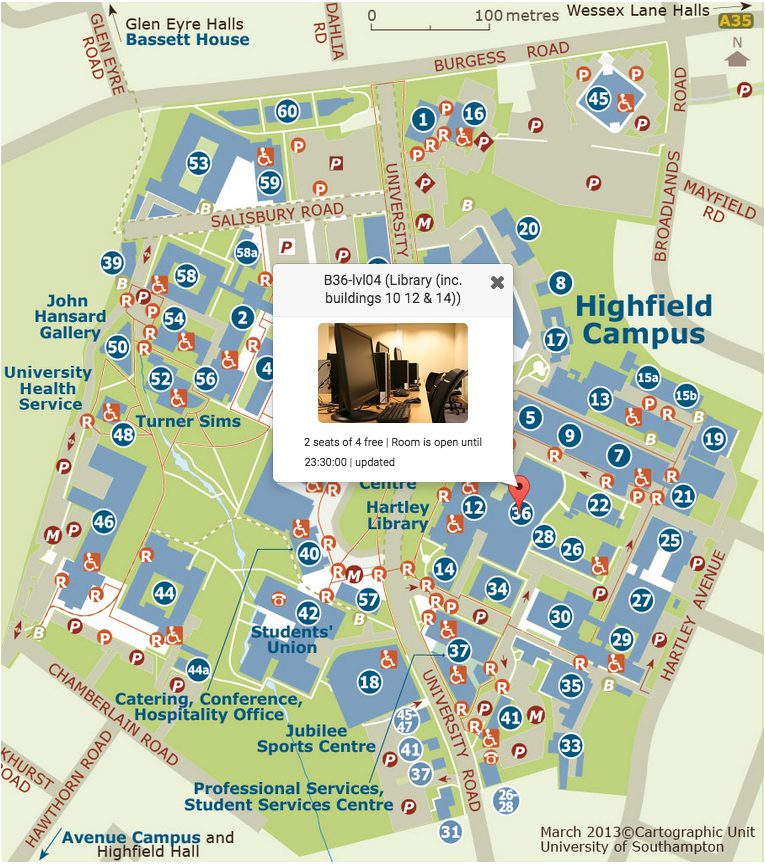The app has a search function that allows you to find any content or locations within the app, the following is an example of how to use the search function.
- On the apps homepage you should notice there is a magnifying glass icon.
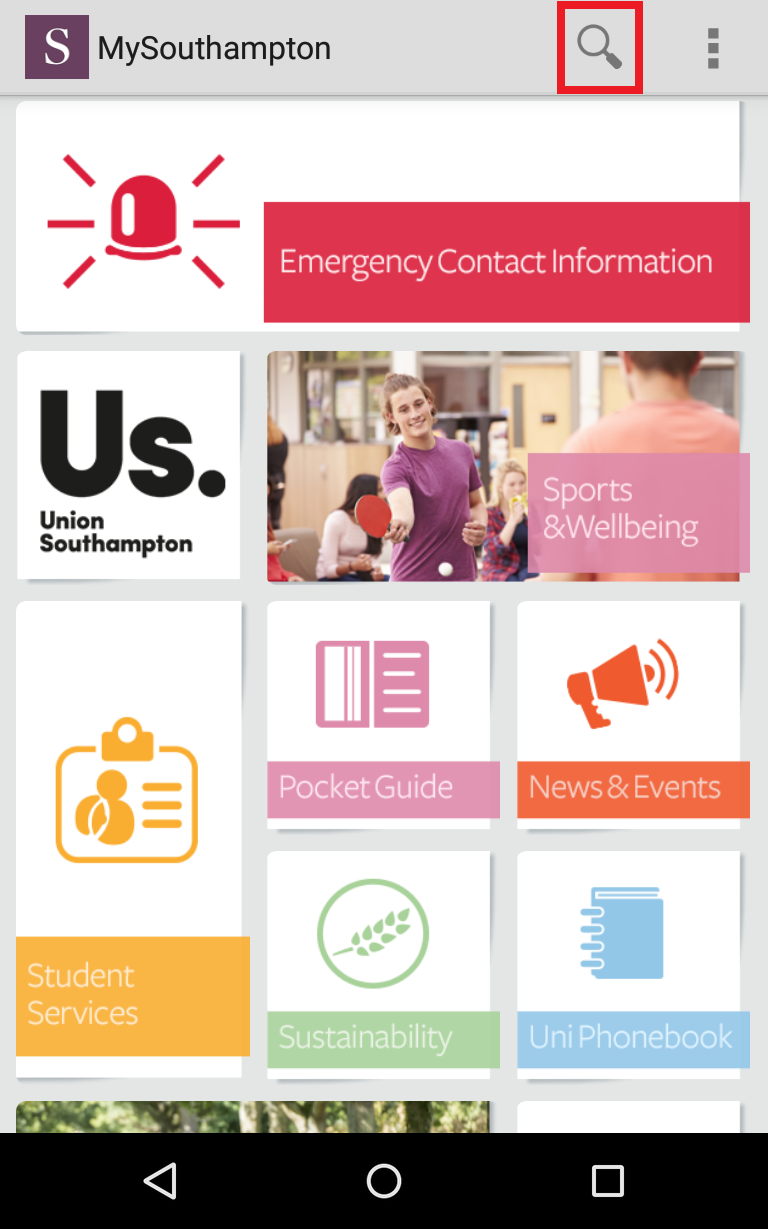
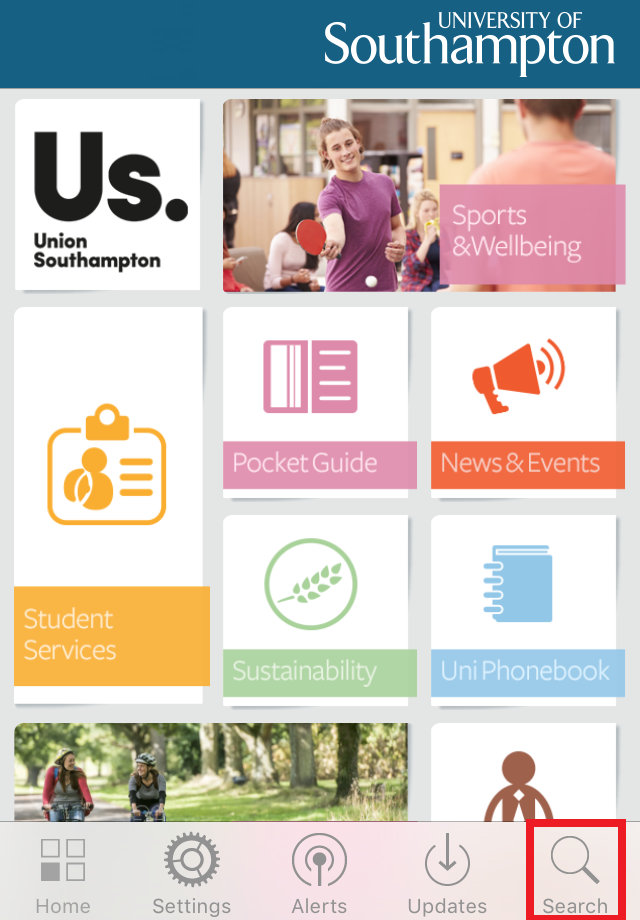
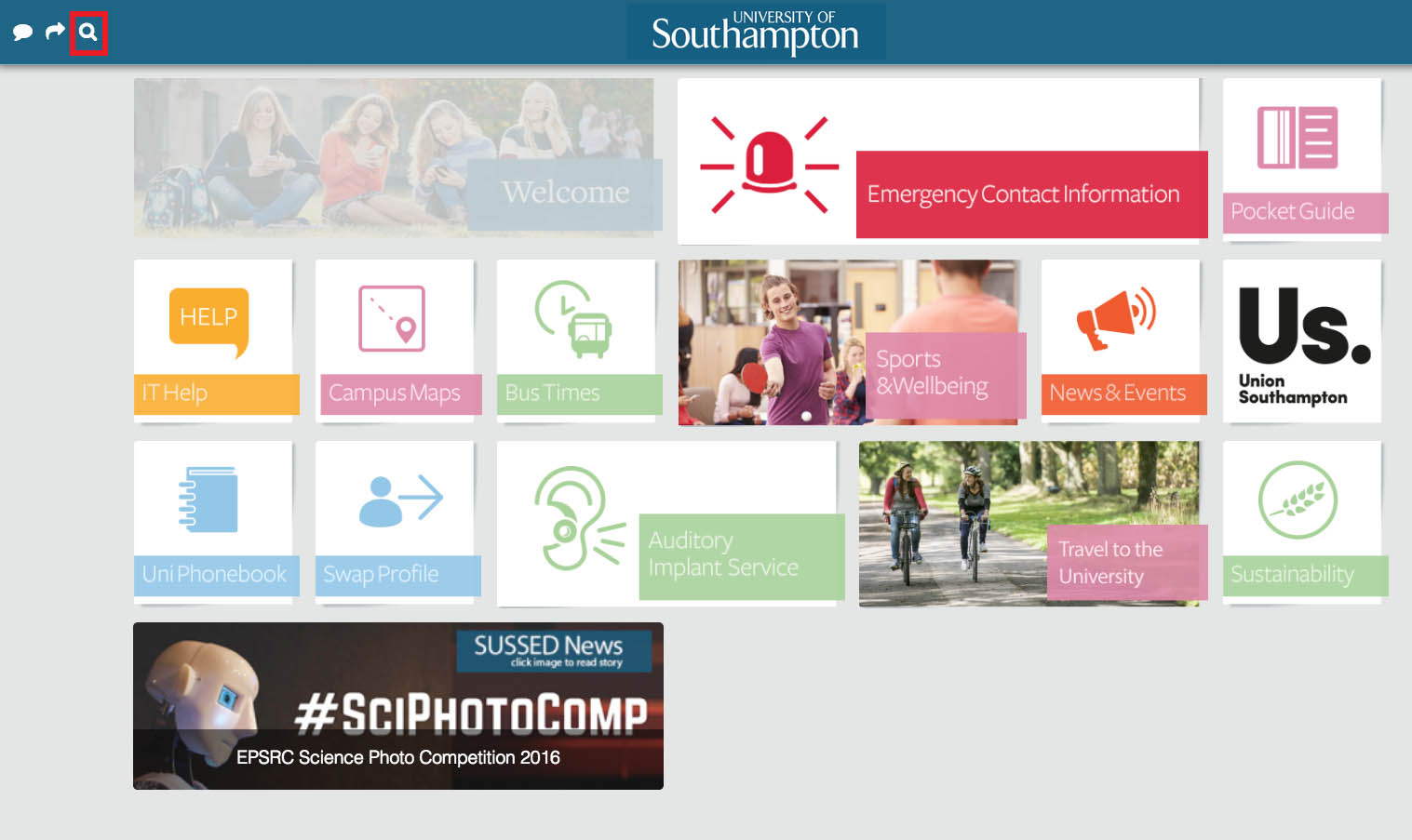
The following steps are shown on an Android device, but iOS users will see the same. Web users guide is below that.
- Once you have selected the Search icon it will take you to a blank search page, to carry out a search start typing in the search box.
- You will notice that once you start typing in what you are looking for, that a list will start to generate search results that are related to you search word.
- When you have found what you are looking for then you can simply tap on it and you will be transported to the page that contains the information you are looking for.
For web app users
- One you have clicked on the Search button a search box will then appear and you can type in what you would like to search for. In this case, it is workstations in the library.
- You will then be presented with a list of all of the search results, simply look through and click on the one you wish to see.
- Due to clicking on a workstation availability result you are then taken to the availability overview on the campus map.