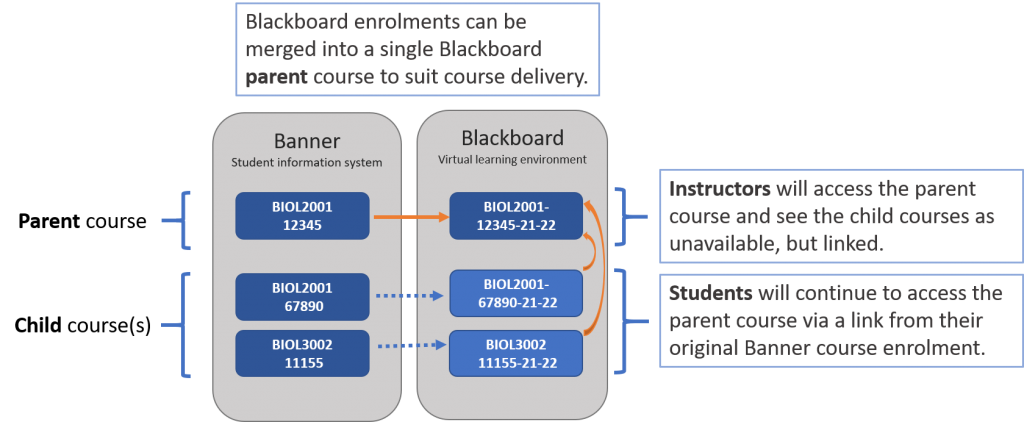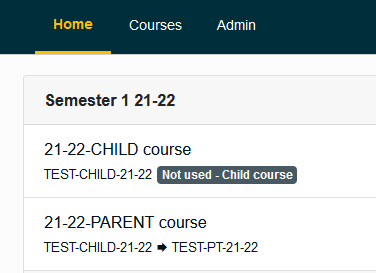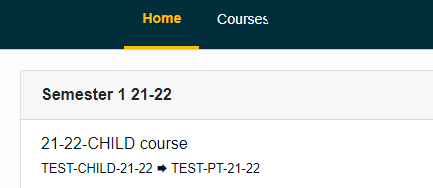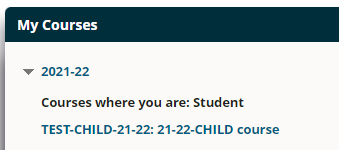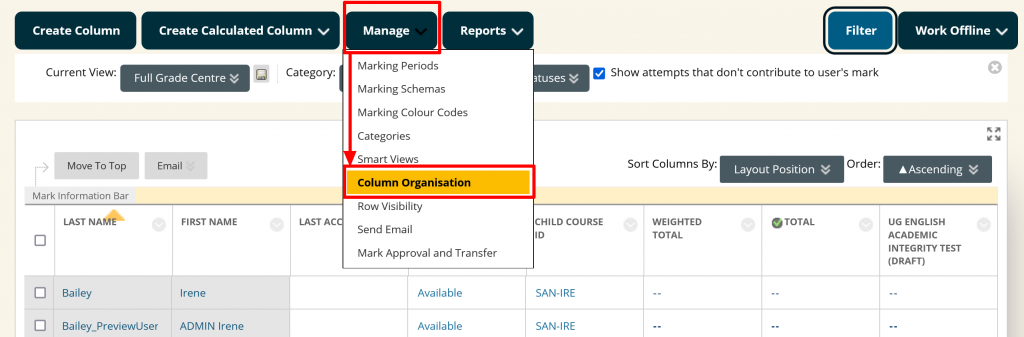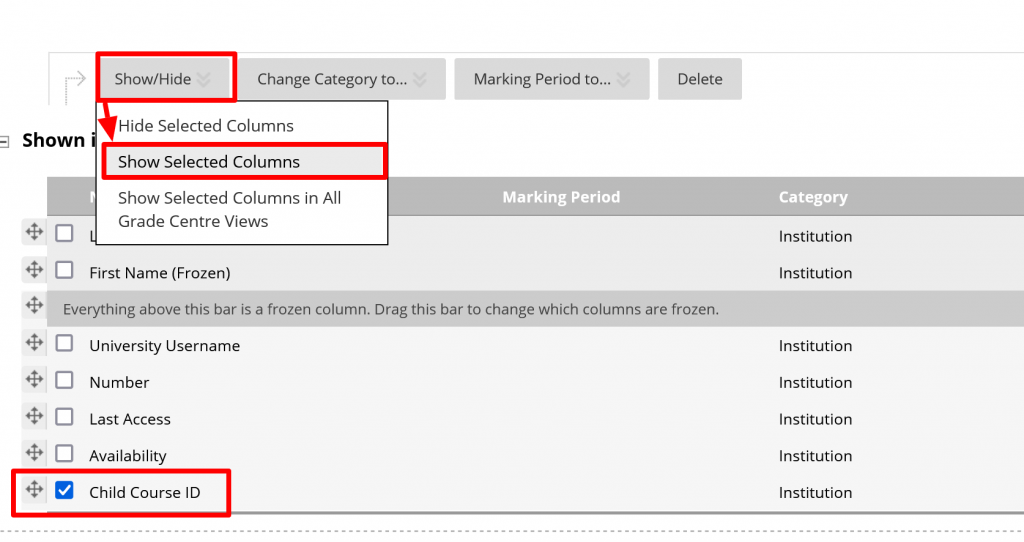What are merged enrolments?
A course is set up in Blackboard for every Module CRN (course reference number) that is registered in the Banner student information system. This does not always suit course delivery and if you are teaching closely related Banner modules, you can request to have the Banner module enrolments merged into a single “parent” Blackboard course.
New for 21/22 – we are now merging course enrolments in Blackboard, and not in Banner, so merging will appear differently to staff and students users.
- Merging only affects Blackboard enrolments – Banner and Banner Grade Book enrolments are not altered.
- You should only request the merging of modules where student enrolments do not overlap.
- Staff and students enrolled on a child course will automatically be enrolled on the parent course.
- Staff will access the course via the parent module code and see the child courses show as unavailable (but linked) .
- Students will continue to access the course via their enrolment module code and name – they will be unaware of the merge.
- Students’ view of Blackboard modules will match their timetable and Banner enrolment.
- In the course Users list, instructors can see which module code students are using to access the parent course.
Instructor view of merged courses
Instructors see a Child course as unavailable but linked to the Parent course.
Student view of merged course
Students continue to see the course they are enrolled on in Banner. If they are enrolled on a Child course, this links to the Parent course.
Examples of use cases for merged enrolment
- The same module has several CRNs for administrative purposes. Perhaps they are delivered on different days or at different locations.
- Modules with different levels, or with a different credit-bearing, have similar core content.
- Students are enrolled in different modules but are studying the same content.
To request merged enrolments
Follow this link to request a course merge.
Please let us know the :
- Parent module code :
- Child module codes(s) :
I already have a course merged via Banner
If your course is already merged in Banner. staff and students will access the Parent module only. Students are removed from the Child course and added to the Parent module in Blackboard. This process is set up in Banner but only affects enrolments in Blackboard.
We will be contacting you and moving all merged enrolment over to the new process in Blackboard this semester. Please contact Education Application Support (Blackboard) via ServiceLine if you have queries about your current course merge or if you would like your modules re-merged in Blackboard.
I would like Blackboard module enrolments merged into a single course with a new Blackboard Course name.
When courses are merged, students will only see the course code and name of the module they are enrolled on in Banner, they are unaware that they are actually landing in the Parent course. If you want your students to see a different course name, this can be done by using this form to request an Arbitrary course. Users will need to be added manually but contact ServiceLine if you would like to use this course set up and we can talk through the best solution for your preferred course delivery
Manging students in a merged course.
Viewing the Blackboard Grade Centre by module enrolment
You can add a column to the Blackboard Grade Centre to show the Child course ID of users. You will then be able to sort and filter the Grade Centre by student cohort.
-
- Go to Course Management/ Grade Centre/ Full Grade Centre.
- Select Manage/Column Organisation.
-
- Tick Child course ID .
- Select Show/Hide and then Show Selected Columns.
Using the Blackboard student Group feature to differentiate cohorts in a merged course
You can manually set up and add students to Groups based on their original module code (CRN). You can then add content for the different groups by using Adaptive Release – such as different assignments, different due dates, discussion boards, content availability and email communication etc. You can also filter the Grade Centre by Group as well as setting up Grade Centre “smart views” for each group and view Turnitin submissions by Group.
Guide to using Groups in Blackboard.
Guide to managing Content availability with Adaptive Release.
Copying (rolling over) content into a new merged course
To copy content from a previous year’s course follow the course content rollover guide and use the Parent course ID as the destination course for the content.
If you want to re-use video saved in the Panopto Recorded Sessions folder of the old course :
- If the new course has the same course ID (just the year is different) then follow the normal instructions for Rolling over Panopto videos.
- If the new course has a different course ID – for example, you are moving content from an Arbitrary course to a Merged Banner Module course, then follow instructions to copy videos into the Panopto folder of the new course. Update the links to any embedded videos in the course content.