Adding a score to a Turnitin assignment using GradeMark
This guide shows how to add a score to a Turnitin submission using GradeMark.
Access Control Panel
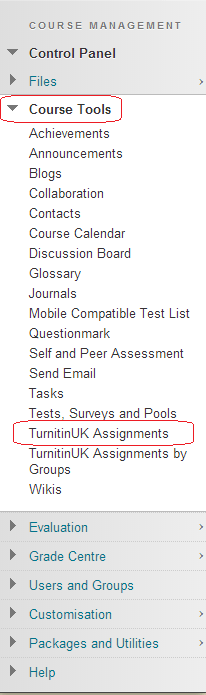
1. From your course’s Control Panel, expand the Course Tools section and click on TurnitinUK Assignments.
Locate TurnitinUK Assignment

2. Click on the name of the relevant Turnitin Assignment.
Turnitin Assignment Inbox
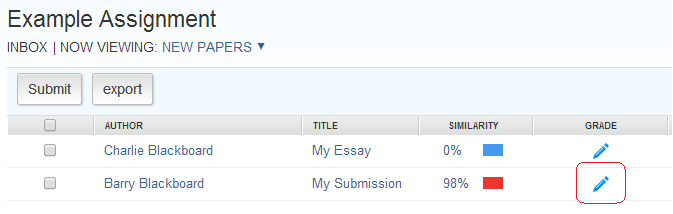
3. You will be taken to the Assignment Inbox, where you should see a list of submissions made by students on the course. Click on the pencil icon to open a paper in the GradeMark view. If you have already entered a mark for a submission, this mark will be shown in place of the pencil icon.
Add Mark
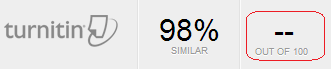
4. Click into the score box in the top right hand corner of the screen.
Add Mark
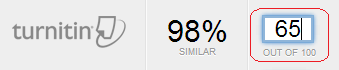
5. Type a number into the score box and then hit return.
