Adding general comments to a Turnitin submission using GradeMark
This guide explains how to add general text comments to a Turnitin submission when marking online using GradeMark.
Access Control Panel
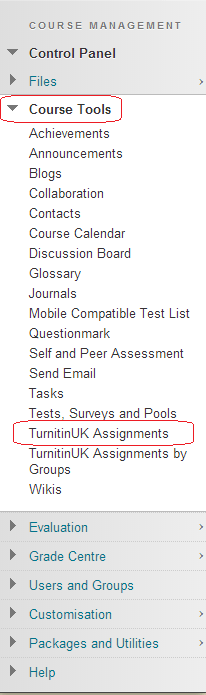
1. From your course’s Control Panel, expand the Course Tools section and click on TurnitinUK Assignments.
Locate TurnitinUK Assignment

2. Click on the name of the Turnitin Assignment for which you want to check submissions.
Turnitin Assignment Inbox
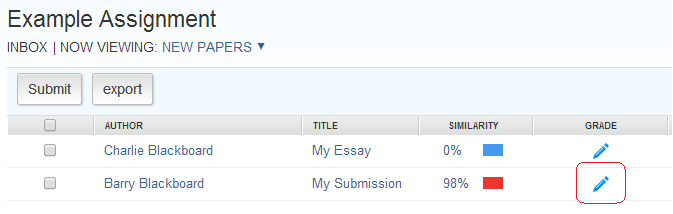
3. You will be taken to the Assignment Inbox, where you should see a list of submissions made by students on the course. Click on the pencil icon to open a paper in the GradeMark view. If you have already entered a mark for a submission, this mark will be shown in place of the pencil icon.
View / Edit General Comments
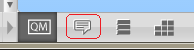
4. Click on the General Comments button in the bottom right hand corner of the screen, as highlighted in the screenshot above.
Add / Edit Comment
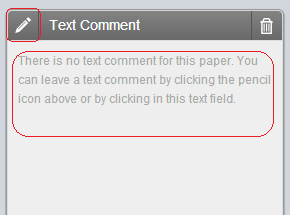
5. Click either on the pencil icon or in the text area to add or edit the general comments for the paper you are marking. When adding general comments, you can write up to 5000 characters. The counter in the top right of the comments box helps you keep track of how many characters you have left.
Save Comments
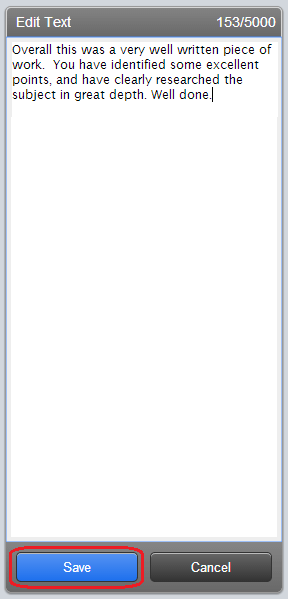
6. Once you have finished adding your general comments, click the save button at the bottom of the page.
