Individual Blogs are blogs where each course user has their own blog area that only they can post to. All users can read each other’s posts and make comments.
Blogs
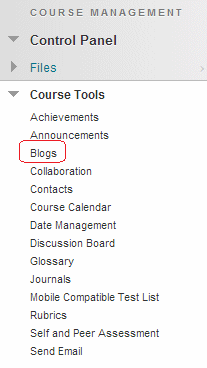
1. From your course’s Control Panel expand the Course Tools menu and click on Blogs.
Create blog
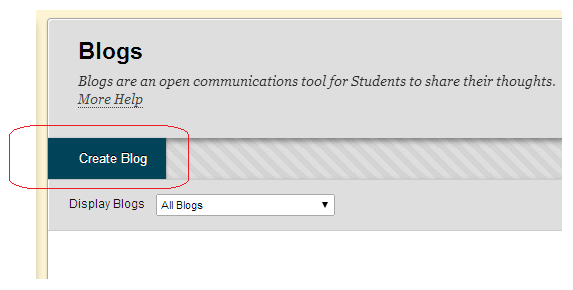
2. Any existing blogs will be shown here. Click on Create Blog.
Name and instructions
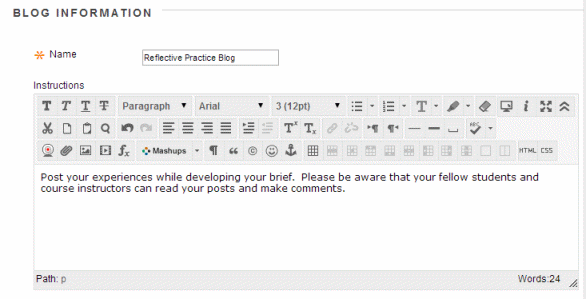
3. Enter a Name and any instructions. For instructions you may wish to inform your students while they each have their own individual blog, all course users can read their blog entries and make comments.
Available?
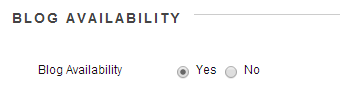
4. For students to be able to access the blog, Blog Availability must be set to Yes.
Date restrictions
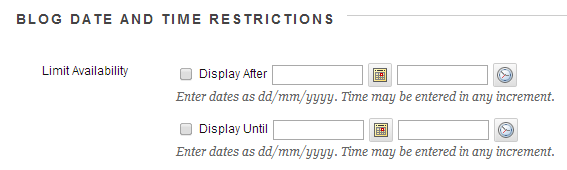
5. If you wish you may place date and time limitations on when this blog will be available to students.
Individual
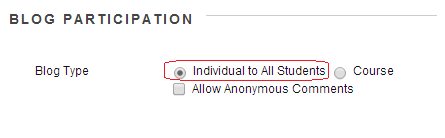
6. Set the Blog Type to Individual to all Students. You may choose to allow comments if you wish. iSolutions cannot identify who made anonymous comments. Therefore only enable this option if you are certain you will never want to identify the person who made an anonymous comment.
Settings
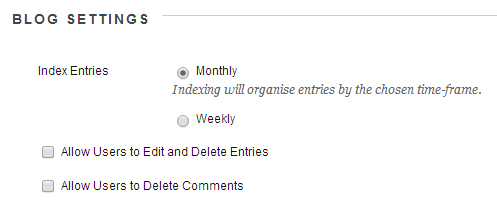
7. Set the blog settings according to your preference:
Index Entries: Choose for entries to be indexed in a monthly or weekly format.
Allow Users to…: Choose whether you wish users to be able to edit and delete their entries and / or comments.
Grade Centre?
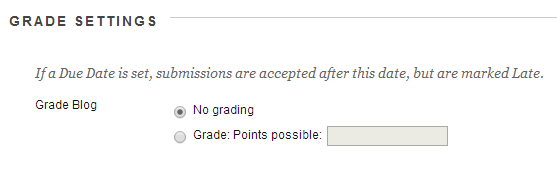
7. If you wish to add a Grade Centre column for the blog choose to Grade Blog and set the maximum number of points possible to score for the work on the blog.
8. Click on Submit to finish.
Blog
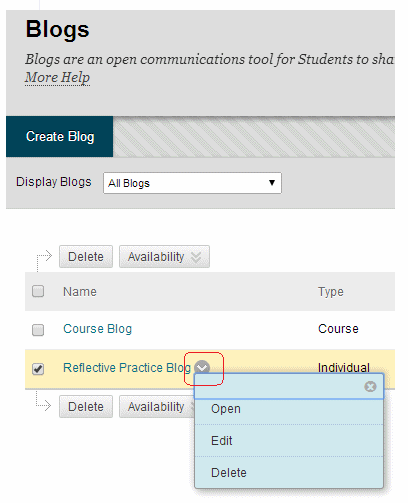
9. You will see the blog you have created. To enter it click on it. Note that you may click on the Modify button beside it to bring up the edit menu.
10. You may want to add a link in your course menu to the blogs area. See the guide on our website.
