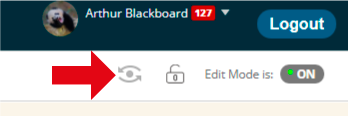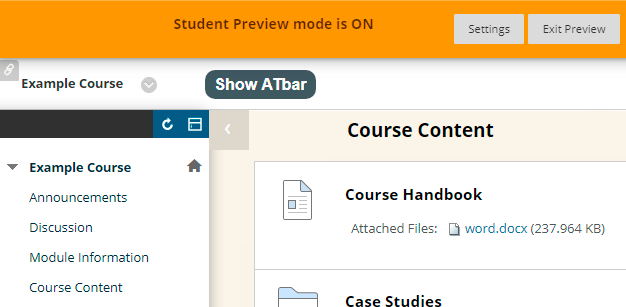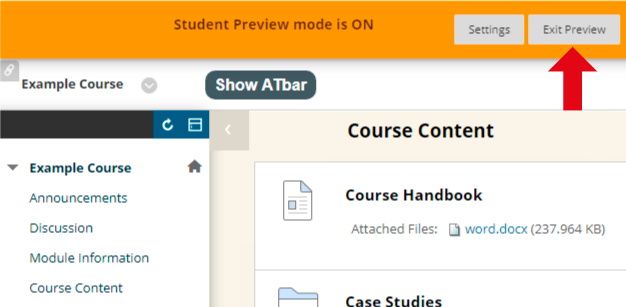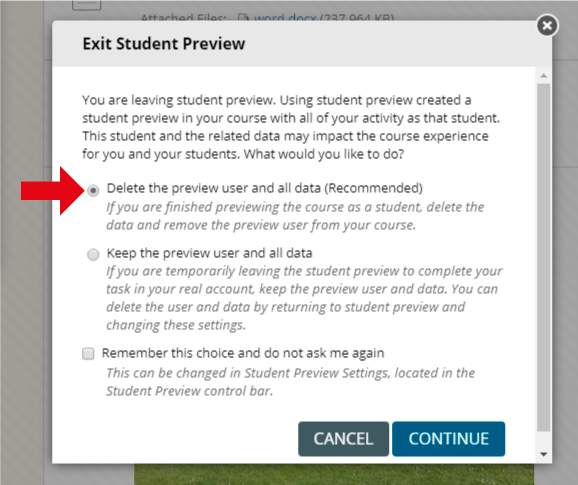Student preview is a feature that allows Blackboard course instructors to review their course in the exact same way as a student. While Edit Mode set to Off would give a very good idea of how the student would see the course, Student Preview will create a temporary student account on the course so that the instructor will see exactly what a student sees. This includes the ability to take tests and receive results.
When Student Preview is turned off the instructor is asked whether they wish to keep the data generated by this temporary student account. To avoid possible confusion in the future this data should always be deleted.
Student Preview Icon
1. From within your Blackboard course click on the Student Preview icon which looks like an “all seeing eye” at the top right corner of your course window, next to Edit Mode.
Student Preview enabled
2. Student Preview will be turned on. An orange bar along the top will be shown reminding you of this.
3. You may use your course as a student.