How to view the originality report for your assignment
Locate TurnitinUK Assignment Link
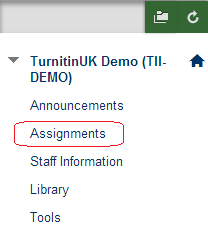
1. If your tutor has configured your TurnitinUK assignment to allow students to see originality reports, you should be able to do so shortly after you have submitted your assignment (this may take longer depending on how busy the system is). Enter the course to which you submitted your TurnitinUK assignment and click on the Content Area in which the assignment is located (for example, Assignments).
View / Complete
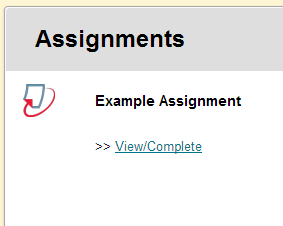
2. Locate the TurnitinUK Assignment link, which will look similar to the screenshot above, although will have a different name. Click on the link which says View / Complete.
Show Details
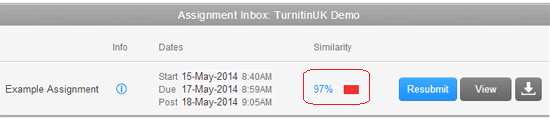
3. Assuming you have already successfully submitted an assignment, you will see a view button, as on the right hand side of the screenshot above. If your tutor has set the assignment up to allow you to see your ‘originality score’, you will see this as a percentage (as highlighted in the screenshot. If you click on this, the document viewer will load in the ‘originality score’ view.
Originality Report
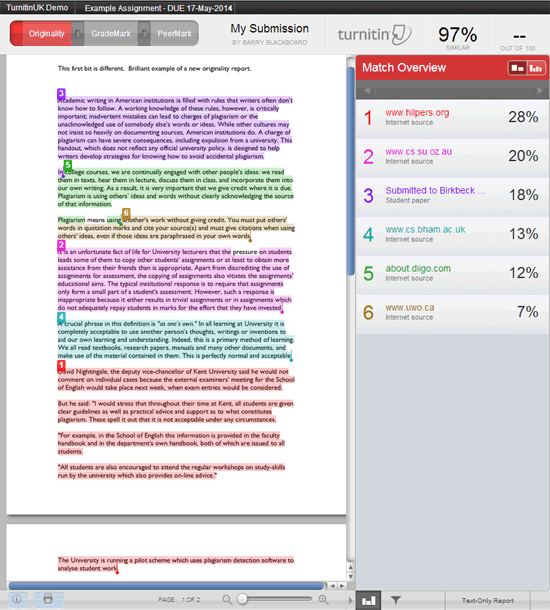
4. Once you have loaded your originality report, you will see your submission text on the left hand side of the screen, and a list of matches on the right hand side of the screen.
