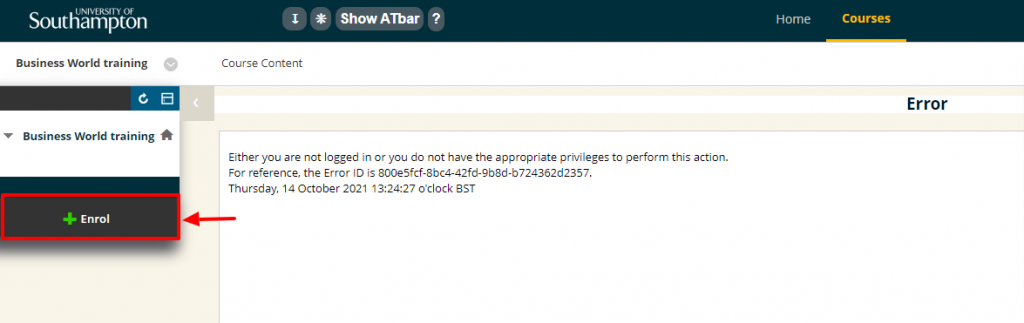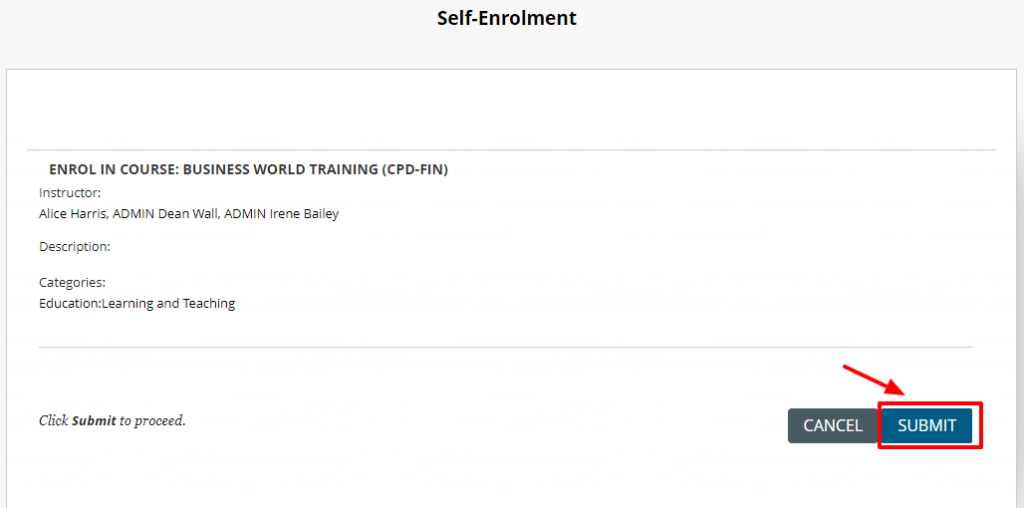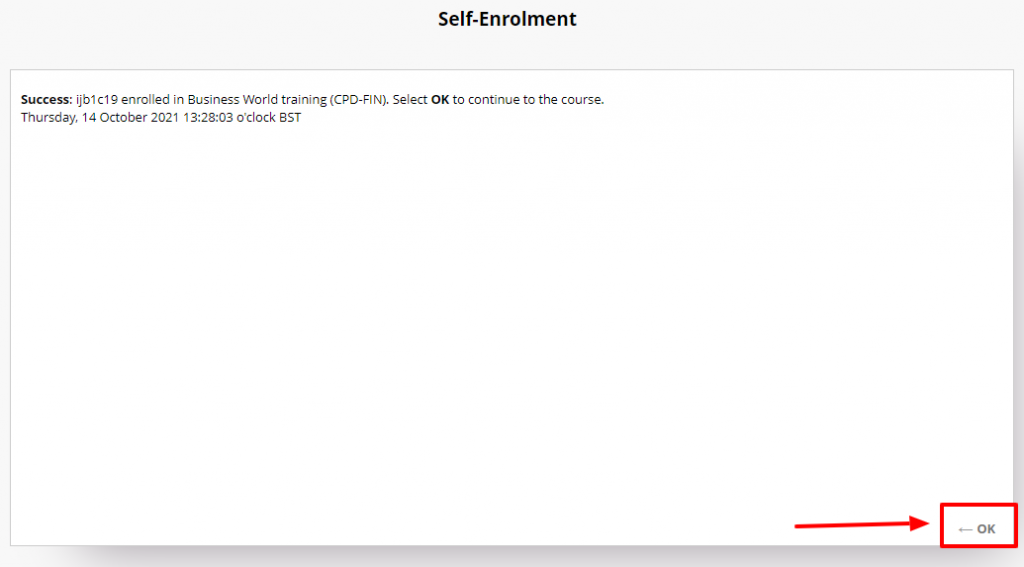A course instructor can set up a Blackboard course to allow students to enrol themselves onto the course.
Follow these steps if you are given a link to a course and asked to self enrol :
- If you are not already logged into Blackboard, you will be prompted to log in with your University password.
- Select +Enrol from the left-hand menu
- You may be asked to enter an access code – this will be given to you by the course instructor if needed.
- Select Submit.
- Select OK.
Search for a course in Blackboard and self enrol.
If you are given the name of the course, you can search for it in Blackboard and enrol.
- From the Blackboard Home Page, select the link to Courses tab at the top of the page
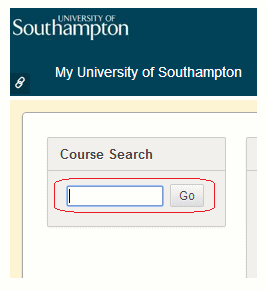
- Type the Course Name into the Course Search box and select Go.
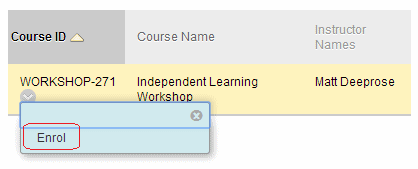
- Select on the downward pointing arrow next to the course ID.
- Select enrol.
- You will now be enrolled on the course and the course will appear in your My Courses list. You will not have to complete the self-enrol process again.