Since Summer 2006 the University has licenced third party plug-ins for Blackboard that provide blog,
wiki, and podcast functionality. These have worked well and take up has been reasonable. It was necessary to
licence third party plug-ins for this functionality because it was not provided as part of the core Blackboard
product.
With the recent upgrade to Blackboard the vendor has introduced their own blog and wiki features which
are more embedded into the core application. There are differences between the two but the core functionality
remains reasonably consistent.
The University has determined that it is no longer necessary to licence the third party blog, wiki and
podcast tools and the decision has been made to not renew the licence for these tools in May 2013. This will
provide a substantial cost saving to the University which can be re-invested in further developments to the Managed
Learning Environment.
The new blog and wiki tools are currently being documented and from 31 August 2012 the new blog and wiki
tools will be enabled.
At the same time the existing “Campus Pack” blog, wiki, and podcast tools will be set to be unavailable
to new users.
If you are planning to use blogs, wikis and podcasts, in the new academic year (2012/13) please use the
new Blackboard blogs and wikis, instructions for which will be made available on the iSolutions web site from 31
August.
Podcasts can be uploaded as audio files, or if RSS is required the Panopto Lecture Capture system can
provide this functionality.
Note that if you are using Microsoft Internet Explorer you may not see the Play icon. Instead click on the link to play the podcast. This is a known issue which we hope will be resolved soon by the vendor.
Locate Podcast
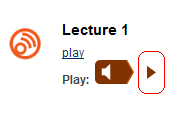
1. Locate the podcast that you wish to listen to or download from your Blackboard course.
2. If you are accessing the podcast through a Content Area, such as Course Documents, click on Play.
Or Use Podcast Menu Item
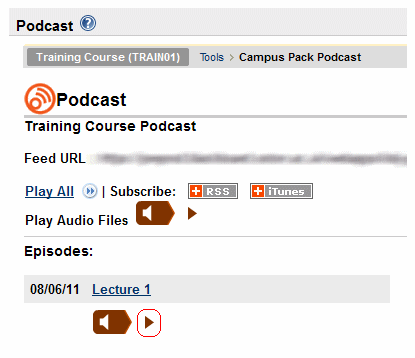
3. If you are accessing the podcasts from the podcast index page you may also click on the play icon highlighted in the screenshot to play the podcast.
To download

4. If you wish to download the podcast, right click on the name of the podcast and choose the option to save the file. Depending on your browser this may be save target as, save linked content as, or save link as. Then follow the prompts to save the file to your computer.
