You may wish to make a printout of files that have been loaded into Blackboard, or print out text which appears on a Blackboard page. Follow these instructions to make prints of material on Blackboard.
Note that specific instructions are available for making print outs of Microsoft PowerPoint files.
Printing documents (files) from Blackboard
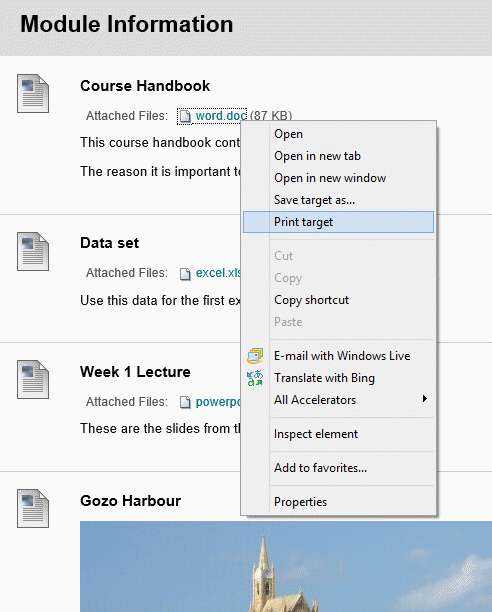
When using Internet Explorer there is an option to Print Target on the context menu that appears when you right click on the file name. This will print the file concerned.
1. Right click on the link to the file you wish to print. (Note that links are underlined in blue.)
2. A context menu will appear.
3.Choose Print Target…
An alternative is to save the file to your computer, then open it as you would any other file and printing in the usual way. This is usually by going to the File menu and selecting Print….
Printing text within Blackboard which is not part of a document or file
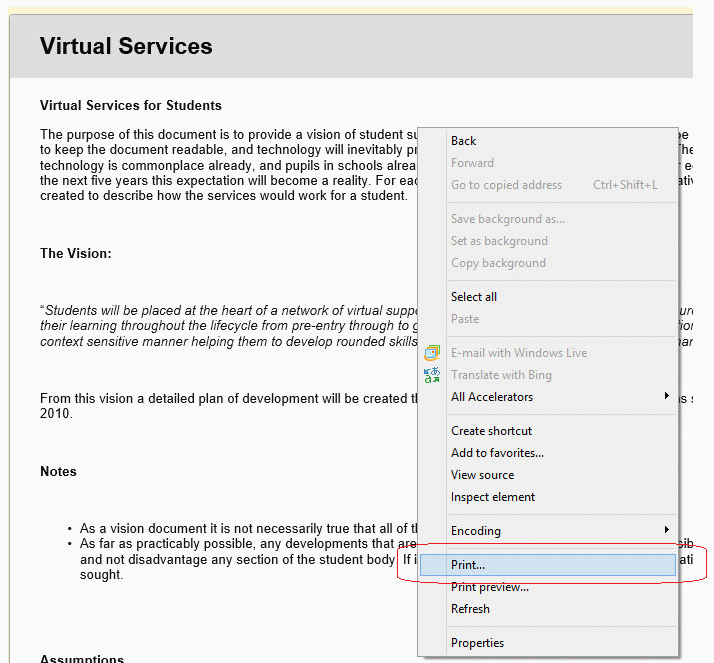
If you wish to print text which is in Blackboard rather than within a file follow these steps:
1. Right click anywhere on the text you wish to print.
2. A context menu like the one above will appear.
3. Select Print from the menu.
Make it widescreen
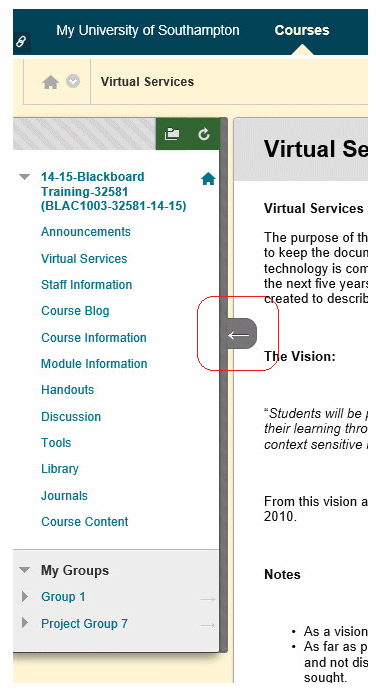
If you find that the course menu gets in the way then make use the widescreen button.
Widescreen view
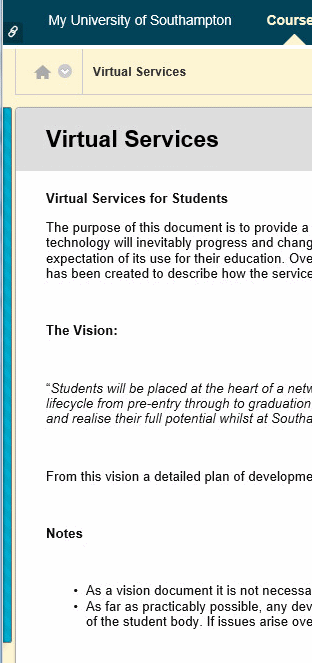
This shows the content area without the course menu beside it. When you print from this screen you will not print the course menu.
