Downloading and printing files is easy, once you know how. When using Blackboard your tutor may make files available that you wish to download to your computer in order for you to work on them or read them at another time. You may wish to print off a copy to read when you are away from a computer.
Identify the files you wish to access
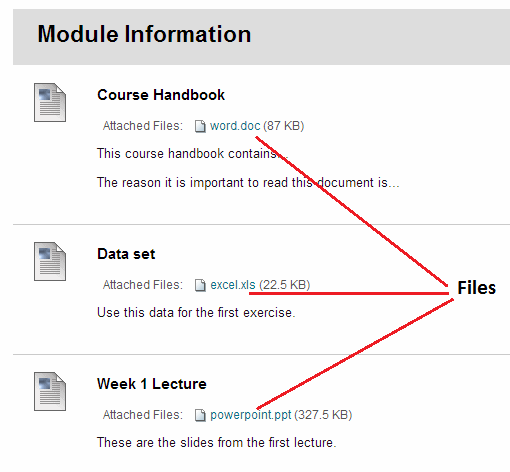
You can tell if a file is available for you to download because it will be underlined and in blue text. Next to the file name Blackboard reports how large the file is in bytes. The example screenshot above shows 3 files that may be downloaded. Clicking on the file will display it (usually within your web browser).
Downloading files from Blackboard to your computer
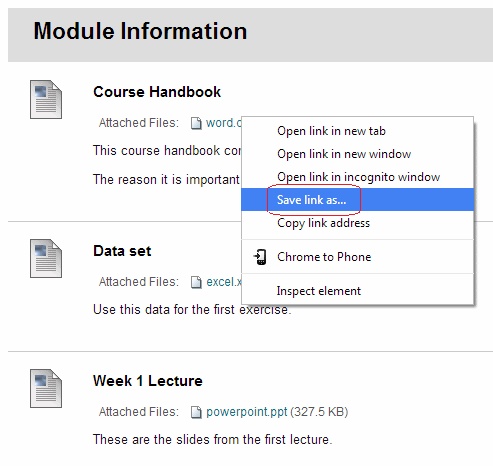
1. Use your mouse to right-click on the file required
2. You should see a context menu that looks like the one shown above. Select Save Link As… / Save Target As… / Save linked content as etc – this will vary depending on which web browser you are using.
3. Follow the prompts within your browser to identify a place to save the file.
