Blackboard can be configured to send you email alerts when things happen on your Blackboard course. You can tell Blackboard whether you would like to have a single email of Blackboard news each day, or to receive an email for each time something happens, or turn notifications off for a particular course.
Navigate to the Courses page
Select the Courses tab from the menu bar at the top of the Blackboard Home page
My Places
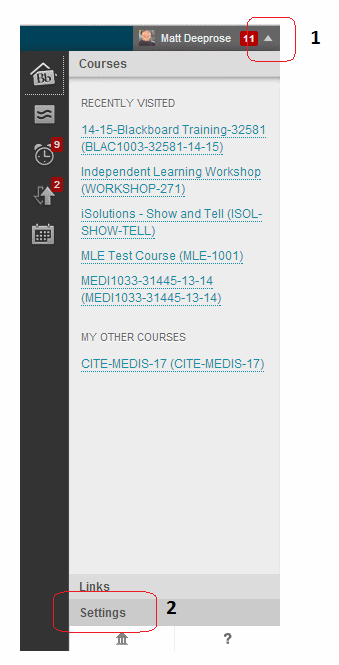
1. Open the Global Navigation box. This box is situated at the top right of the screen and may be opened by selecting the triangle icon beside your name.
2. Select Settings.
Notifications
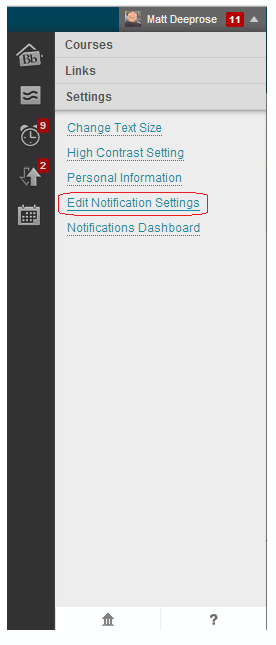
3. Select Edit Notification Settings.
Notification Settings
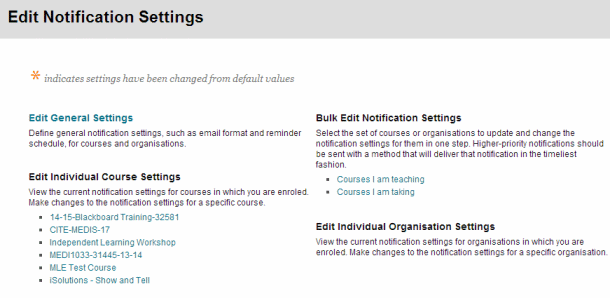
4. You have a choice of ways to change your notification settings. Below is a basic explanation of the options and further on we will concentrate on two particular sections.
Edit General Settings
This allows you to customise the email format, deletion and reminder schedules for courses and organisations in which you are enrolled. Of particular use is that you can switch between receiving individual emails and a daily digest.
Edit Individual Course Settings
This allows you to customise which notifications you receive for specific courses.
Bulk Edit Notification Settings
This is similar to the above option but allows you to select notification settings en masse for courses you are taking or teaching.
General Settings
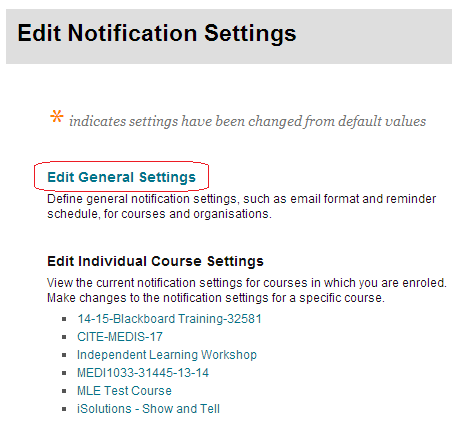
5. First we will look at the General Settings. This is where you can set whether you prefer notifications to be sent out individually or in a daily news round up.
6. Click on Edit General Settings.
Options
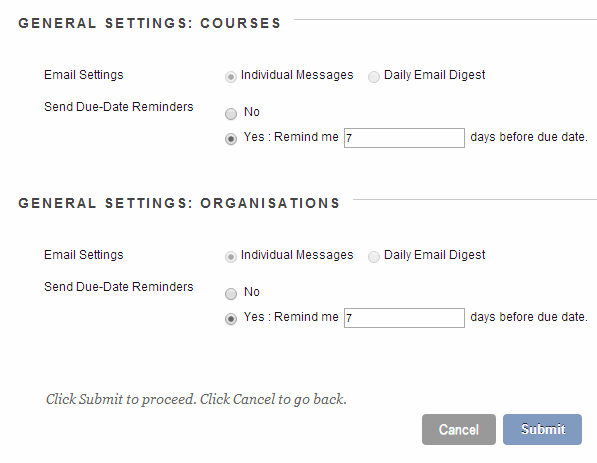
7. Set the following options according to your preference.
Individual Messages or Daily Email Digest
Choose whether you would like an email every time an event occurs for which you wish to be notified (Individual Messages) or a round up email containing all the day’s notifications (Daily Email Digest). The Daily Email Digest emails are sent out from 23:00 each day.
Send Due-Date Reminders
This only applies if you have enabled due date reminders. Note that “due dates” do not cover all due dates on a course and only apply to certain Blackboard hand-in features where the due date has actually been entered by a course instructor.
8. The next set of options for “organisations” are irrelevant since they apply to a Blackboard feature we do not currently licence.
9. Click on Submit.
Course Notifications
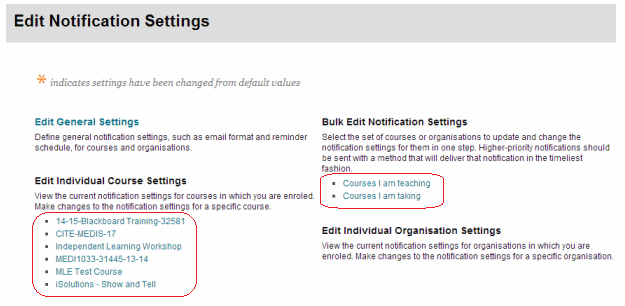
10. Next we will change which events we want to be notified about. The selection works in the same way for both individual course settings and bulk notification settings. Choose one and continue.
Select courses?
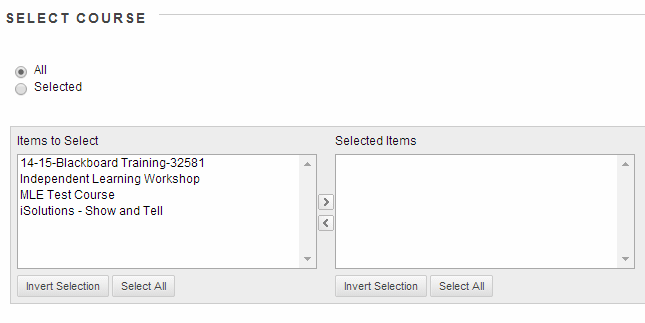
11. If you chose to bulk edit your notification you will be asked whether you want to change notifications for all or a select number of courses. If you wish to select the course choose “selected” and use the [>] button to denote which courses you wish to select.
Select Notifications
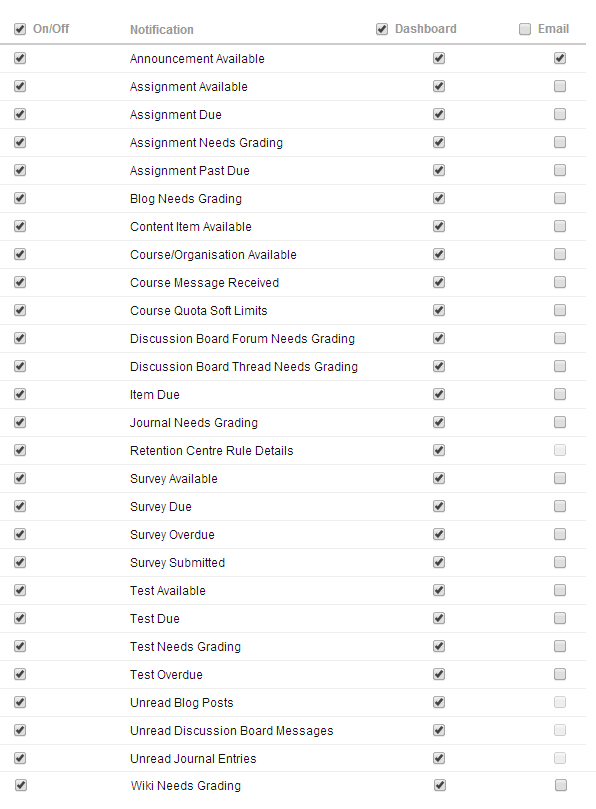
12. Next you can select which notifications to receive.
Dashboard
Notifications selected here will display in course “module” pages. You should leave all of these ticked
Email
Notifications selected here will be notified via email, either individually or in a daily digest depending on your earlier setting.
13. Select which notifications you wish to receive. Note that if you find the number of notifications overwhelming you can go back and change these settings at any time.
14. Click Submit to finish.

