Once you have created an Early Warning System rule you may find out which students match the rule criteria. If you wish you may send them email notification.
Control Panel
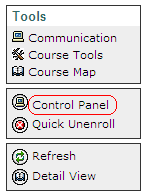
1. Enter your Blackboard course’s Control Panel
Early Warning System
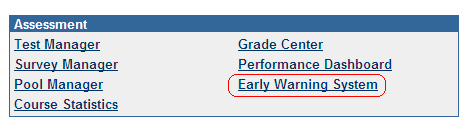
2. From the Assessment area click on Early Warning System.
Rules
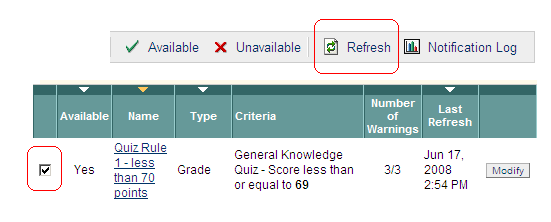
3. You will be presented with a list of any rules that you have set up.
4. In order to find out which students match the rule criteria select the rule by placing a tick in the box beside it and click on the Refresh button.
Refresh
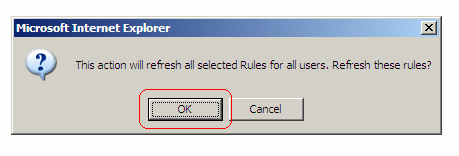
5. Click on OK.
6. You will be sent an email once the rules have been refreshed. Once you have received the email carry on following these instructions.
Refreshed rules
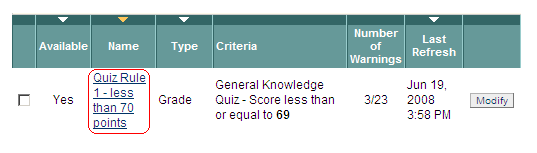
7. Following receipt of the confirmation email when you next enter the Early Warning System you should see that the date has been updated in the Last Refresh column. This column will show whenever the last refresh was made of the corresponding rule.
8. Click on the Rule name to view which students met the rule criteria.
Meet Criteria?
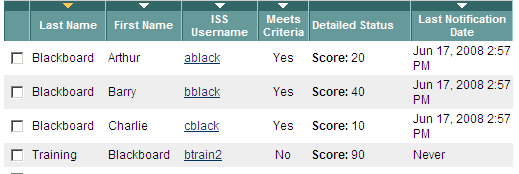
9. You will be presented with a list of students on the course. The Meets Criteria column shows whether the students meet the rule criteria.
Display Filter
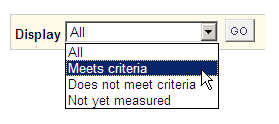
10. You may find it useful to change to Display filter to show only students who meet or do not meet the criteria. You may do this by selecting the preferred option from the Display dropdown menu and clicking on Go.
Notify students?
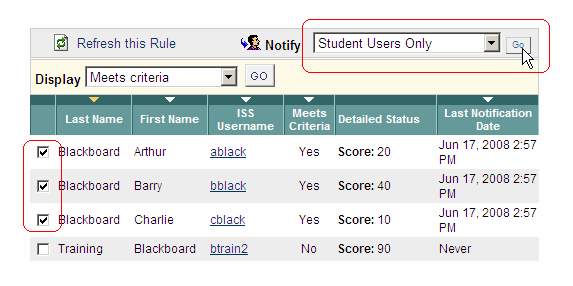
11. You may wish to notify students by email. To do this select the students you wish to contact by placing ticks in the tick box beside their name, select Student Users Only from the Notify dropdown menu and click on Go.
Email form
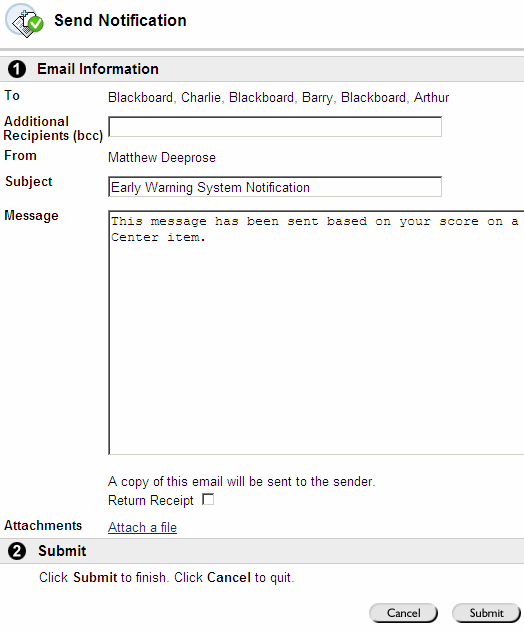
12. An email form will appear. You should edit the subject and message before sending.
13. Click on Submit to send the email.
Notification Log

14. From the main Early Warning Centre screen, clicking on Notification Log will show when notifications were sent.
