The group set allows you to set up a number of groups all at once.
The random enrol option allows you to quickly set up a number of groups and randomly assign students to the groups. You are able to set it to put all students into a specific number of groups, or put all the students into groups containing a specified number of members.
Control Panel
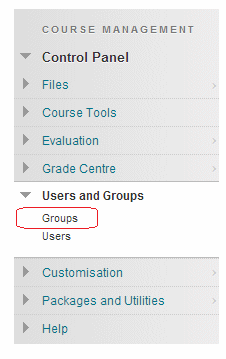
1. From your course Control Panel expand the Users and Groups section and click on Groups.
Group Set
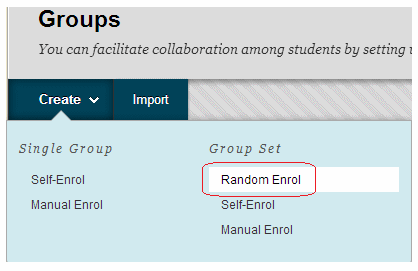
2. Hover your mouse over Create Group Set and choose Random Enrol.
Details
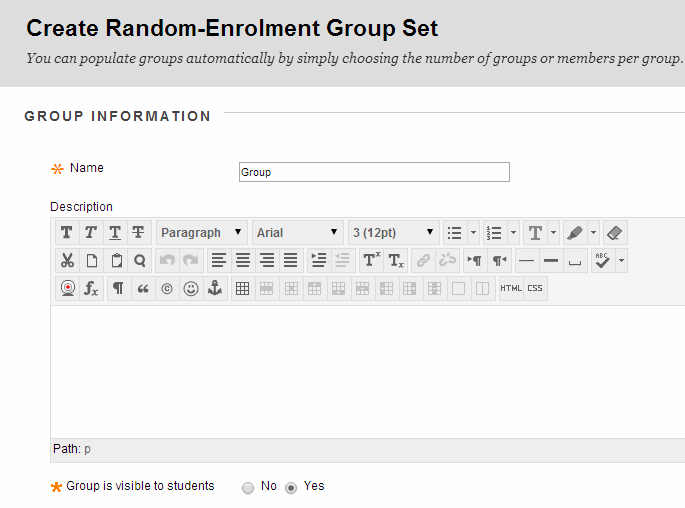
3. Enter a Name for the group. Later, depending on how many groups you request are created, Blackboard will add a number onto the name you choose. For example if you just enter “Group” and later choose to make 5 groups, Blackboard will call them Group 1, Group 2, Group 3, Group 4, and Group 5.
4. Enter a description if you wish.
5. If you wish for students to access the group, make sure Group Available is set to Yes. If you only wish to use the group for your own purposes such as Adaptive Release or to email groups of students then do not make the group available.
Tools
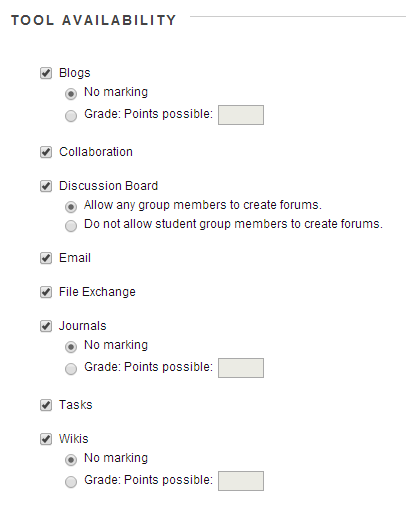
6. Choose which tools should be made available for the group to use.
Personalisation
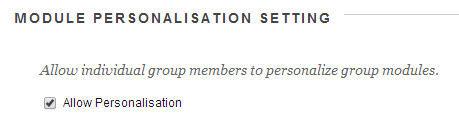
7. If you wish to allow the members of the group a small degree of freedom to personalise their group space select Allow Personalisation.
Smart View
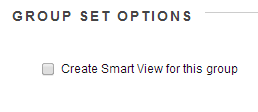
8. If you wish to have a smart view for the group shown in the Grade Centre tick this box.
Number of Groups
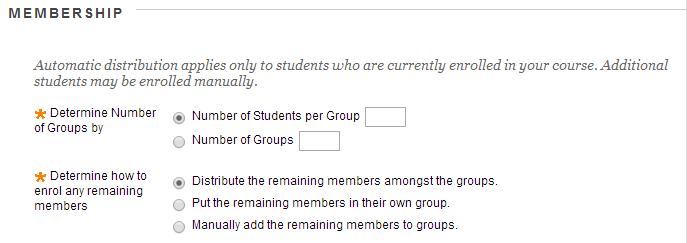
9. Now decide whether you wish to have a certain Number of Students per Group, or a certain Number of Groups.
10. Decide how any remaining users should be distributed, this can be amongst the groups, into an additional group, or you can elect to assign them manually.
11. Click on Submit to finish.
12. If you elected to assign the remaining members manually you will be able to do so in the next screen. Otherwise Blackboard will go with your selected options and return you to the groups screen.
