Quiz Bowl Questions present an answer and require the student to type in the question.
Add Question
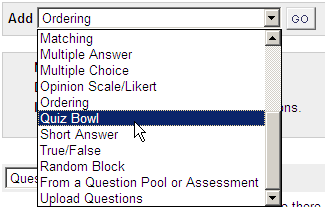
1. From your test canvas, select Quiz Bowl from the drop down menu and click on Go.
Enter Question Text
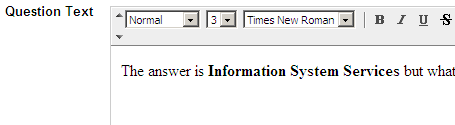
2. Enter the question text, which should be an answer, followed by a statement asking for the question that goes with it. In the above example the question reads The answer is iSolutions but what is the question?
Assign Point Value
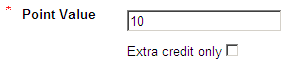
3. Assign the number of points the question carries.
4. Choose Extra credit only according to your preference.
This option allows the you to make the questions an extra credit questions as opposed to a regular question. If this options is selected points are added to the score if the question is answered correctly; no points are taken away if the questions is answered incorrectly.
Options
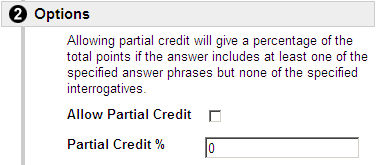
5. If you wish for partially correct answers to receive any credit select Allow Partial Credit.
6. Partial Credit % is the amount of credit that will be given to answers that include the correct phrase but do not include the correct interrogative word.
Interrogatives
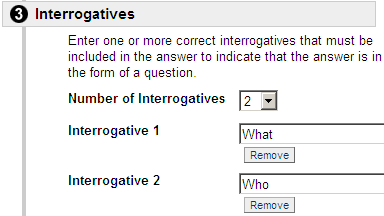
7. Choose the interrogatives that should be used by the student, by default there are four. You may remove superfluous ones or add extra ones.
Answer Phrases
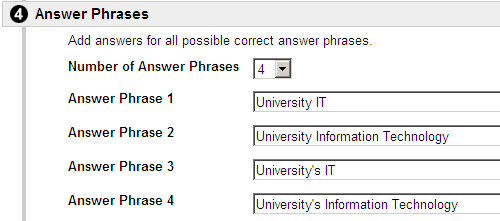
8. Here you enter any phrase the student must use with an above interrogative in order to get the question right. The answers are not case sensitive.
Enter Feedback
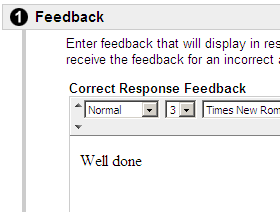
9. Enter feedback for correct and incorrect answers.
10. Add categories and keywords if you wish.
Submit
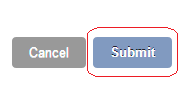
13. Click on Submit to finish.
Student view

14. This is how the question is presented when a student takes a test. The answer has already been typed in.
