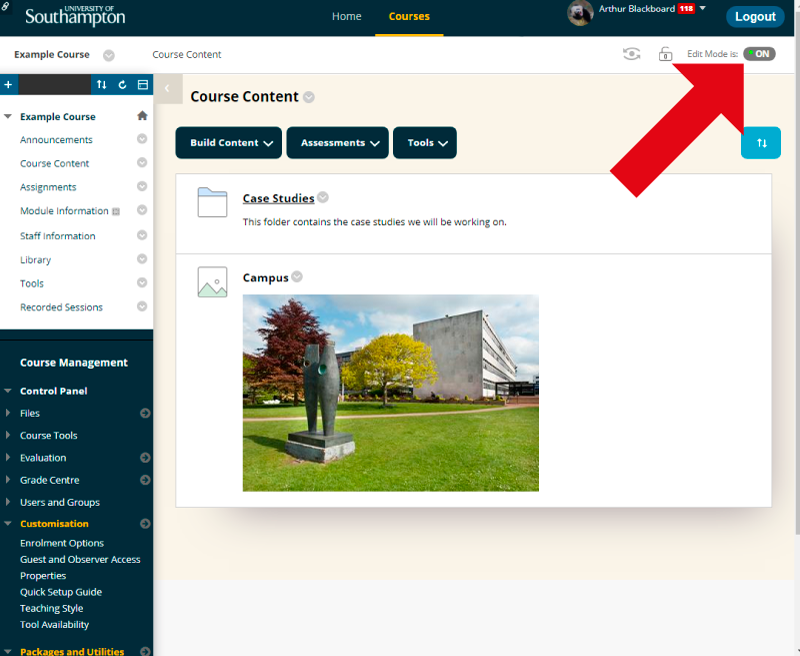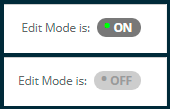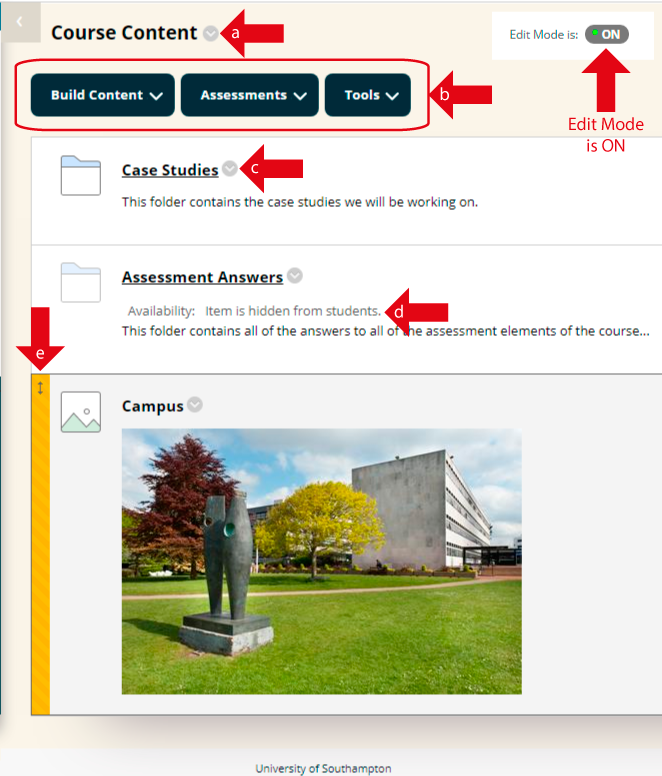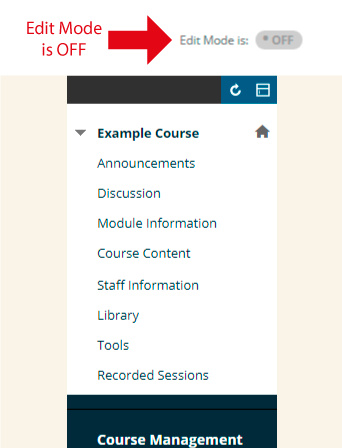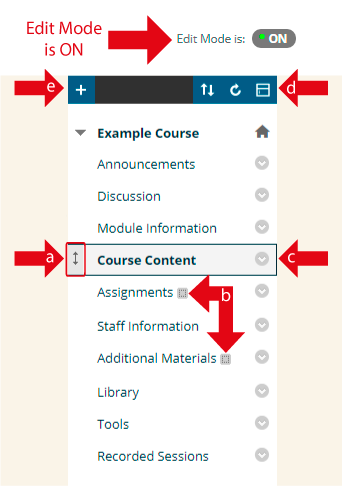When you wish to edit your Blackboard course you will need to turn on Edit Mode.
Students do not have access to this feature, only instructors and the other roles above student will be able to use Edit Mode.
Turning it off and on
2. Edit mode can be turned on and off by clicking on the Edit mode button. The display tells you whether Edit Mode is ON or OFF.
Edit Mode: effect on Content Areas
3. Let’s look at the two main areas of your course that Edit Mode affects; content areas and the course menu.
4. Above we are looking at a content area.
When Edit Mode is OFF
We see the material as the student would see it
When Edit Mode is ON
a: We may change the presentation style of the content area
b: We are able to add new materials and tools.
c: We are able to modify existing materials.
d: We see all the material on the course, including material which has been hidden from students.
e: We are able to re-order material by dragging and dropping.
5. Above we are looking at the course menu.
When Edit Mode is OFF
We see the course menu as the student would see it.
Content areas that are currently empty are not shown to students.
When Edit Mode is ON
a: We may reorder menu items by dragging and dropping them.
b: Content areas that are currently empty are accessible. The
grey icon beside them shows us that these are currently empty content areas.
c: We may edit the menu items
d: We may reorder the menu items without dragging and dropping, this is for those who find dragging and dropping difficult
e: We may add new menu items