You can request a Blackboard Programme Course to hold programme level information and communication. Students can be auto-enrolled and the course will appear under a separate heading on the Blackboard Home page. A Programme Course does not hold any assessment data.
How are students enrolled on a Programme Course?
- Staff and students can be auto-enrolled onto Programme Courses via their Banner, programme codes. When you request the course*, include the programme codes, and years, that will be associated with the Programme Course, and we will set up auto-enrolment. The enrolment feed will be updated daily to match programme enrolments in Banner.
- Course set-up and enrolments will suit your programme delivery and your definition of a “Programme”. In some areas, one course can be set up for all students in a department, or you could have separate courses for particular groups of programmes, year groups etc.
- The course name and ID will not contain a year – the course will not need to roll over each year. New students will be enrolled on the course via the enrolment feed from Banner & old enrolments will be dropped.
What is a Programme Course for?
A Programme Course is part of the Academic Transitions Support Toolkit and can support Programme. See the CHEP Resouces Hub to view case studies and guidance on how a Programme Course can be used.
- A Programme course helps to give your programme an identity and sense of community.
- Course Announcements & emails can be used for communication with the programme cohort.
- Use Blackboard collaboration tools such as Discussion Boards and Collaborate.
- With the new Blackboard/Teams integration tool you can create a Team directly from your Blackboard course and the Team enrolments will stay in sync.
- The course can be a place to gather the information that is otherwise repeated in module courses, on Faculty Hubs (programme specific), delivered via other arbitrary courses, or sent via email attachments.
- Some suggested content areas could include:
- Induction
- Careers/employability
- Staff Information
- Links to related societies and student reps
- Assessment information
- Sources of help and support
- Study skills
- Events
- Key dates
- A Programme course should be used to deliver teaching or assessment. Please contact ServiceLine if you feel you need to set up a non-Banner course for teaching purposes. You can also merge separate Banner module courses into a single Blackboard teaching course, please see this guide.
How will a Programme Course appear on the Blackboard Home page? 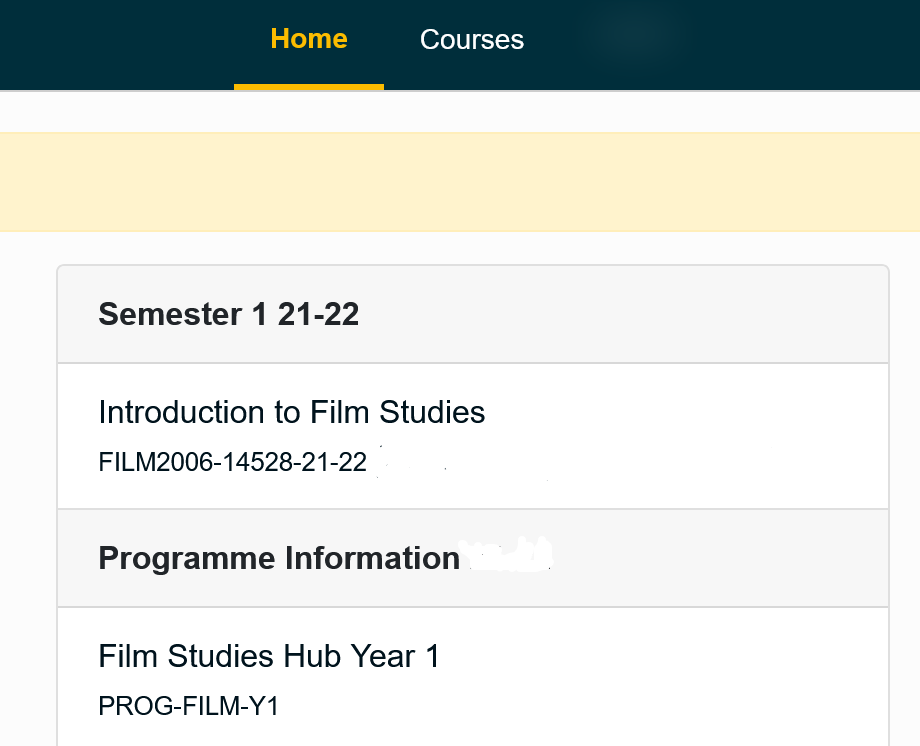
- The course will appear under a separate heading “Programme Information” on the Blackboard Home page.
- Course ID will start with PROG-.
- You can define the course name to suit the programme.
- If you are in the All Courses view, Programme Courses are listed under the Term – Programme Information. To group your Courses list by Term see this guide.
We already have an arbitrary course for programme information – can we set up an auto-enrolment & Home Page listing?
Many areas already have an arbitrary Blackboard course set up to deliver Programme information.
- Request a Programme Course using the app in the next section. You will then be able to roll the content of your existing arbitrary course into the new Programme Course. Open a ServiceLine ticket if you would like to speak to Blackboard/Education Application Support about this first.
Request a Programme Course
- Follow this link to our Programme Course app
- Use the app to specify the Blackboard Programme Course title and ID.
- Select your faculty and school to display a list or programme codes associated with your school.
- Select the programme codes you would like to be included in the Blackboard course enrolments. Use the filter to sort by level and year group (part).
- Use the > arrow to move the selected codes to the Included column.
- Select Submit – this will send a ServiceLine ticket to iSoluitons. We will be in touch with you via the ticket to let you know when your course has been created.
Programme course – design guides
Course Banner
The programme course template comes with a course banner. If you want to change or edit the banner, you can download this template (includes instructions on saving and uploading a new course banner image). Programme course – banner template
