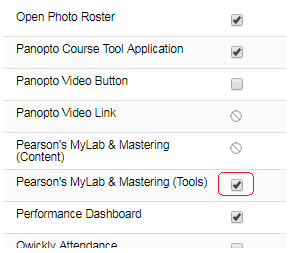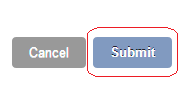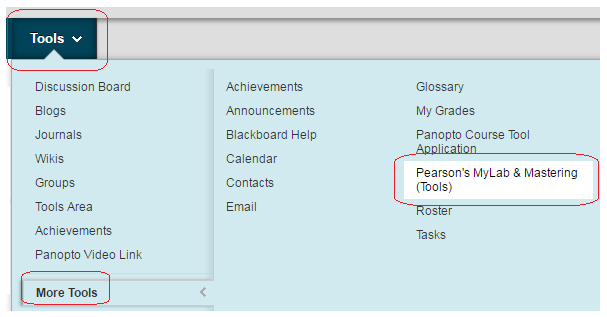If you have an arrangement to use materials from Pearson follow these instructions to set up your Blackboard course.
1. From your course Control Panel, expand the Customisation section and click on Tool Availability.
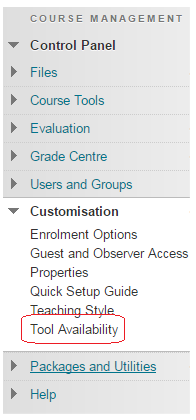
2. Find Pearson’s MyLab & Mastering (Tools) and tick the box beside it.
3. Click on Submit.
4. Enter the content area within which you wish to hold your Pearson materials.
5. Hover over the Tools menu, choose More Tools, and click on Pearson’s MyLab & Mastering (Tools).
6. Enter a suitable link name and text.
7. Set the other options as normal.
8. Click on Submit.
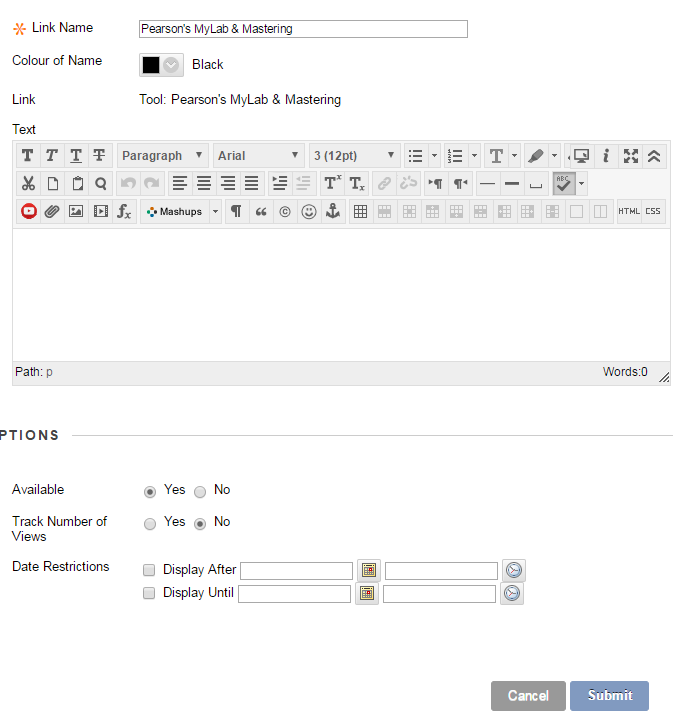
9. Click on the link you have created.
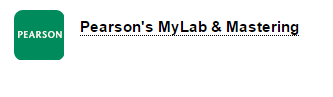
10. Now go to the Pearson website at
scroll down to the Training and Support section, and click on Training Guide.
11. Read the document in collaboration with your Pearson representative who can provide you with any required details. The instructions above can be continued from step 4 on page 12 in the current published guide.
For help and support with the Pearson materials and integration with Blackboard, contact your Pearson representative.