You may organise the Grade Centre to suit your purposes better. By organising the Grade Centre you may hide certain columns, quickly change column categories and grading periods, move columns, and select which columns are shown before the scroll bar in a similar way to using the split feature in Excel.
Grade Centre
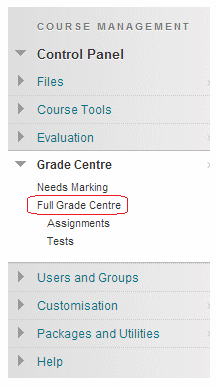
1. Access the Grade Centre from your course Control Panel.
Manage
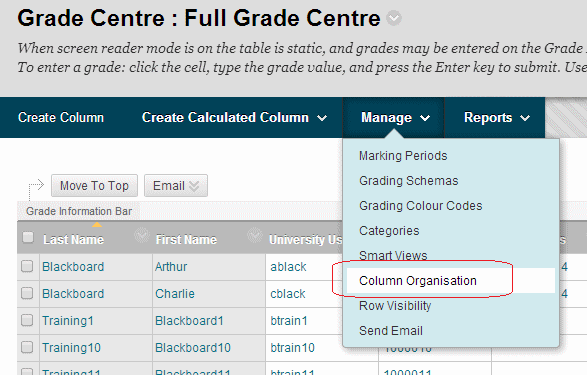
2. Hover your mouse pointer over Manage, a menu will appear, choose Column Organisation.
Organise Grade Centre
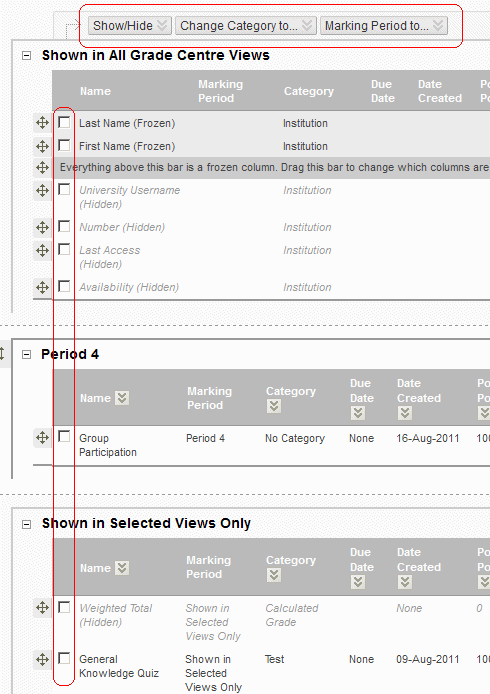
3. The Organise Grade Centre screen has buttons labelled Show / Hide, Modify Category, and Modify Grading Period.
4. Each of your gradebook columns are shown below, starting with information shown in all views, then information by Grading period.
5. Columns are selectable by placing a tick in the tick box beside them.
Note: columns in the Grade Centre are in fact shown as rows in this organise screen!
Show / Hide
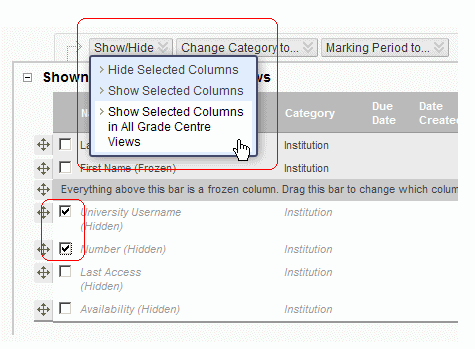
6. To show or hide a column within the Grade Centre select it by placing a tick in the corresponding tick box then hover your mouse over Show / Hide and choose the relevant option.
Note that if you hide a column it will be hidden in the Grade Centre only, it will not be hidden from students.
Category
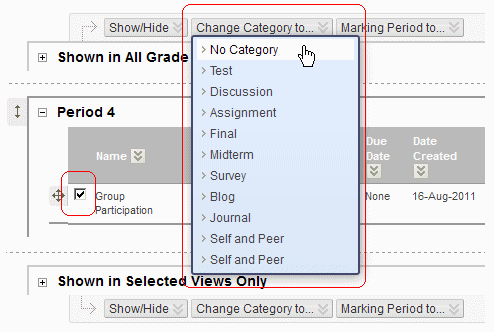
7. To quickly change the category of a column select it by placing a tick in the corresponding tick box then hover your mouse over Modify Category and choose the desired category.
Grading Period
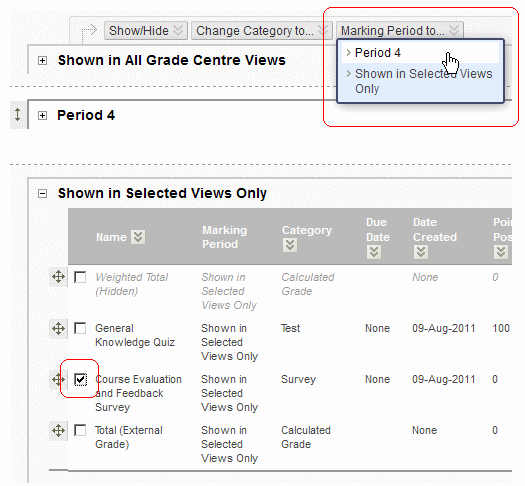
8. To quickly change the grading period of a column select it by placing a tick in the corresponding tick box then hover your mouse over Modify Grading Period and choose the desired period.
Column Position
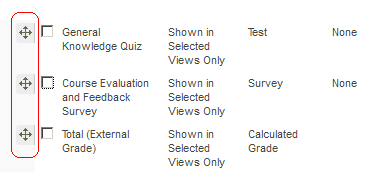
9. To quickly change the position of a column, hover your mouse over the arrow icon then hold the left mouse button and drag the mouse upwards or downwards to move the column.
“Freeze” columns
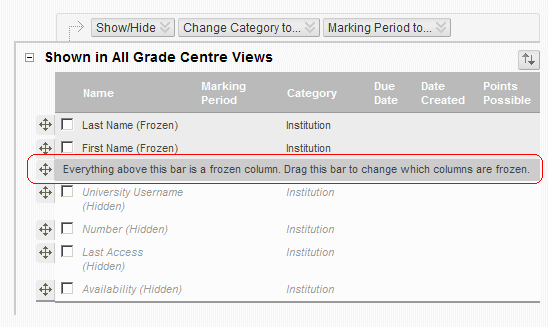
10. In a similar way to Microsoft Excel, it is possible to “freeze” columns so that they do not move while scrolling through the grade centre. In the Grade Centre the Freeze Bar fulfils this function. To move the freeze bar simply click and drag the freeze bar to the desired position.
Submit
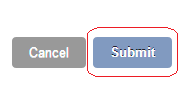
11. After making any changes click the Submit button.
