Ordering Questions require the student to put a number of items into the correct order. This could be chronological or procedural for example.
Add Question
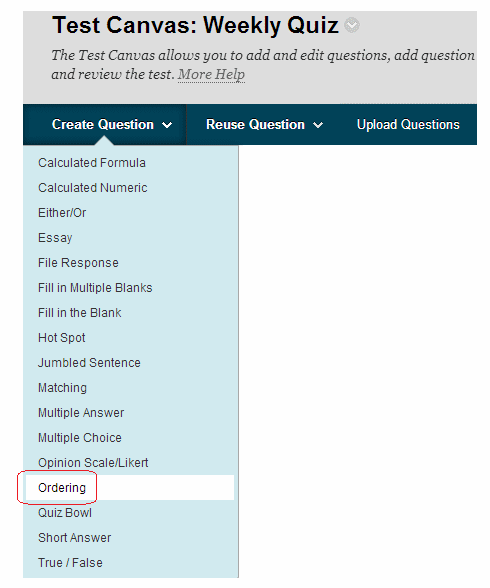
1. From your test canvas, select Ordering from the Create Question menu.
Enter Question Text
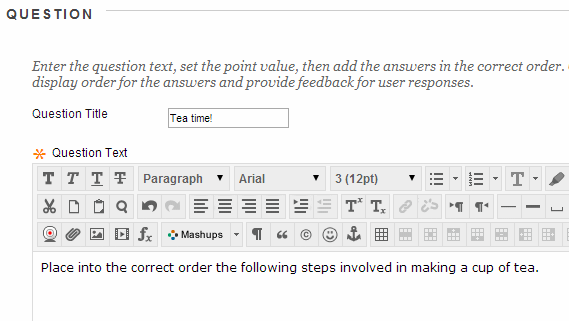
2. Enter a question title and the question text.
Options
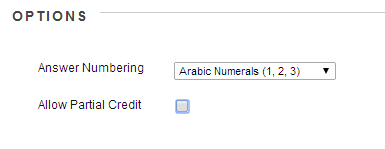
3. Set the answer numbering method e.g. A B C…, 1 2 3 etc
4. If you wish for partially correct answers to receive any credit select Allow Partial Credit.
Enter answers
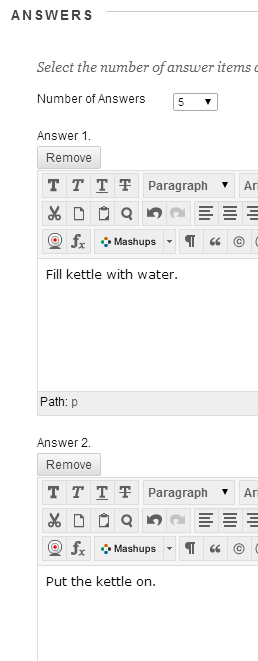
5. Set the number of possible answers.
6. Fill in the answer item fields in the correct order.
7. Click on Next.
Enter display order
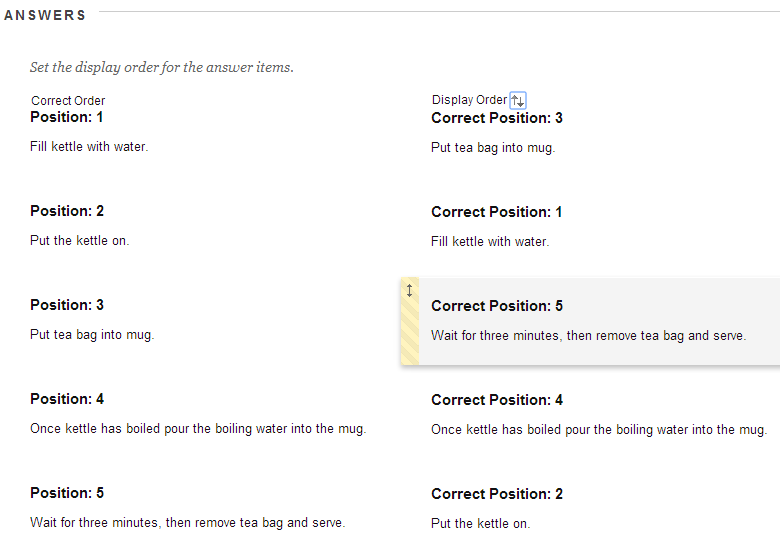
8. Put the answers into the order in which you would like them to be displayed to the student when they see the question. You can move the answers around by dragging and dropping them from the up and down arrow.
Enter Feedback
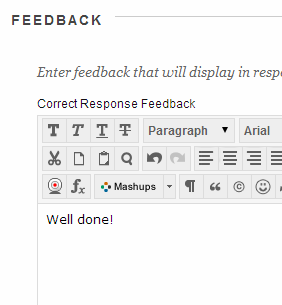
9. Enter feedback for correct and incorrect answers.
10. Add categories and keywords if you wish.
Submit
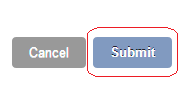
11. Click on Submit to finish.
