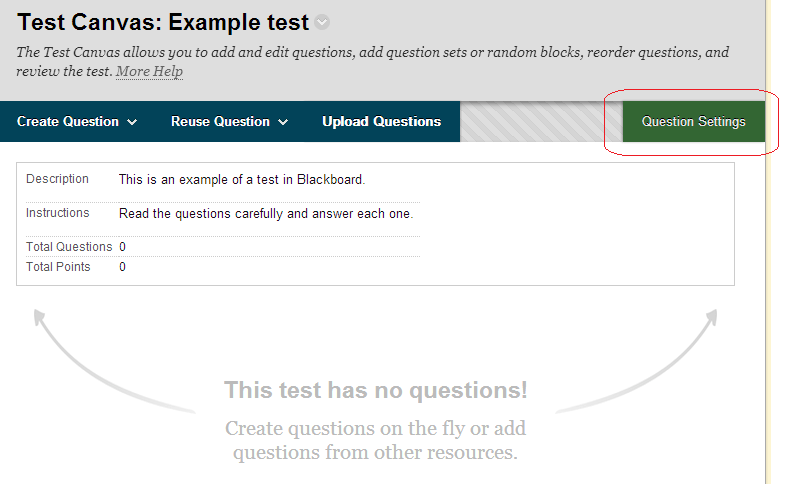Negative marking is not enabled by default when creating a Blackboard quiz. To use negative marking follow this guide.
1. Start creating your quiz as normal. General guidance on this is at https://elearn.southampton.ac.uk/blackboard/testsandsurveys/
2. Click on Creation Settings.
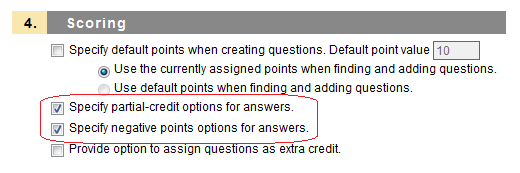
3. Scroll down to section 4 and tick the following options:
Specify partial-credit options for answers.
Specify negative points options for answers.
This will enable negative marking.
Now continue creating your quiz…
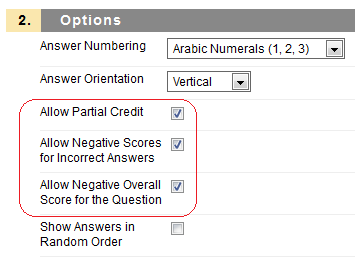
4. When using a question type that could reasonably use negative marking, such as Multiple Answer, tick the following options:
Allow Partial Credit
Allow Negative Scores for Incorrect Answers
If you wish you may also set:
Allow Negative Overall Score for the Question
This option means that the student could potentially receive a score below zero.

5. Set the negative mark in terms of a percentage (which will be up to 100% of the total mark) in the Partial Credit box. The correct answers will also need to be a positive percentage up to 100%.
6. Finish creating the question in the usual way.