Multiple Answer Questions require a student to answer a question by selecting one or more answers.
Add Question
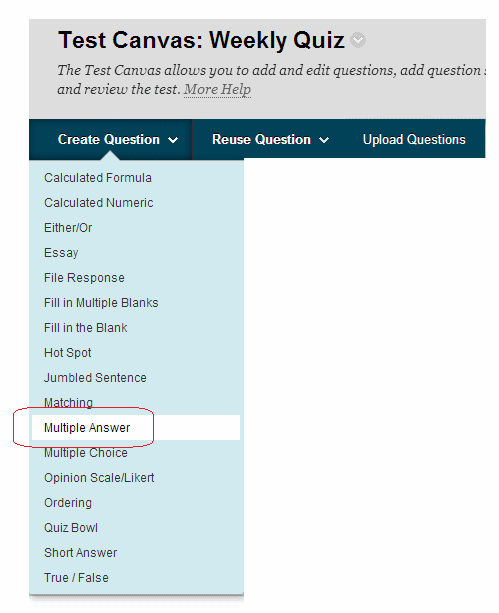
1. From your test canvas, select Multiple Answer from the Create Question menu.
Enter Question Text
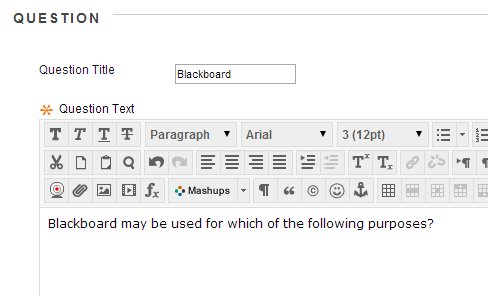
2. Enter a question title and the question text.
Options
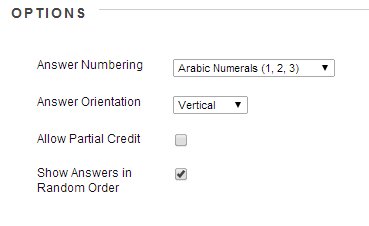
3. Set the answer numbering method e.g. A B C…, 1 2 3 etc
4. Set whether the answers should be displayed vertically or horizontally.
5. If you wish for partially correct answers to receive any credit select Allow Partial Credit.
6. If you wish to have the answers shown in a random order set this option.
Enter answers
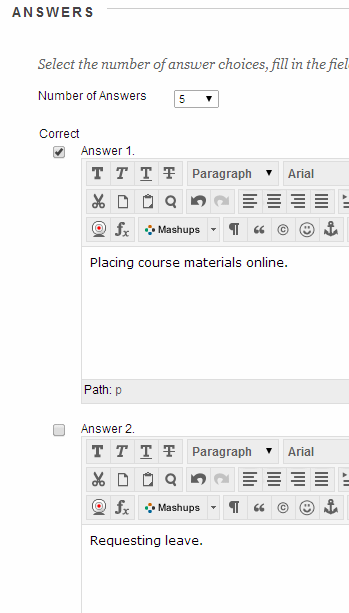
7. Set the number of possible answers.
8. Fill in the answer item fields. Mark which answers are correct by ticking the box to the left of the answer.
Enter Feedback
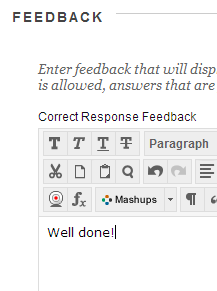
9. Enter feedback for correct and incorrect answers.
10. Add categories and keywords if you wish.
Submit
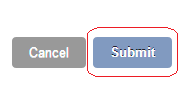
11. Click on Submit to finish.
