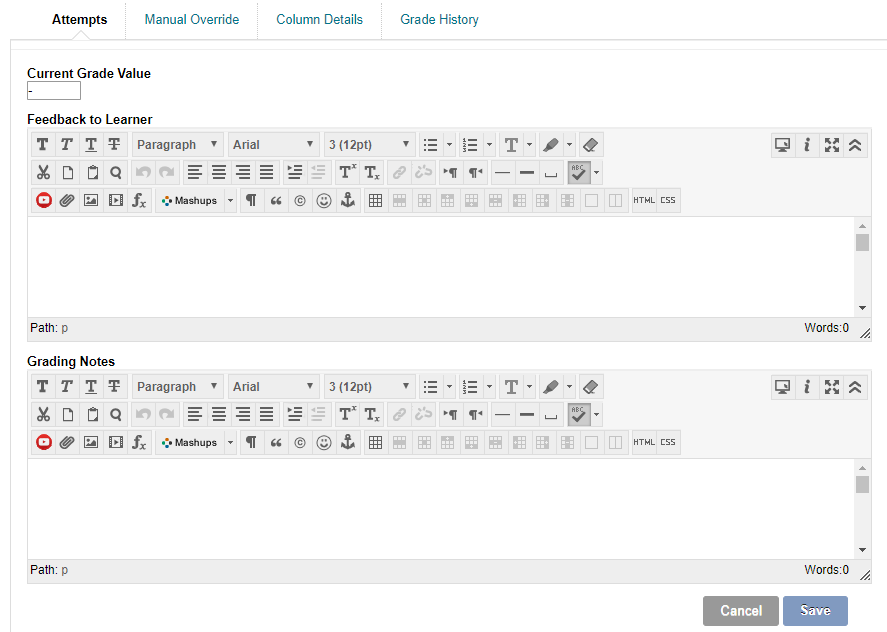If you wish to manually add a score and feedback to a grade centre column you have created manually (i.e. not created automatically by a test or assignment), follow these instructions.
Grade Centre
1. From your course Control Panel expand the Grade Centre menu and choose Full Grade Centre.
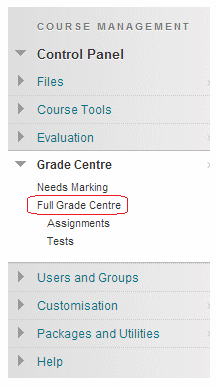
2. Find the column and corresponding row for the student who you wish to give a mark and feedback and hover your mouse pointer within the relevant cell and click on the action button.
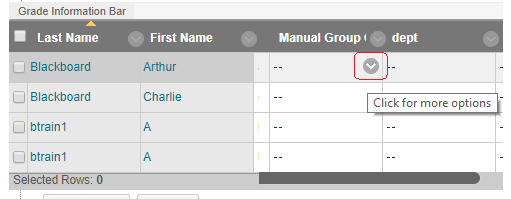
3. Click on View Grade Details.
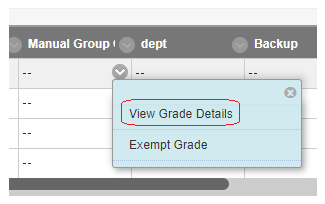
4. Enter the score in the Current Grade Value box.
5. Enter feedback in the Feedback to Learner box.
6. Anything you enter into Grading Notes will only be visible to users who have access to the Grade Centre within the course Control Panel.
7. Click on Save to save your score and feedback.