If you wish to manually add an override grade, follow these instructions.
Grade Centre
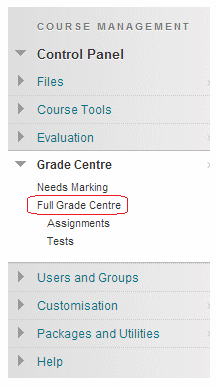
1. From your course Control Panel expand the Grade Centre menu and choose Full Grade Centre.
Find Column / Row
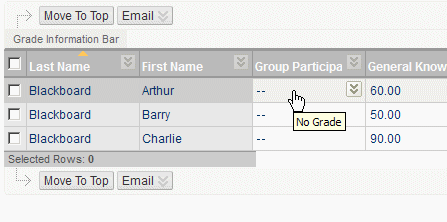
2. Find the column and corresponding row into which you wish to enter a grade and click on it.
The Cell
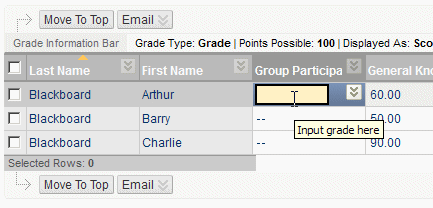
3. The cell will become active. Type in the grade and press ENTER. Note that information about the column appears in the grey box below. This will usually be an override grade.
4. Note that if you do not press the ENTER key after typing in the grade a dialog box will appear asking if you wish to save the entry, selecting OK will save the grade.
