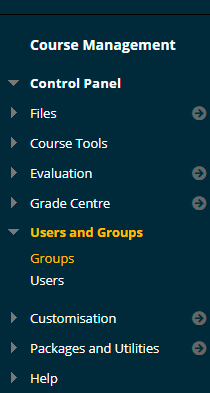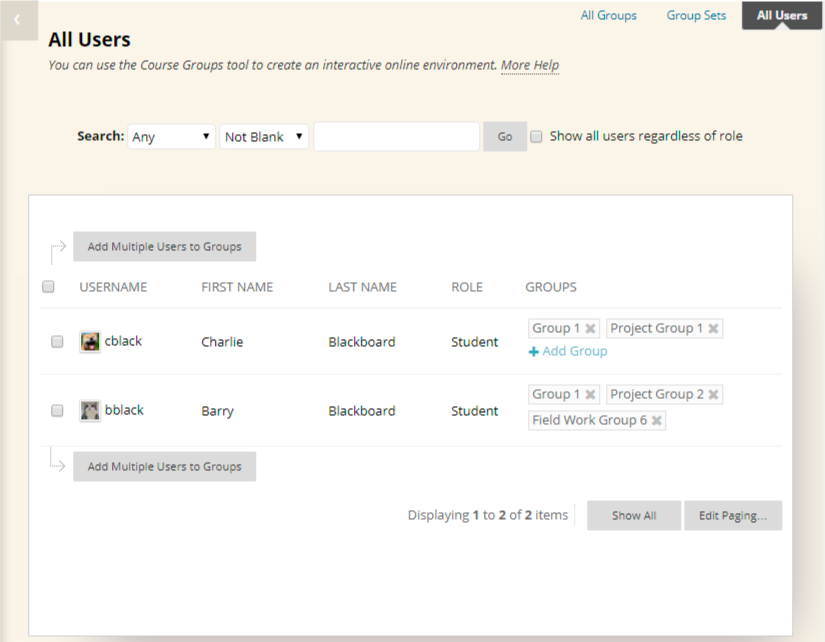Within the groups screen you may see all users within your course and which groups they belong to. You may easily add users to groups from this screen too.
Users and Groups
1. From your course Control Panel expand the Users and Groups section and click on Groups.
All Users
2. You are presented with a list of the groups set up on your course.
3. Click on All Users at the top right corner of the groups screen as shown in the screenshot above.
User List
4. You are presented with a list of users on your course.
5. From this screen you may:
See which groups users belong to
This is under the Groups column on the right.
Remove users from groups
By clicking the X icon beside the corresponding group.
Add an individual to a group
By hovering your mouse pointer over the row corresponding to that individual and clicking Add Group
Add multiple users to Groups
By ticking each user concerned and clicking on the Add Multiple Users to Groups button. You will then be asked to which group you wish to add the selected users.