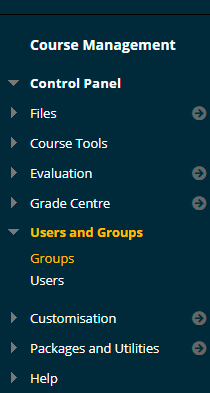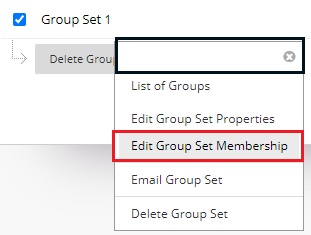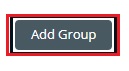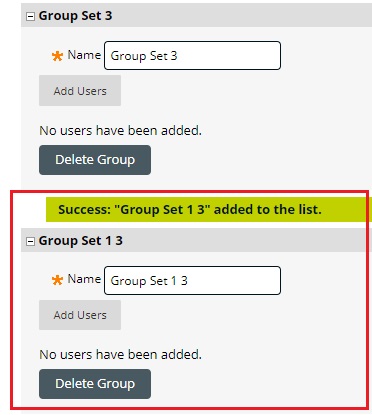The group set allows you to set up a number of groups all at once. You can edit these sets after they have been created by following the instructions below.
- From your course Control Panel expand the Users and Groups section and select Groups.
- Select Group Sets the top right corner of the groups screen.
- Identify the Group Set you wish to edit and click on the action button (downward pointing arrow), which will appear when you hover the mouse beside the Group Set name.
- Select Edit Group Set Membership
- You will be presented with a list of the Groups in this Group Set. Scroll to the bottom of the page to find the “Add Group” button.
- Select this button to create a new Group to be added to the bottom of the list.
- You can rename the Group and add users manually or batch import users with a comma separated file.
Note: In groups created with Randomized enrolments, students will not be reassigned automatically into any new groups created.